The Top Alternative to Solarwinds License Manager
2024-04-18 14:00:40 • Filed to: Software for Business • Proven solutions
Managing software licenses is an important task that hugely impacts any organization. There are many options for software license management tools available on the market, and it’s important to research the different types and find out which ones offer the functionalities you need.
One such top license management program is Solarwinds License Manager. Read on to discover how to use the program, and why it might be the right tool for your organization.
What is Solarwinds License Manager
Solarwinds license manager makes it easy to upgrade and migrate Solarwinds product licensing, particularly for those running a .NET Microsoft OS platform. Solarwinds license manager allows for the migration of product licenses between different computers without going through customer service. The license manager also makes it possible to upgrade from a particular level of a production license to another level, or upgrade from an evaluation license to a production license.
Note that Solarwinds license manager cannot be used to upgrade or move product licenses itself, since product licenses come with their own individual internal licensor. These include Web Help Desk, ipMonitor, Storage Resource Monitor, Database Performance Analyzer, Serv-U FTP Server, Firewall Security Manager, and more. To run the license manager, you need to ensure that the products are being actively maintained. Clearly indicated prerequisites need to be met for the manager to run effectively. This includes connectivity, location for installation, framework, operating system and browser.
Benefits of Using Solarwinds License Manager
Requirements are sure to be in place: Solarwinds license manager comes with prerequisites that should be met before the manager is run. These include the migrating computer, which is also the installation location, internet connectivity, v2.0 .Net Microsoft or later, operating system such as Windows Vista, XP and higher and browsers, particularly Firefox 2.0 and higher or Internet Explorer 6 and newer.
More support: Solarwinds license manager now supports iPMonitor 10 and newer versions. Previous ipMonitor licenses can be set to version 10. This is done through the ipMonitor Configuration Program via ‘Software Licensing’ and ‘Park License’.
Proper installation is Ensured: It is important that Solarwinds license manager installation not be done incorrectly. License manager installation on a PC should be done at the proper time and date. If the date is incorrect or the PC date is beyond 24 hours on GMT (Greenwich Mean Time) clock on either side, resetting licenses won’t be possible.
Easily Deactivate licenses: Deactivation of installed licenses is easily done through the Solarwinds license manager. Once you’ve started the license manager, look for the product to be deactivated from the PC and select ’Deactivate’. Once deactivation is complete the license can be used on another PC.
Easily Reactivate licenses: Reactivating a license via the Solarwinds license manager is easy once you’ve logged into the system that will host the product license. Enter the license details once prompted and use the prompts to complete the reactivation process. A license deactivated on another PC can then be assigned on the new system.
License upgrade: Upgrading installed licenses can be effortlessly done via Solarwinds license manager. Once the manager is running, select ‘Upgrade’, which is adjacent to a product license in need of upgrading. Follow the Activation Wizard to complete the enhancement.
Instructions on How to Use Solarwinds License Manager
If you feel this is the right tool for you, follow these steps to start using Solarwinds License Manager:
- Deactivate installed licenses: Select the product that needs to be deactivated on the PC and click ‘Deactivate’.
- Reactivate licenses on a different system: Enter the system where the product license will be hosted and enter license details as required. Through the prompts complete the process of reactivation.
- Upgrade licenses already in use: After running the Solarwinds license manager, go to the Action column and choose ‘Upgrade’ on the product to be upgraded. Follow the Activation Wizard to do this.
- Activate installed license: In the Action column choose ‘Activate’ next to the specific products to be registered as licensed programs and use the Activation Wizard to complete activation.
- Synchronize licenses: You can also use Solarwinds license manager offline if the license is inside a PC that doesn’t have an active internet connection. This however requires the installed license to be synchronized with the Solarwinds Customer Portal. Complete this by running the license manager and choosing the product with a license in need of synchronization and select ‘Synchronize’. Choose ‘Synchronize’ once more within the open Synchronize Licenses dialogue box.
- Address any problems connecting to the licensing server: At times, connecting to a licensing server might not be possible from any Solarwinds license manager version. In most cases it means there’s a problem in communication between the operating system, runtime modules, and web connectivity. Communication hindrances include DNS problems, zero internet connectivity, and zero direct internet access, firewall or antivirus or .NET framework and runtime environment issues.
Why PDFelement is the Best Solarwinds License Management Alternative
While Solarwinds License Manager is a great option, it’s also important to note that PDFelement can be a great alternative license management tool as well.
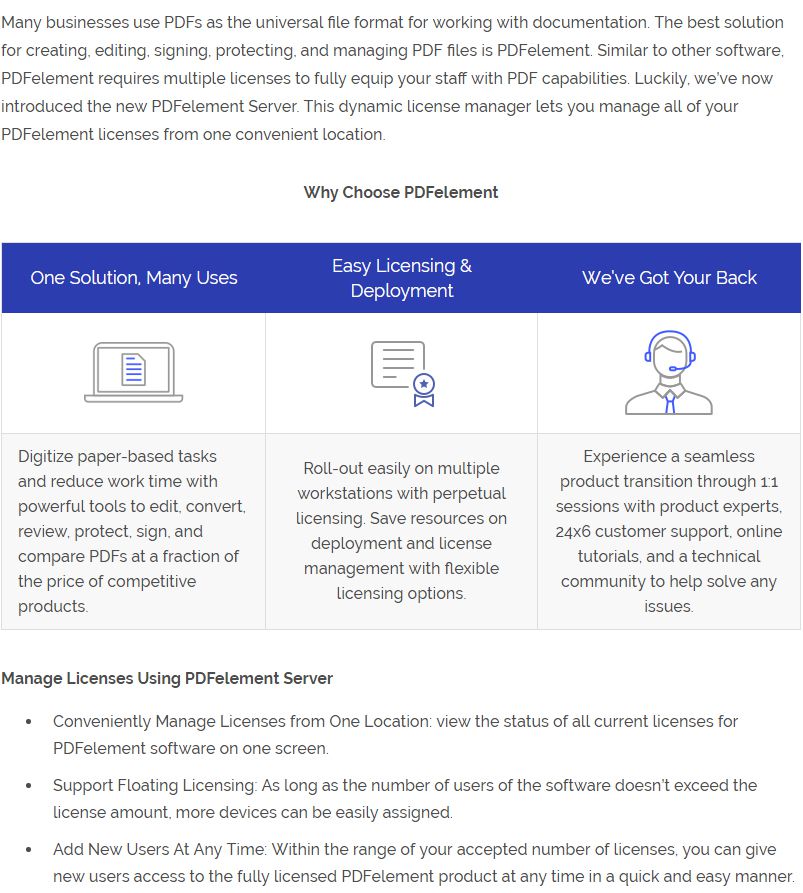
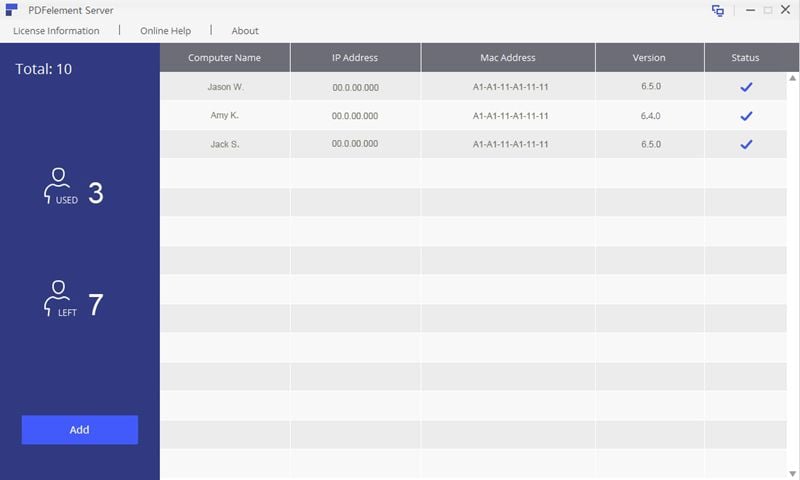
Free Download or Buy PDFelement right now!
Free Download or Buy PDFelement right now!
Buy PDFelement right now!
Buy PDFelement right now!
Up to 18% OFF: Choose the right plan for you and your team.
PDFelement for Individuals
Edit, print, convert, eSign, and protect PDFs on Windows PC or Mac.
PDFelement for Team
Give you the flexibility to provision, track and manage licensing across groups and teams.

Elise Williams
chief Editor
Generally rated4.5(105participated)