How to Add a Print Template
This feature in PDFelement allows you to save the preferred print settings as templates to use in the future. You can adjust different attributes according to your preferences and utilize them later effortlessly by saving them as templates. To learn how to add a print template, read the steps mentioned next:
Step 1
Begin the process by launching the tool and importing your document into the tool. Next, click on the "Three Bars" icon and press "Print" from the enabled list.
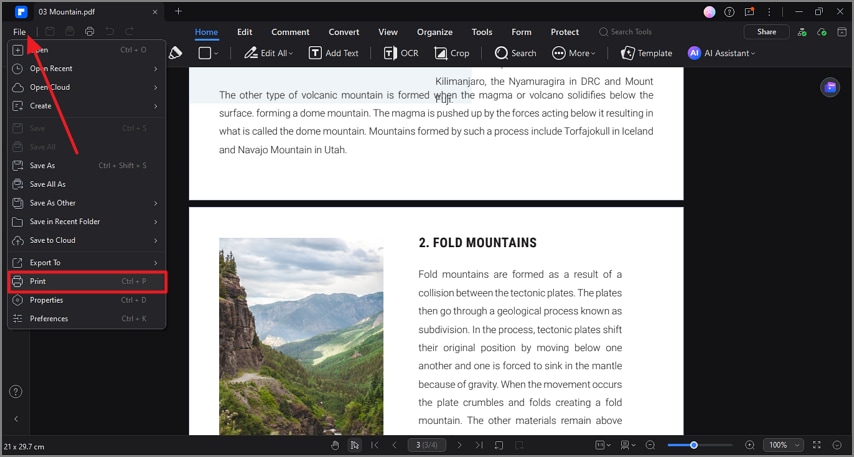
A screenshot of the application menu highlighting the Print option.
Step 2
In the following interface, configure print settings and press "Add as Template" from the bottom left corner. Name the template and press the "OK" button to successfully save the changes made.
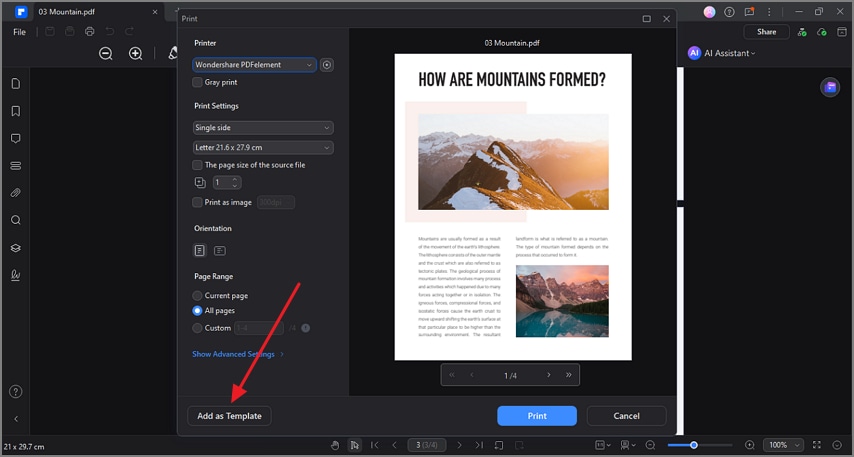
A screenshot of the print template setting dialog.
