How to Add Attachments to PDF on Mac
PDFelement for Mac enables users to enhance their PDFs by embedding attachments such as images, media files, or other documents. Once added, these attachments become an integral part of the PDF, easily accessible for opening, saving, or managing within the application. Here is how you can insert an attachment to your document with PDFelement for Mac:
- To add attachments, start by opening the PDF and selecting the "Comment" option, followed by locating the "Attachment" tool in the toolbar.
- Place the cursor at the desired location to insert the attachment from the device’s storage.
- Right-click on the attachment to customize and adjust its properties to fit their needs.
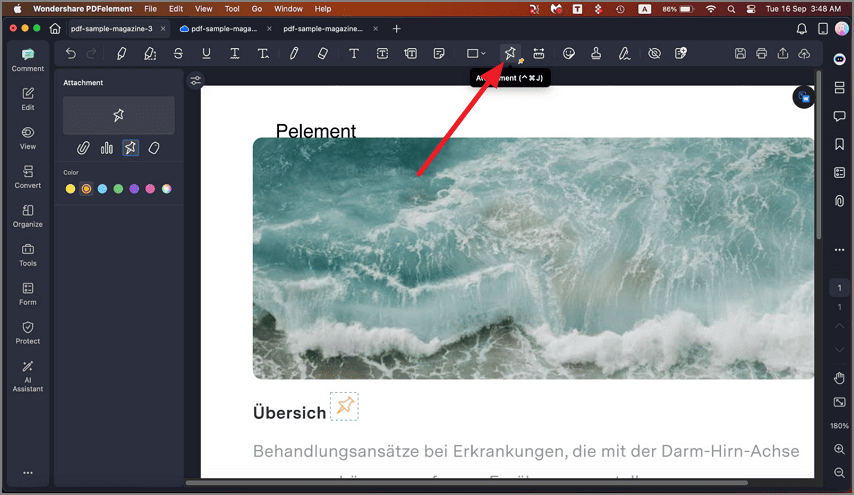
A screenshot of the application displaying the attachment feature.
