How to Add Attachments to PDF
PDFelement allows users to add attachments to PDFs, enhancing the document by embedding additional files such as images and other media. Once attached, the files become part of the PDF package and can be easily opened, saved, or managed directly from PDFelement.. To learn how to add attachments to your document, read the steps mentioned below:
After opening the document on your device, click on the “Comment “ option and locate the “Attachment” option from the toolbar at the top. Now, place the cursor where you want to add the attachment. Add the media from your device’s storage, and right-click on it to customize and adjust settings.
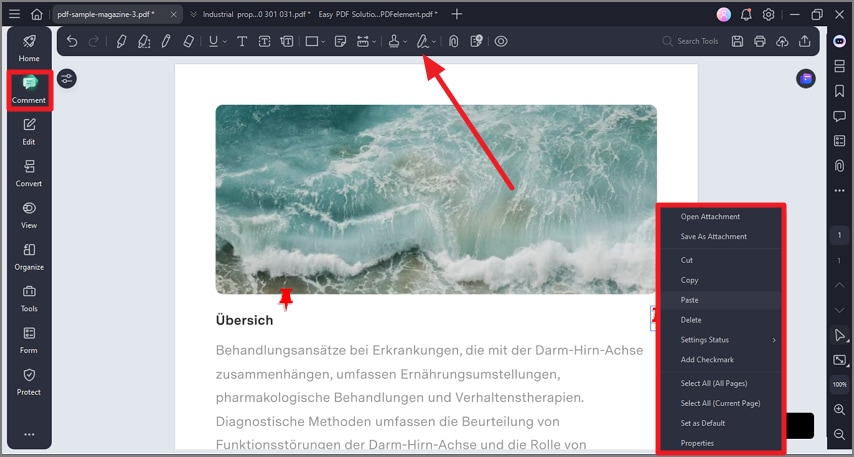
A screenshot of the application interface showing an attachment added to the document and settings.
