How to Add Audios or Videos to PDF and Play Them
Amongst the various page editing functionalities of PDFelement, let us dive into this guide to understand how to add audio or videos to a PDF.
To make your documents more interactive, you can add more media elements other than images to the document. However, please note that currently, PDFelement for Windows supports playing audio or video in PDFs only if they are added using Adobe. Compatibility with PDFs edited by Foxit will be introduced in future updates. Follow the simple guide below to learn how to add audio or video to your PDFs.
1. To Add Videos to PDF
- Once you get access to the main interface of PDFelement after downloading it, hit the “Open PDF” button to add your file.
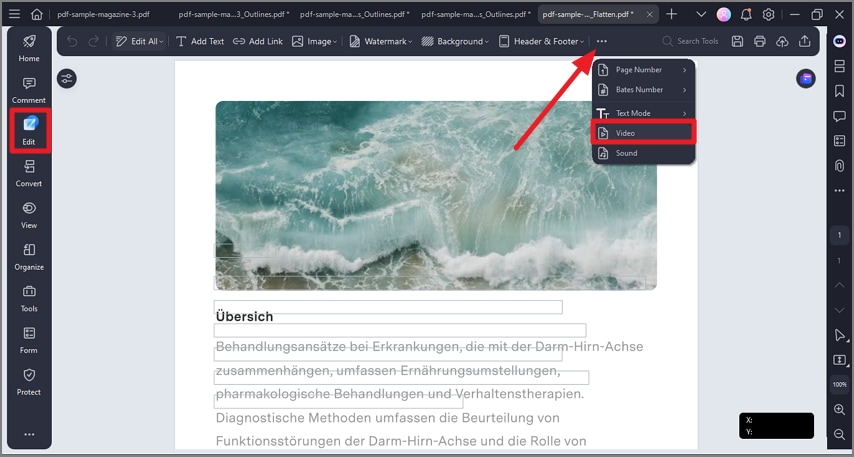
A screenshot of the application interface showing the newly opened PDF.
- After enter the editing interface, tap on the “Edit” section from the top navigation bar. Then, access the “More” drop-down menu and choose “Video” to proceed with this task
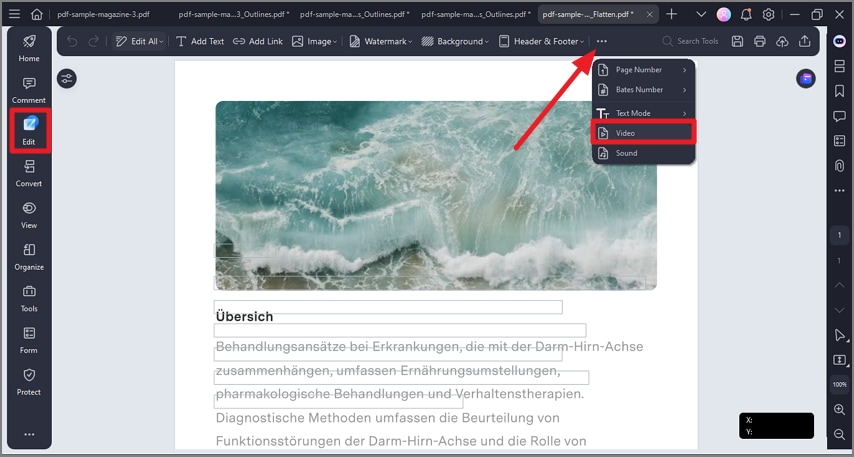
A screenshot of the Edit menu highlighting the option to add a video.
- As you pick the “Video” option, you are required to draw across the PDF file to highlight which section you want the video to be located in. From the “Add Video” pop up, choose the media and hit the “OK” button.
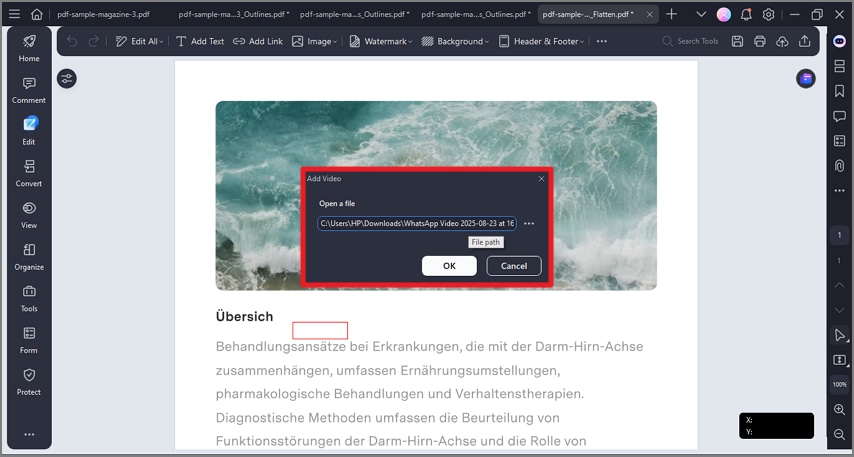
A screenshot of a file selection dialog showing a video file selected from the device.
- Finally, hit the “ESC” key on your keyboard to leave the editing process and activate the video you added to the PDF document.
2. To Add Audios to PDF
- To add audios to the PDF, start by accessing the “Edit” tab from the main interface. Moving forward, click on the “Sound” option from the “More” menu to import audio of your choice.
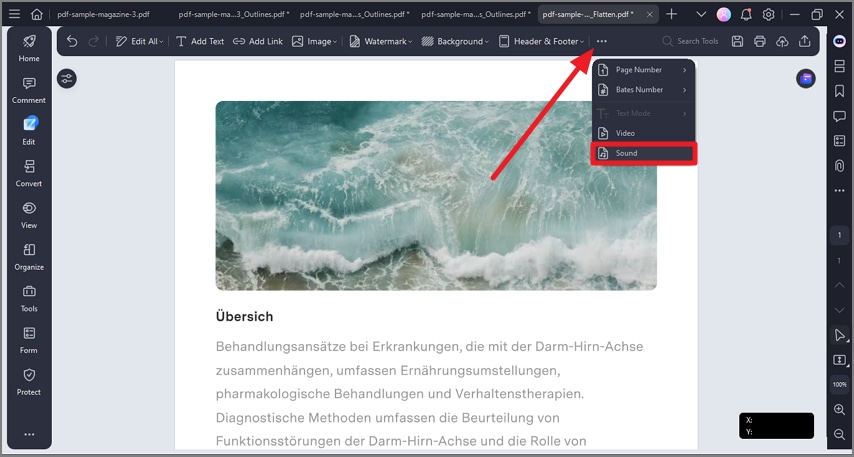
A screenshot of the Edit menu highlighting the option to add a sound.
- Highlight the area where you want to add audio and choose the sound from the newly appeared “Add Sound” window.
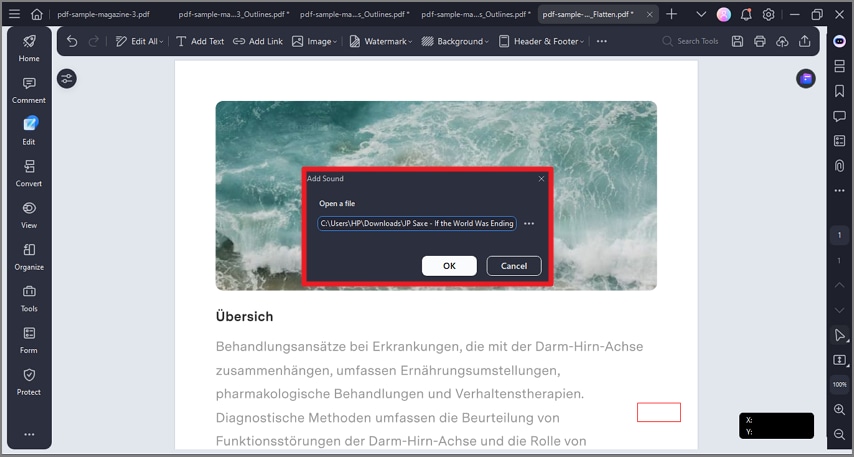
A screenshot of a file selection dialog displaying an audio file selected for insertion.
- After the media file is added to the document, hit the “ESC” key on your keyboard and activate the audio.
