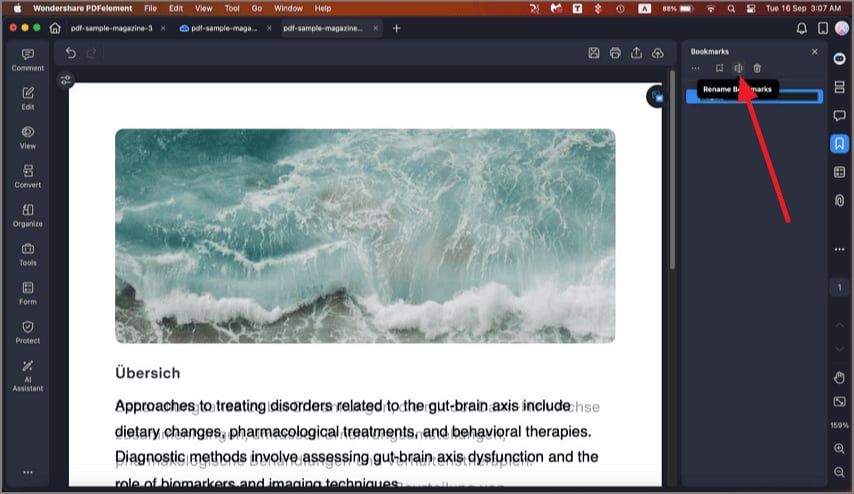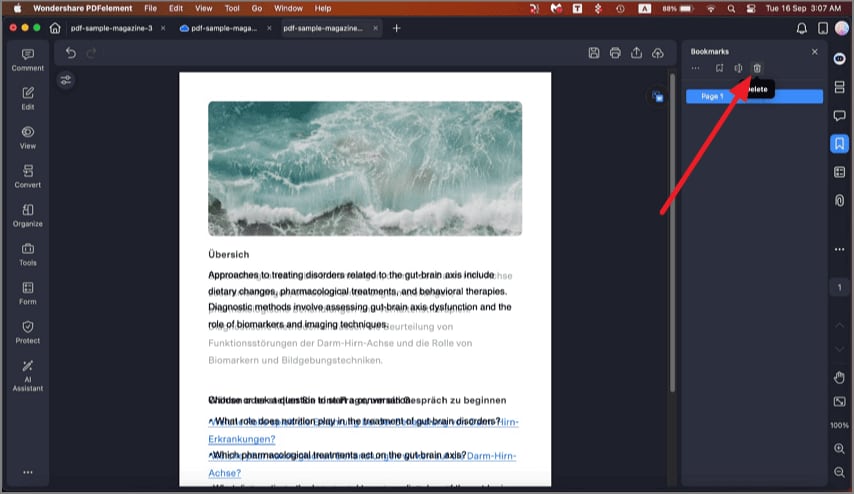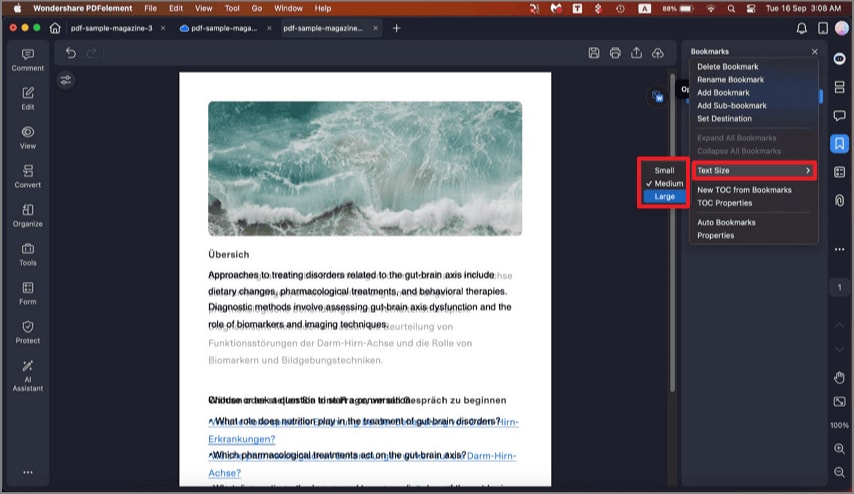How to Add Bookmarks to PDF on Mac
PDFelement offers a powerful bookmarking tool that makes navigating and organizing PDFs much easier. Users have the option to add bookmarks manually or let the software generate them automatically based on document headings, which greatly speeds up the workflow. The bookmarking feature is highly customizable, enabling users to rename, remove, or arrange bookmarks hierarchically for better document management. Below are the ways to utilize the bookmarking feature in PDFelement on Mac:
1. Auto bookmarks
After opening a PDF document within PDFelement on your Mac, click the "Bookmark" icon located in the left sidebar. Then, select the "Auto Bookmark" option to have the software automatically generate bookmarks by analyzing the document’s heading structure.
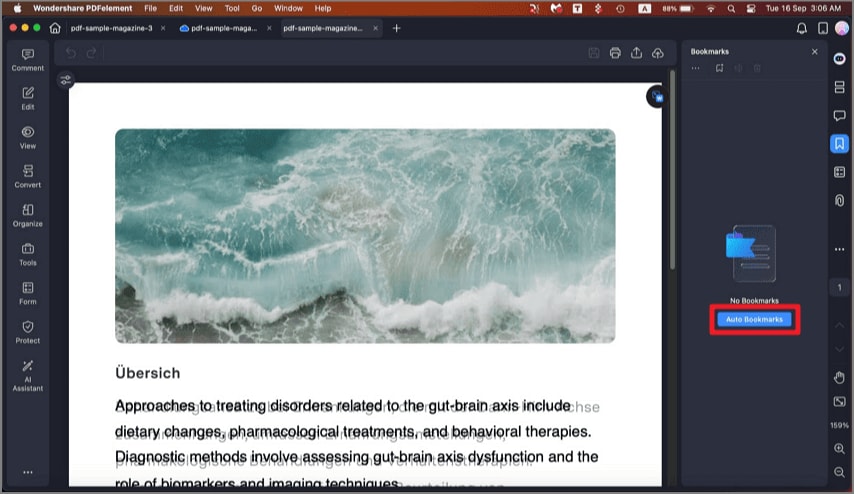
2. Add Bookmarks
To manually insert a bookmark, navigate to the page you wish to mark, click the "Add Bookmark" button found within the bookmarks panel, and assign a name to your bookmark.
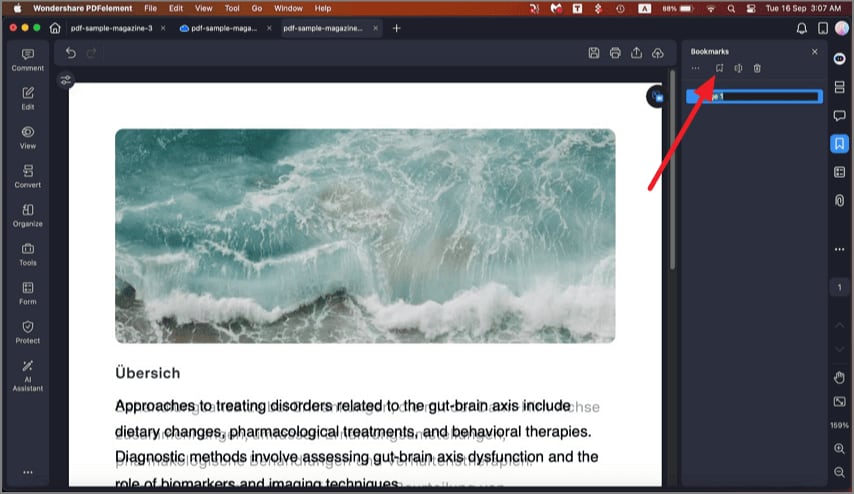
3. Rename Bookmarks
To change an existing bookmark's name, click the "Rename Bookmark" icon adjacent to the "Add Bookmark" button and edit the bookmark text to your preferred label.