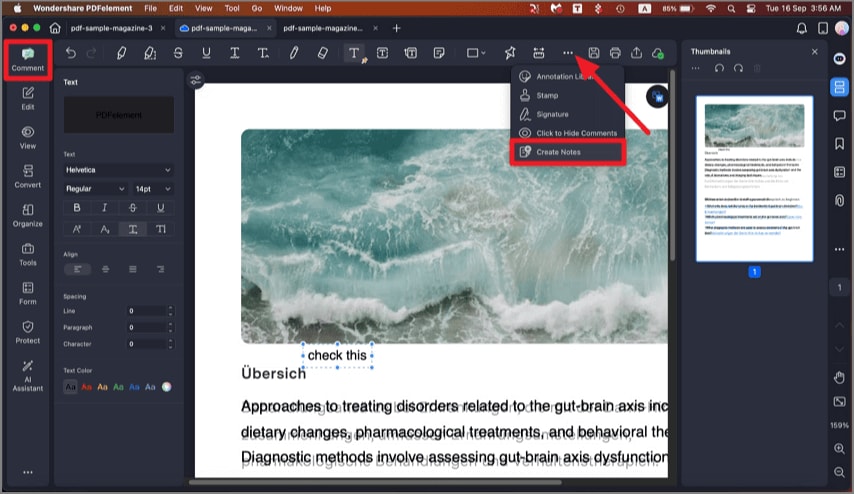How to Add Comments to PDF on Mac
PDFelement for Mac delivers a full suite of annotation tools that empower users to add and manage comments in PDFs with ease. You can insert sticky notes, text boxes, and callouts to provide detailed remarks or explanations alongside your document content. The tool also enables customization and handling of comments to suit your workflow. Below are the steps to add and manage comments in your PDF:
Step 1. Once your document is open in PDFelement for Mac, navigate to the left sidebar and click the "Comments" panel. From the toolbar at the top, choose the type of comment you want to add, such as Textbox, Typewriter, or Callout.
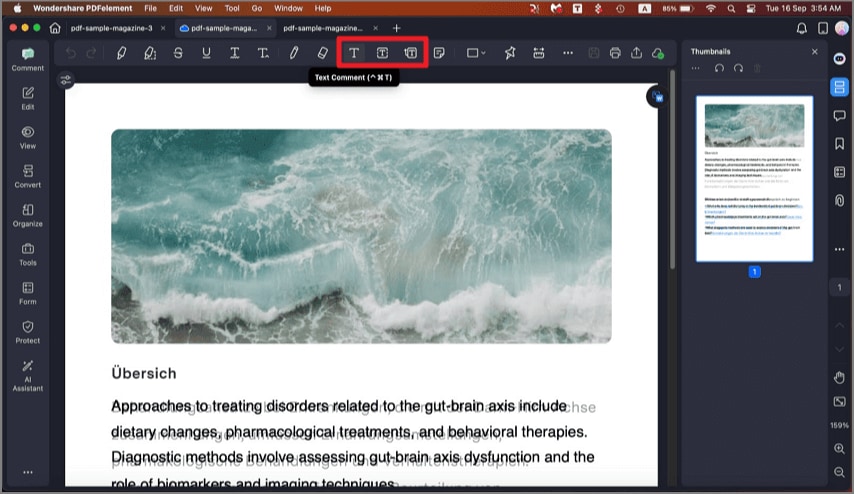
Step 2. Click on the area where you want to insert the comment and input your text. You can customize the comment appearance by accessing the "Properties" panel on the left.
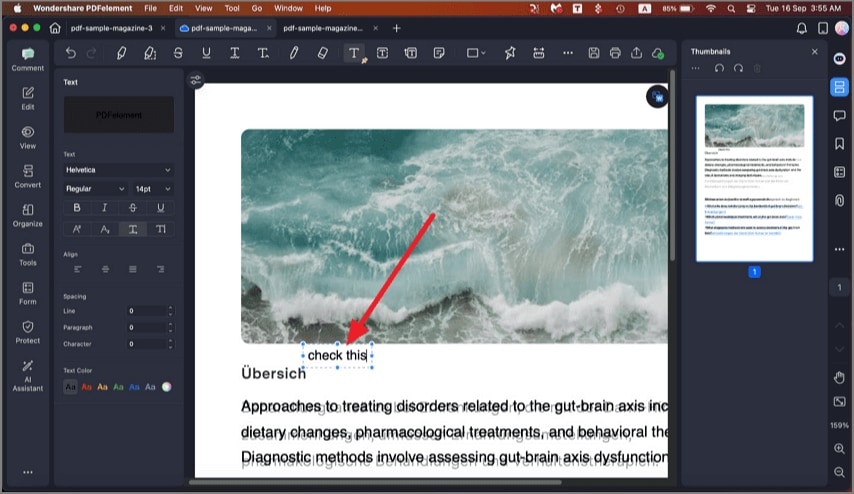
Step 3. To replicate a comment, hover over it, right-click, and select "Copy." Then, position the cursor where you want to paste, right-click, and select "Paste."
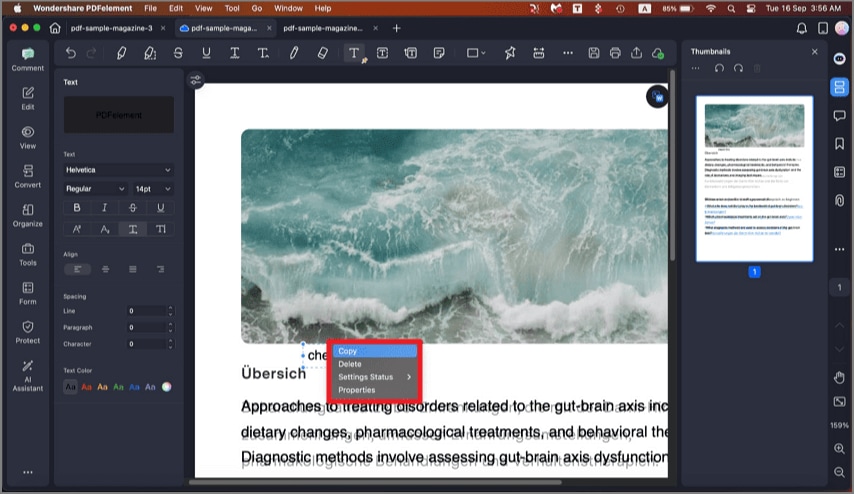
Step 4. To generate a new PDF containing only pages with comments, click "Comments" in the sidebar, then the "Three Dots" icon, and choose "Create Notes."