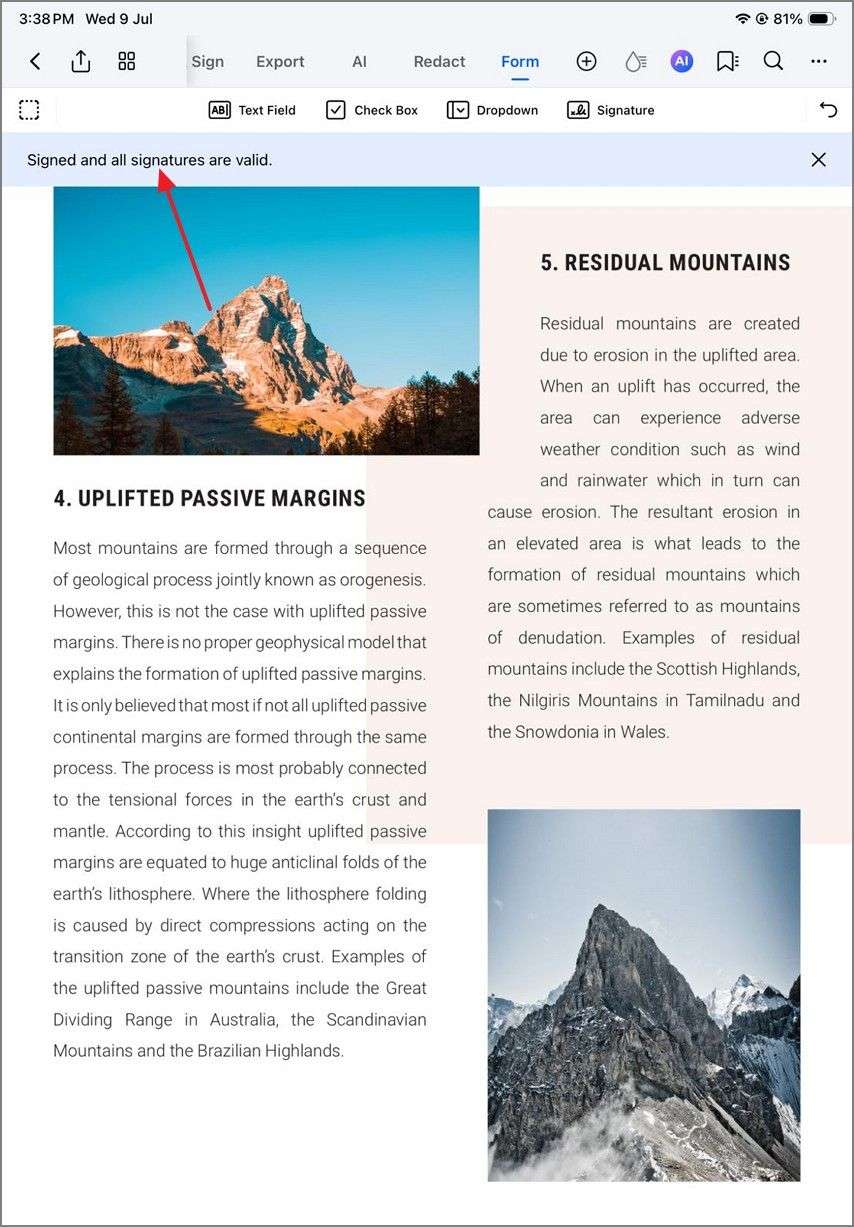Work Smarter with PDFelement User Guide
Signing a PDF digitally is convenient, but verifying whether all the signatures in the document are valid or not is a challenging task. PDFelement on iOS uses advanced technology to detect all the signatures in the document and identify their statuses. To learn how to verify the digital signatures, read the steps mentioned below:
Step 1. Start by Accessing the Tools Section
After launching PDFelement for iOS, access the “Tools” section and press the “Digital Signature” option. Next, tap on the “Add Digital Signature” button to proceed.
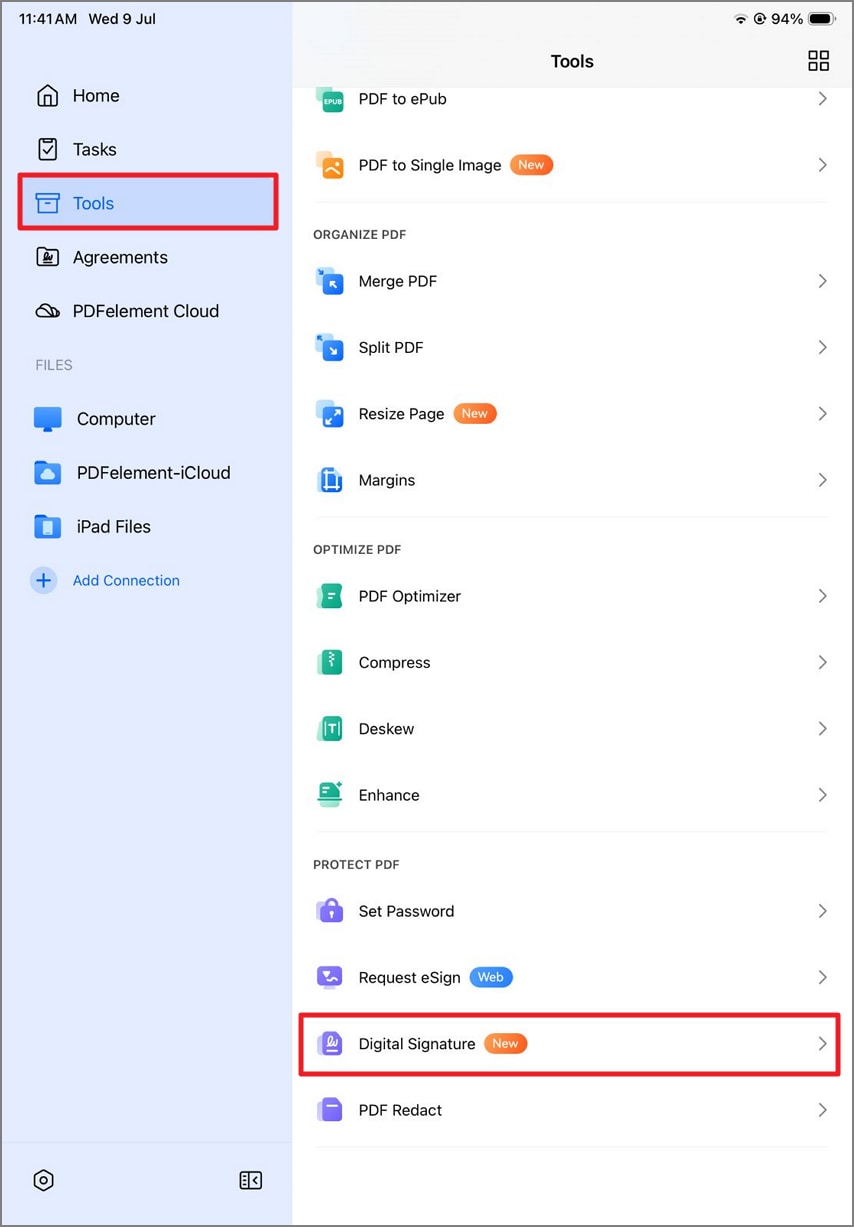
Step 2. Tap on the Created Task
Import your PDF for which you want to verify the signatures and access the “Tasks” section from the left to open the document when done.
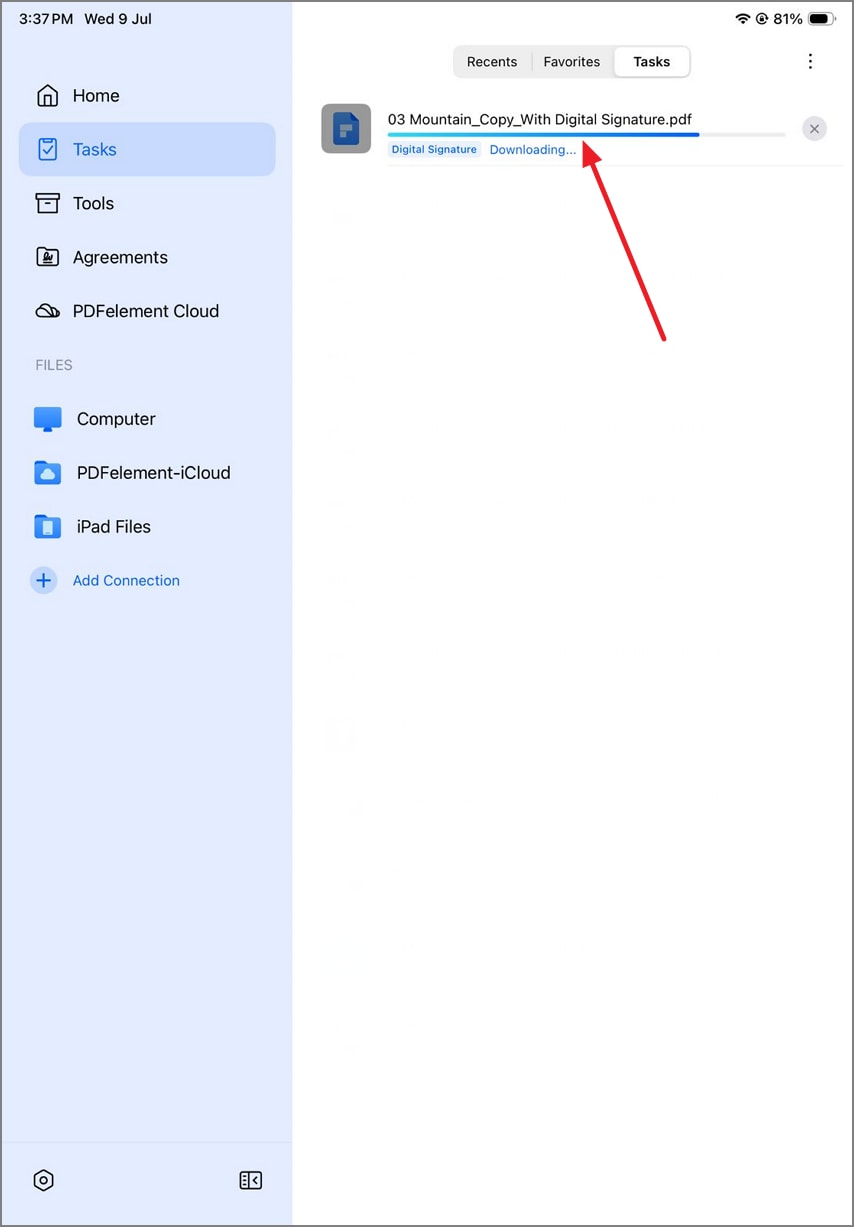
Step 3. Check Signature Verification
The app will specify whether the digital signatures within your document are valid or not in the success message above the page.