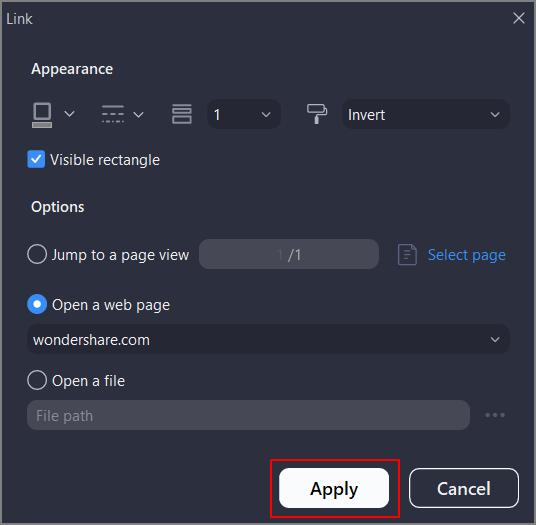How to Edit Hyperlink in PDF
With PDFelement, you get the ability to add a hyperlink to any URL to the text in the PDF document. Moreover, you can edit an existing hyperlink within the document and make changes according to your preferences. To learn how to add and edit a link to your document’s text, read the steps mentioned below:
Step 1
After adding the document to the tool's interface, enable the “Edit” section from the sidebar on the left. Next, click the “Add Link” option from the toolbar at the top and select the area on the page where you want to add the link. Paste the link in the desired field or add the file from your device’s storage. You can add a jump to a specific page and hit the “Apply” button to save changes.
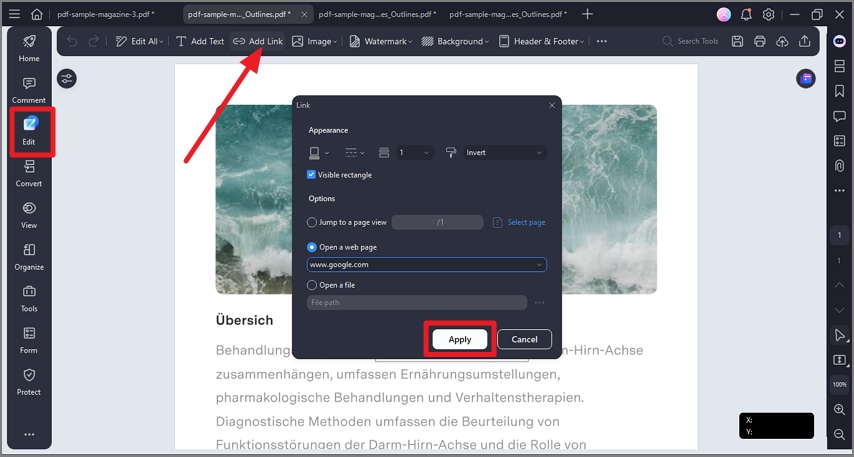
Step 2
Once the link is added, you can modify and make changes to it by right-clicking on the link and selecting the “Edit” option. In the new small window, configure the changes that you want and hit the “Apply” button.