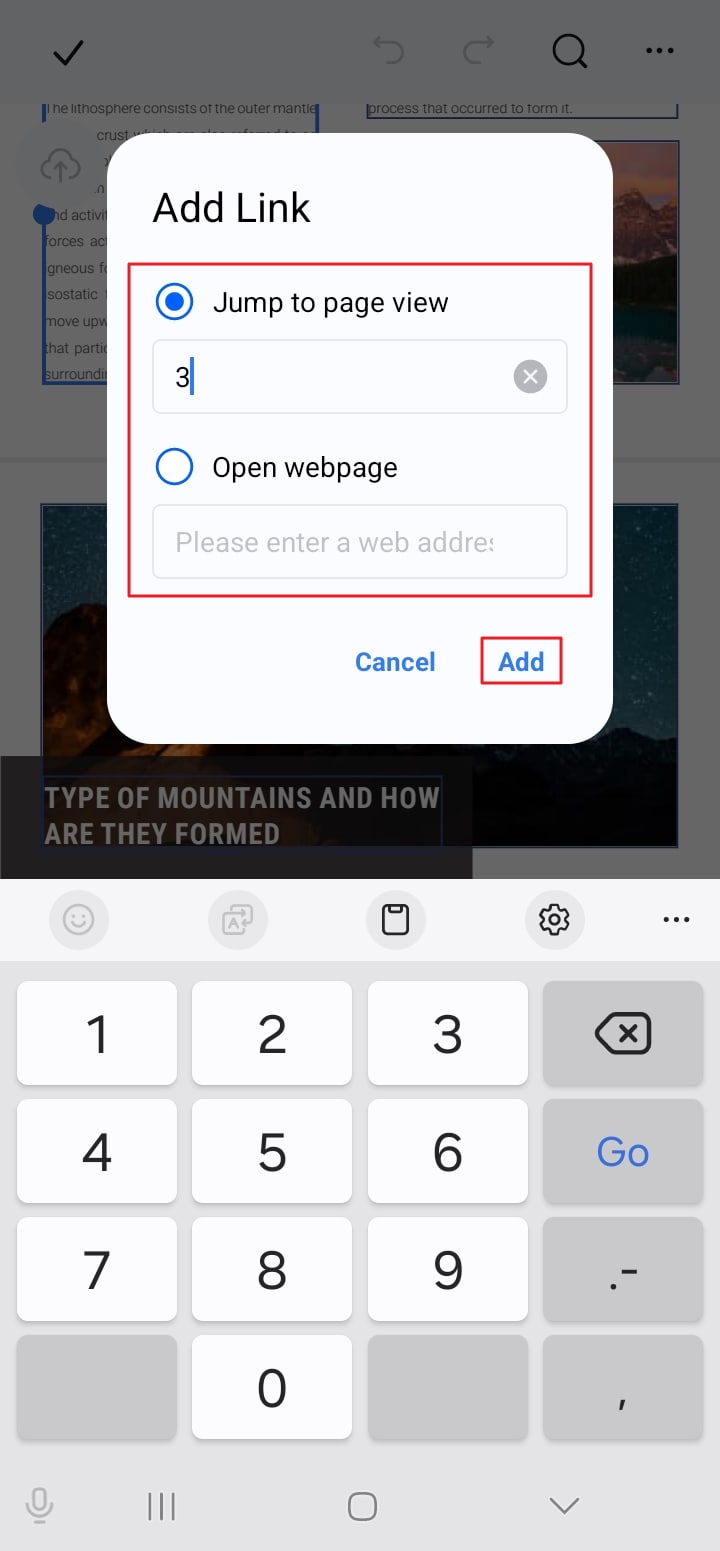Adding a link to your PDF allows you to make your files interactive by embedding content that can redirect users to a certain website. Besides website links, you can add other pages within the PDF file to jump directly to a certain page without scrolling.
The PDFelement App on your Android provides you with the utility to hyperlink text within your document effortlessly. The embedded links are functional across various PDF viewers and editors. Provided below are the steps for adding a link over text within the document using PDFelement for Android:
Step 1. Import the PDF File and Select Edit
After importing your PDF to the app’s interface, tap on the “Edit” option located at the bottom left corner of the interface. Select the text by long pressing on the screen and tap on the “Three Dots” icon located on the floating toolbar. Press the “Add Link” option to insert the link into the selected text.
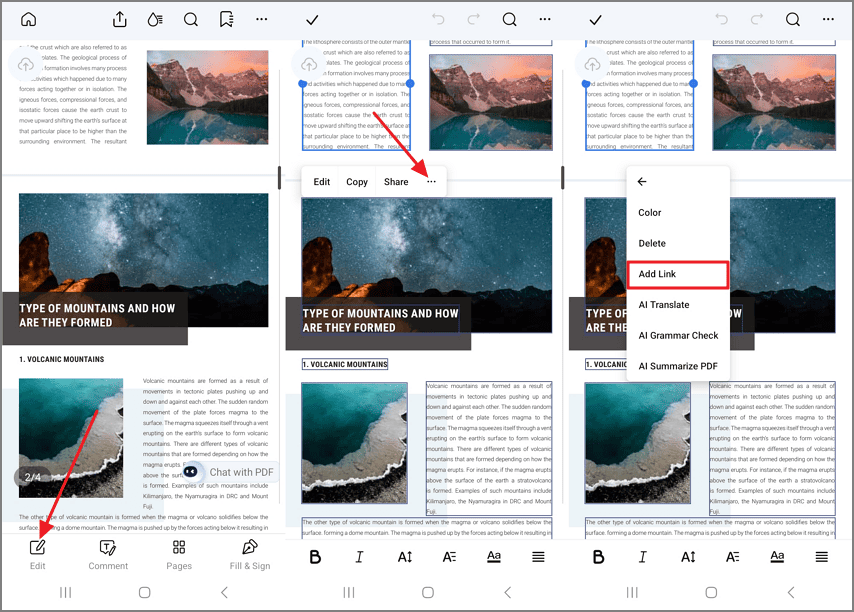
Step 2. Paste the Link in the Designated Fields
To add an internal document page link, select the “Jump to Page View” radio button and input the page number. When adding a website link, choose the “Open Webpage” option and paste the URL. Finally, hit the “Add” button to successfully hyperlink the text within the document.