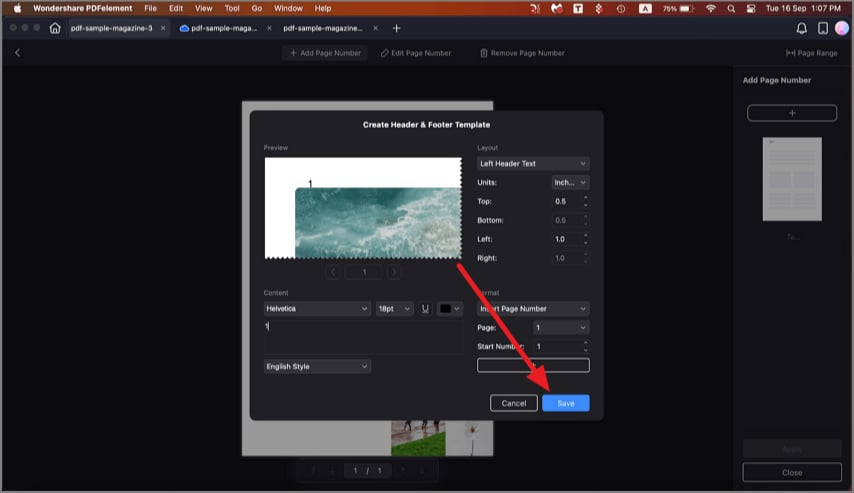How to Add Page Number to PDF on Mac
Adding page numbers to a PDF on Mac using PDFelement is an effective way to organize and navigate your document. PDFelement offers a flexible page numbering feature that allows you to insert numbers in the header or footer area, with customizable formatting options. Follow the steps mentioned below to learn how to insert automated page numbers to PDF files on Mac:
Step 1. Start by accessing the "Edit" function from the sidebar on left and clicking on the "Three Dots" icon from the top toolbar. Now choose the "Page Number" option from the expanded menu.
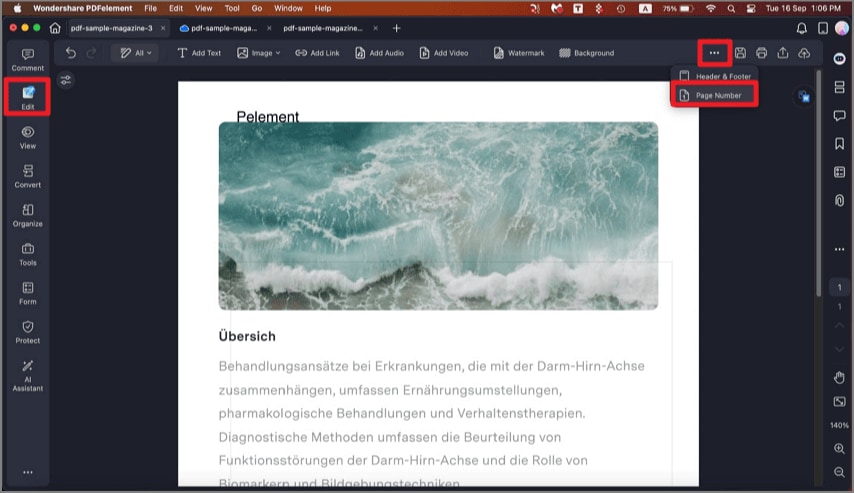
Step 2. In the following interface, click "Add Page Number" from the top toolbar and press the "+" button from the right. Insert the page number, set up the configurations, and hit the "Save" button.
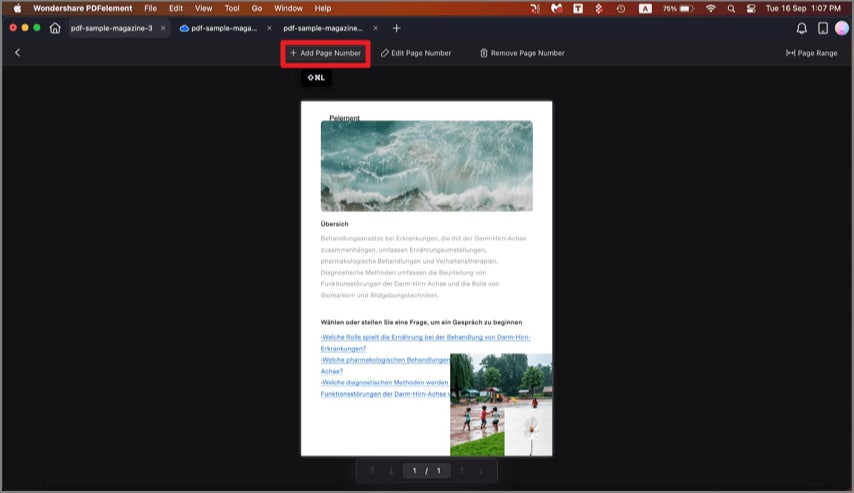
Step 3. Finally, click the "Apply" button to add the page numbers to your document instantly.