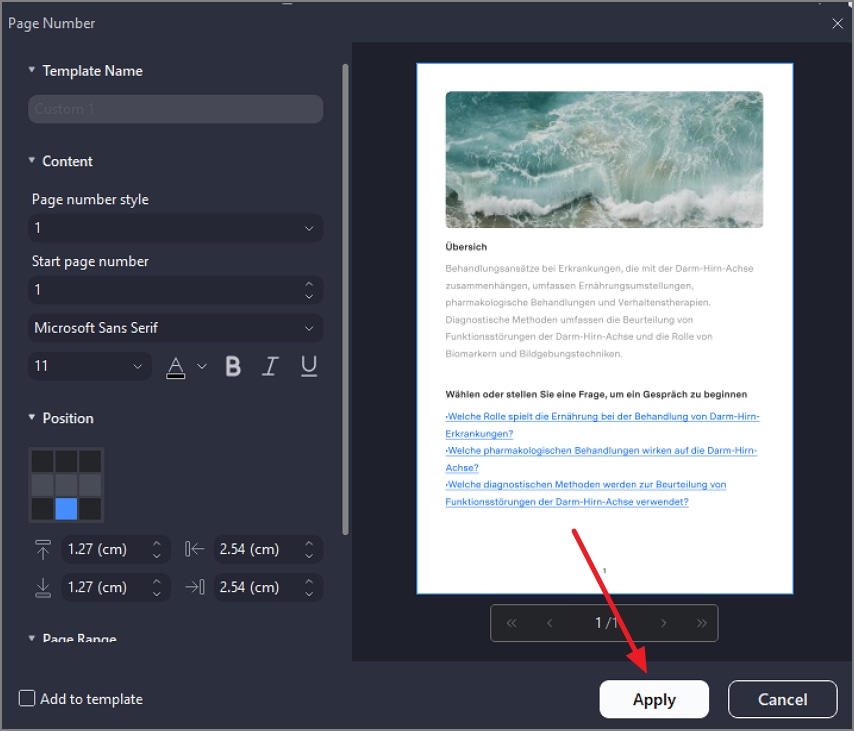How to Add Page Numbers to a PDF
PDFelement allows you to enhance PDF document navigation by inserting customizable page numbers. Users can select the style, font, size, color, and position for the page numbers within the PDF, with options to apply numbering across a specified page range. The feature supports saving page number settings as templates for repeated use, which aids in workflow efficiency. Here is how you can effortlessly add a page number to your documents:
Step 1
To begin, import your document into the tool’s interface and access the sidebar on the left. Now, click on the “Three Dots” icon on the toolbar at the top and select the “Page Number” option. Next, click on the “Add Page Number” option from the expanded menu.
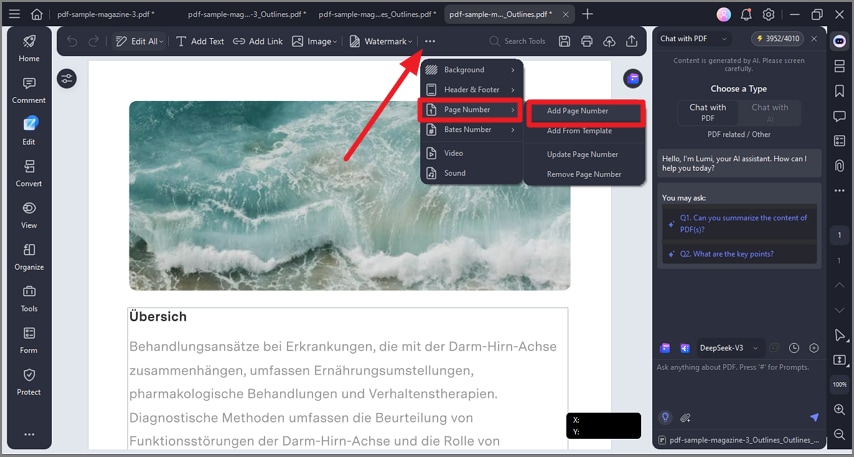
Step 2
In the following small window, select the settings such as page number position, size, and page range. Finally, hit the “Apply” button to successfully add the page number as your defined position within the document.