How to Add Stamps in PDF on Mac
Stamp annotations help indicate the status of PDF pages. There are some built-in stamps available in PDFelement for Mac, and you can also create your signature or use images as stamps. Moreover, PDFelement allows you to customize your stamp. It also allows you to add a signature to authenticate and verify the document according to your preferences. To learn how to add stamps to your PDF files with PDFelement on your Mac, read the steps mentned beiolow:
1. Add Stamp
- After importing the document to the tool's interface, access the "Comments" section from the left and press the "Stamps" icon on the top toolbar. Choose the stamp of your choice from the options provided. Customize the stamp by clicking on it and adjusting the attributes according to your preferences.
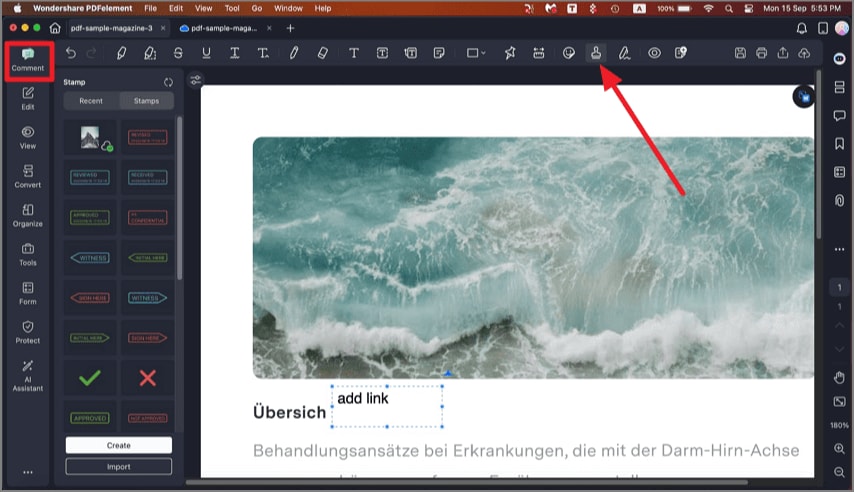
Add stamp to PDF
2. Create Stamp
- Create a stamp using the "Create" option located at the bottom of the panel. Add text and other elements according to your needs and hit the "Done" button. You can also import any image from your device’s storage and add it as a stamp to your document.
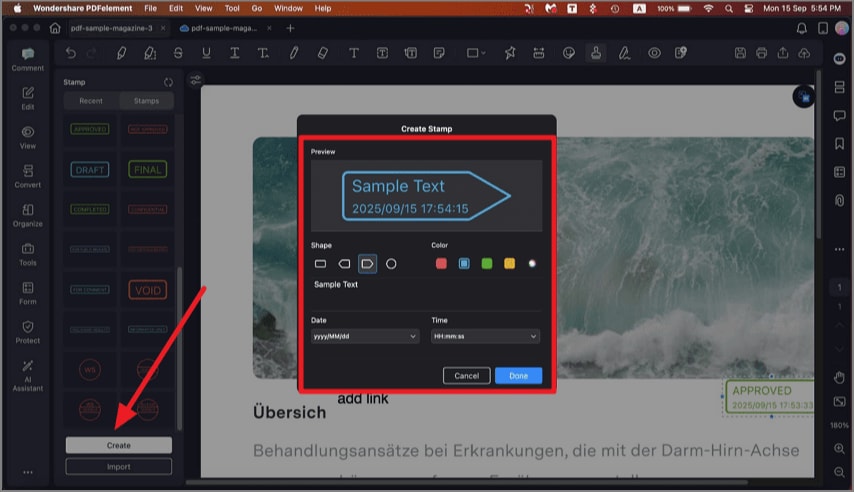
Create custom stamp
3. Create Signature
- With PDFelement, you get the ability to create a signature by accessing the "Signature" icon from the top toolbar. Now, click the "Create Signature" button to create a customized signature.
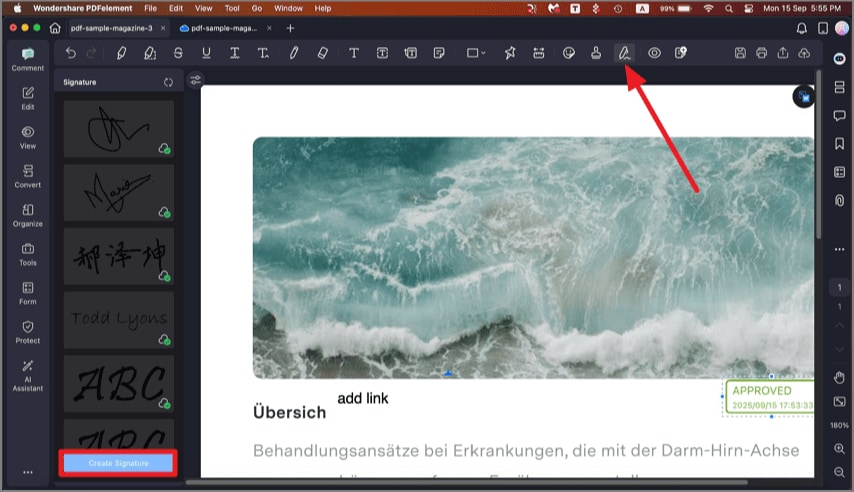
Create signature
- Select your mode of signature creation, for instance, click on "Trackpad" and draw the sign. Once done, press the "Done" button for confirmation.
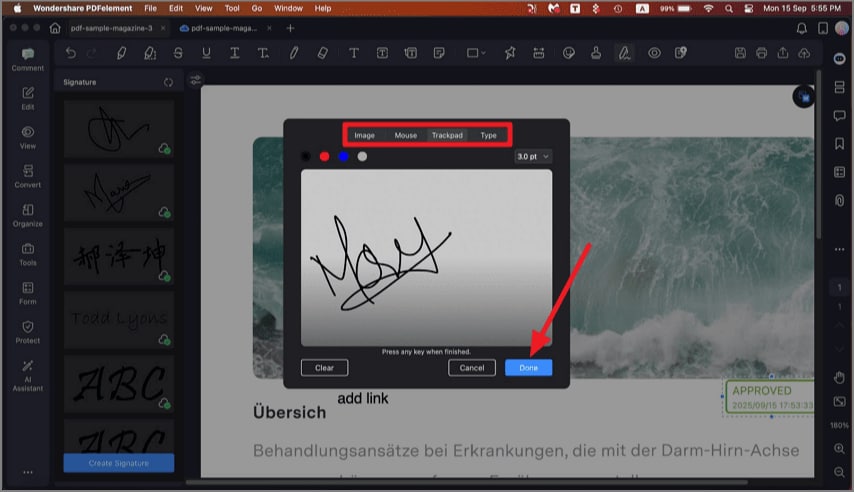
Draw signature
- Finally, place the created signature where you want to add it and resize it accordingly.
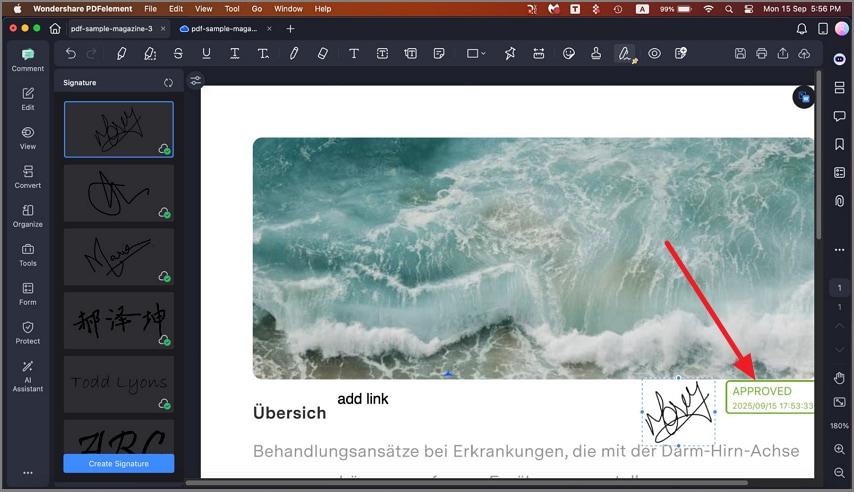
Resize created signature
