How to Adjust Comment Properties
After accessing the left sidebar, click on the “Comments” option and add or select an existing comment. This will enable the “Properties” panel on the left. Here, customize the comment attributes according to your preferences.
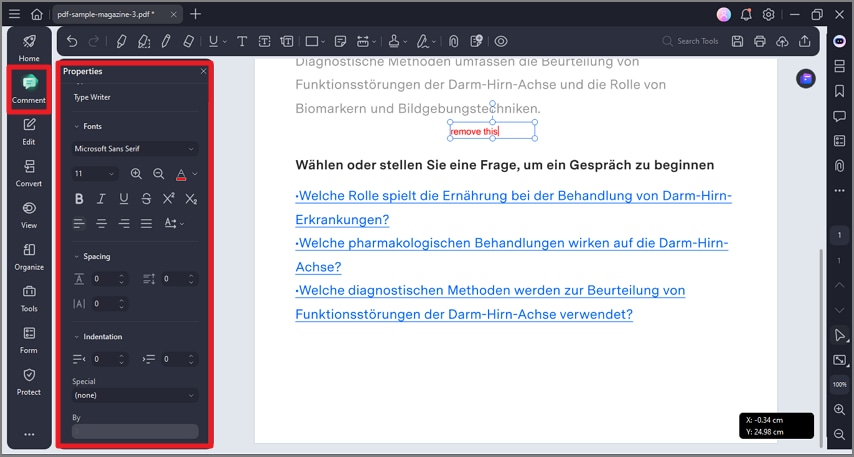
A screenshot of the comment properties panel displaying adjustable settings.
