How to Batch Convert PDF on Mac
The batch conversion feature in PDFelement for Mac is designed to significantly enhance productivity by enabling users to convert multiple PDFs simultaneously into various formats. This capability is highly valuable for professionals and businesses dealing with large volumes of documents. To learn how to perform batch conversion on PDF with PDFelement on Mac, read the steps mentioned below:
Step 1. To begin the process, launch PDFelement for Mac and access the tools on its homepage. Locate the “Batch Convert” option and click on it.
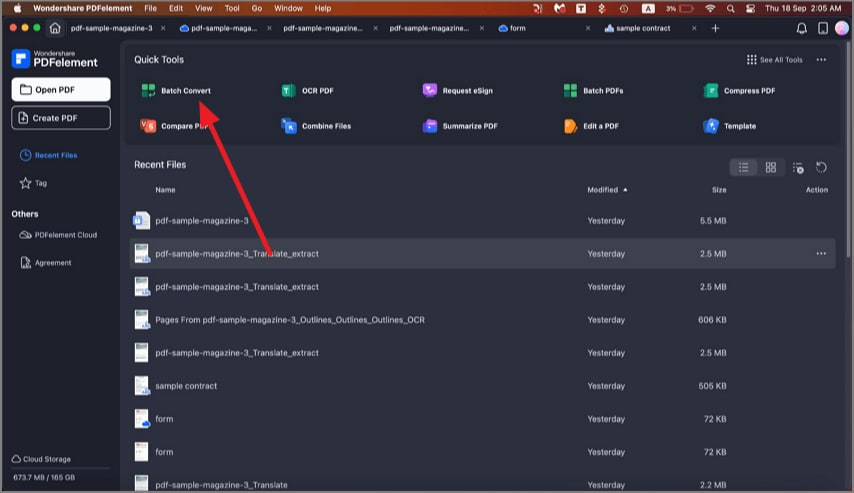
Step 2. Add multiple PDF files into the pop-up window. Choose "Format" and modify other properties on the right-side panel. If the files are scanned PDFs, you can select OCR settings and choose a language. Click the "Apply" button to start the process, then select the destination folder where you want to save the output files.

