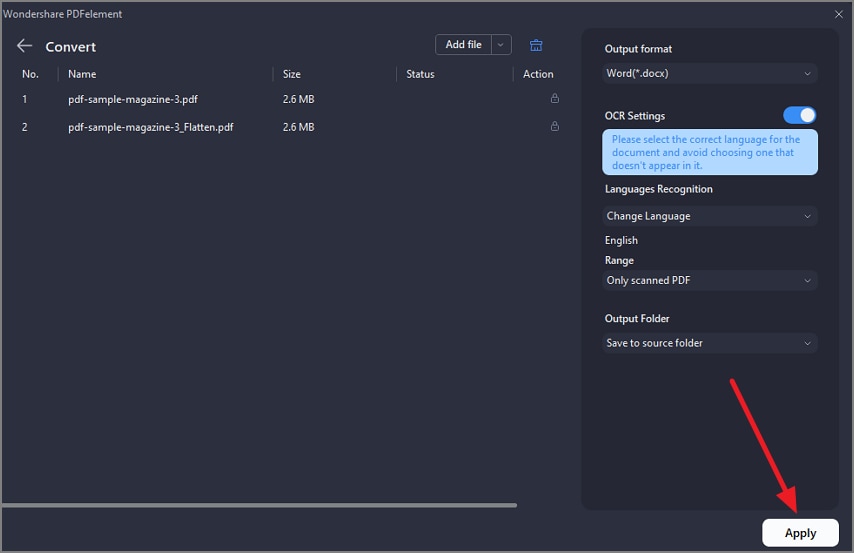How To Batch Convert PDF
PDFelement's batch convert feature offers users the ability to convert multiple PDFs to various formats in a single process, significantly improving efficiency. This bulk conversion preserves the original formatting and quality of each document, which is essential for professional and consistent results. To learn how to use this tool for batch conversion, read the steps mentioned below:
Step 1
Acquire the homepage by launching it on your Windows device. Next, locate the “Batch PDF” option and click on it. Next, press the “Convert” option from the following interface to proceed.
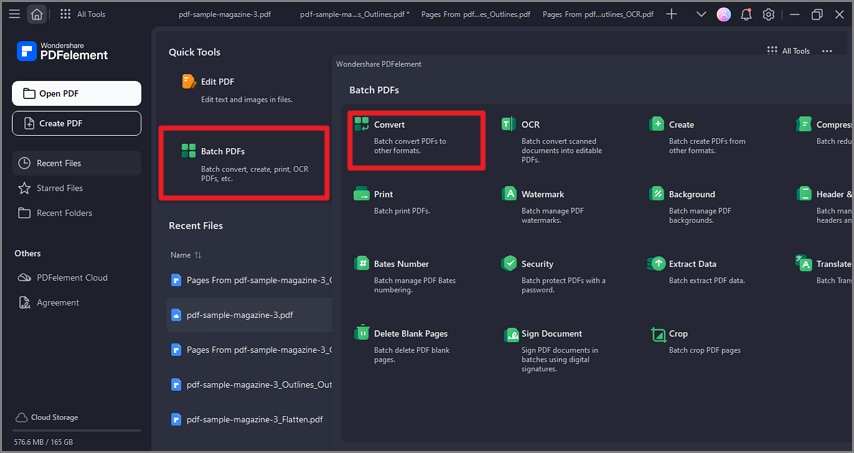
Step 2
In the next window, import your PDFs from your device’s storage and configure output settings from the right. Finally, press the “Apply” button to process the conversion.