Batch OCR on Mac
Batch OCR on Mac using PDFelement is a powerful feature designed to convert multiple scanned PDF documents or image-based PDFs into editable and searchable files quickly and efficiently. This capability is especially useful for users who handle large volumes of scanned documents. To learn how to perform batch OCR on your documents, read the steps mentioned below:
After launching the tool on your device, head to the homepage and click on the "Batch PDF" option. Next, locate and click the "Batch OCR" option there.
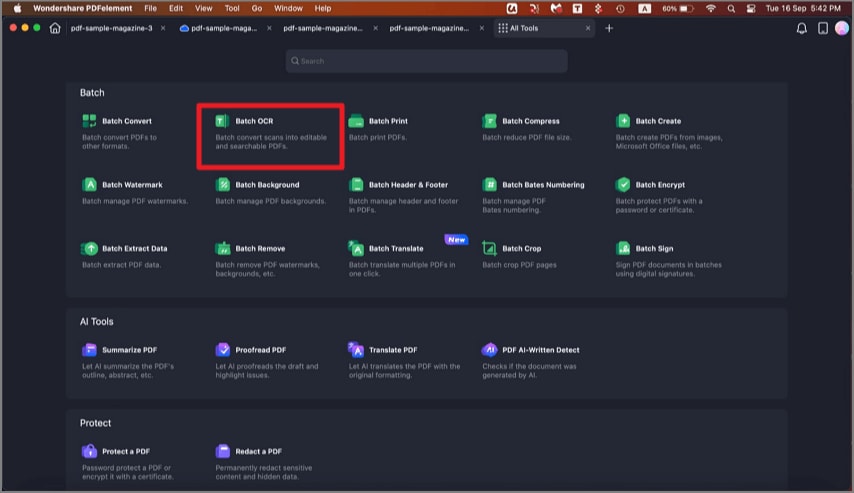
A screenshot of the homepage showing the batch OCR tool.
- Add multiple scanned PDF files or image-based PDF files into the pop-up window.
- Choose "Document Language" and modify other properties in the "OCR Options" panel.
- Select the "Editable Text" or "Searchable Text Image" option for your PDF files. "Searchable Text Image" will enable the PDF file to be searchable so that you can search/copy/paste the text to other documents. "Editable Text" will enable the PDF file to be editable.
- Click the "Apply" button, then select the destination folder where you want to save the output PDF files.
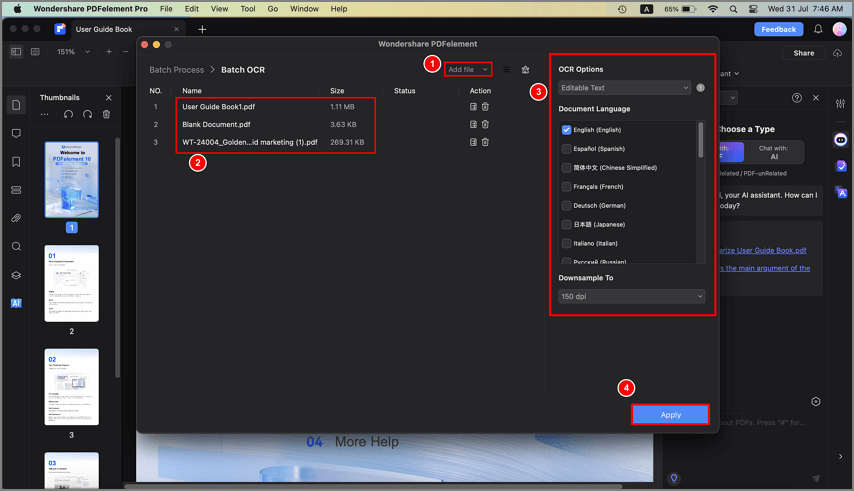
A screenshot of the batch OCR settings panel.
