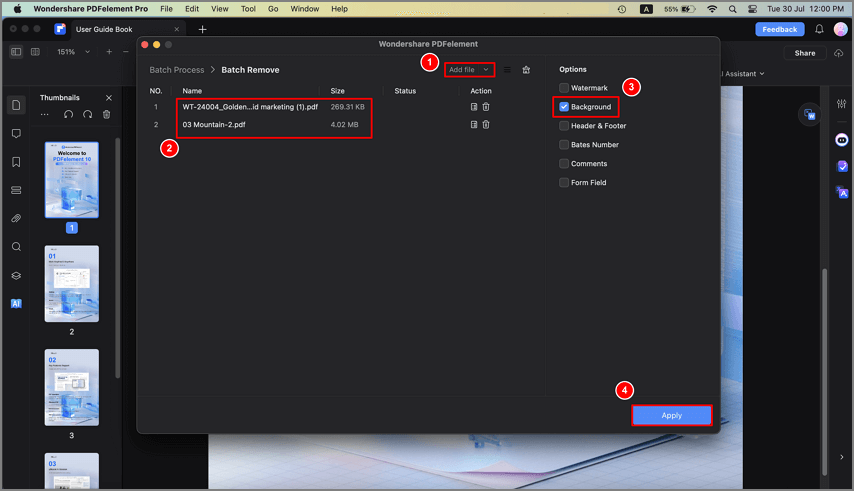How to Change Background Color in PDF on Mac
PDFelement for Mac offers a versatile background color-changing feature that allows users to customize the look of their PDF documents easily. With this feature, you can set a solid color as the background or choose an image to personalize the pages. To learn how to change the background of a PDF, read the steps mentioned below:
1. Add Background to PDF Pages
Step 1. Begin by importing the document and clicking on the "Edit" option from the left. Now, choose the "Background" option from the toolbar located at the top.
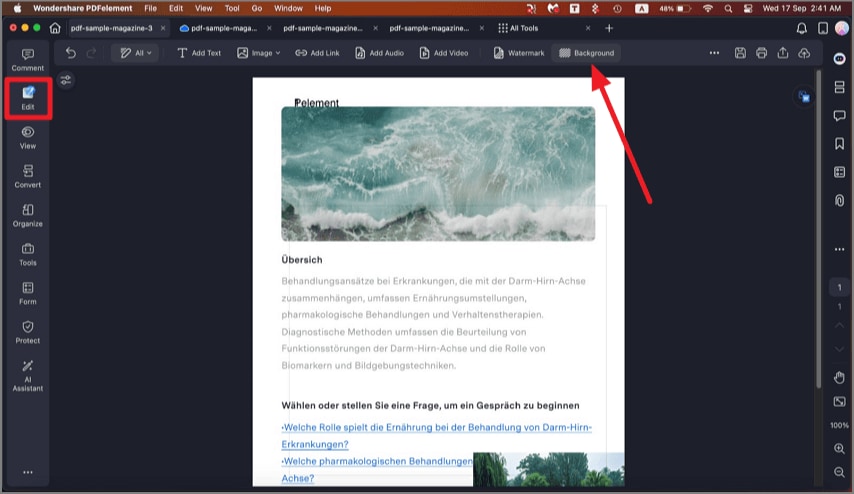
Step 2. Click the "Add Background" button in the pop-up window and hit the "+" icon on the right-side panel. Select the "Color", "Image", or "PDF" in the pop-up box.
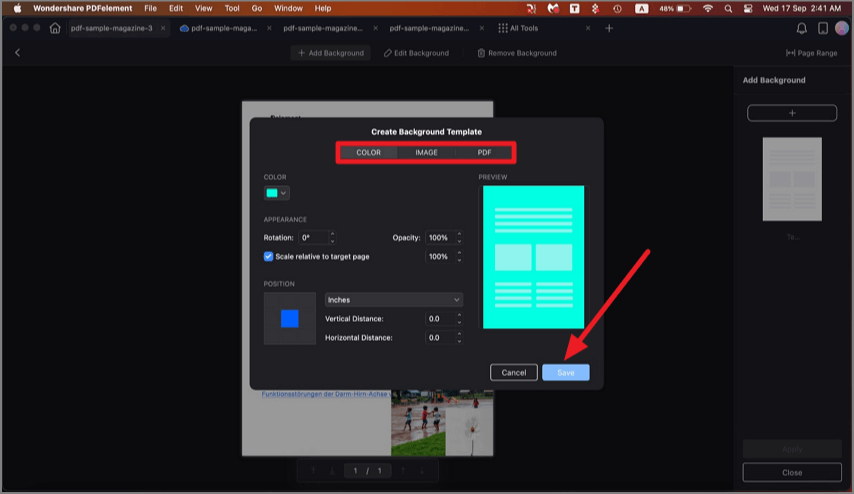
- Color: Choose the color as you wish. You can set its appearance and position.
- Image: Click the "..." button to select an image on your Mac and use it as a background. You can set its appearance and position.
- PDF: Click the "..." button to select a PDF on your Mac and choose a specific page as the background. You can set its appearance and position.
- Click "Apply" after you finish editing to save the modification.
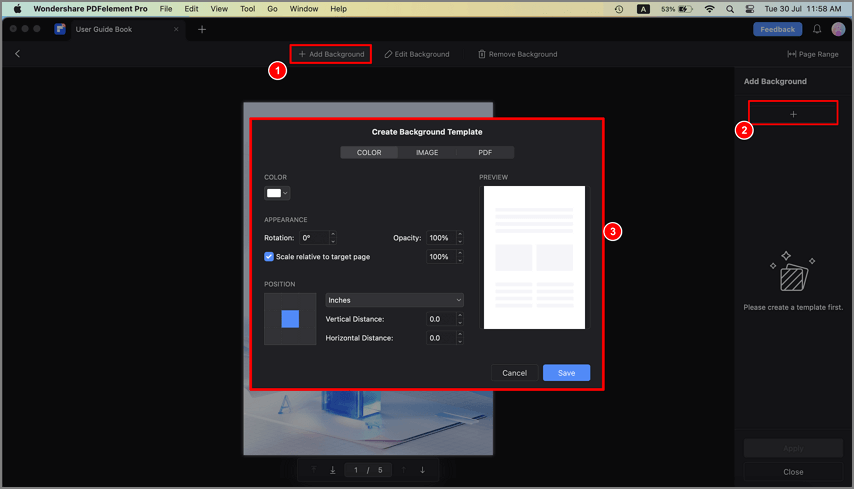
2. Edit Background
To edit the existing background of a file, click the "Edit Background " button, and hit the "Edit" icon on the right-side panel. In the pop-up Edit Background window, change the settings as needed and press "Save".
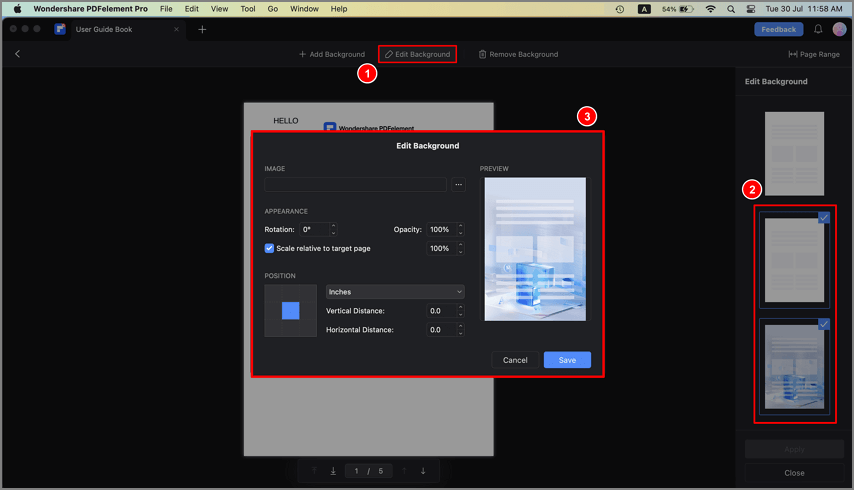
3. Remove Background
To remove the background, click the "Remove Background " button. Put your cursor on the applied background on the right panel and click the "Delete" button to remove it.
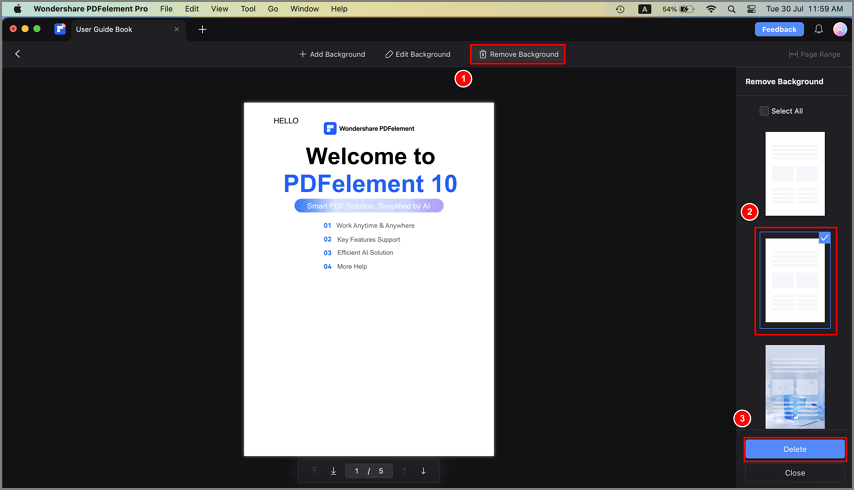
4. Batch to Add and Remove Background
Step 1. Head to the menu bar at the top and click on the "Tool" option. Now choose "Batch PDFs" from the list. In the following interface, click on the "Batch Background" option.
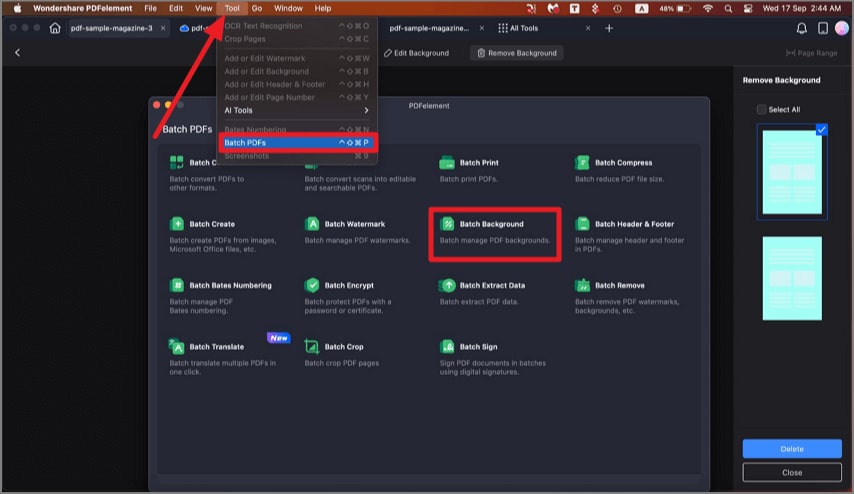
Step 2. Now, load all files you need to add the same background, choose one background, or click the "+" button on the right side to create a new one, click the "Apply" button, and choose an output folder to proceed with the action.
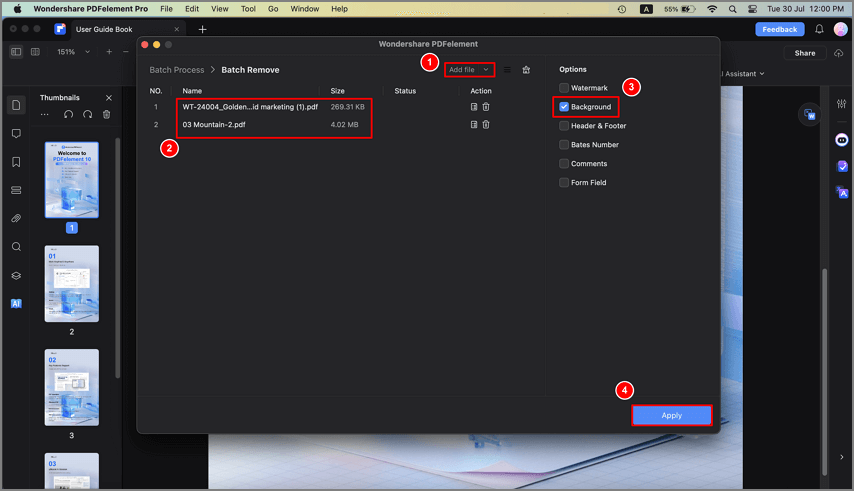
Step 3. To batch delete the background, you need to click the "Batch" > "Batch Remove", load all files you need to remove their background, select the "Background" option on the right side, and then click the "Apply" button. Besides, choose an output folder and proceed with the action.