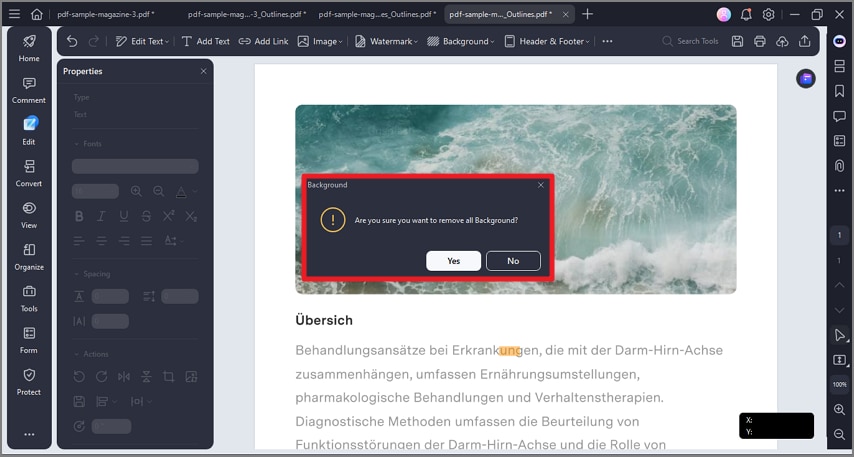How to Change Background in PDF
PDFelement offers comprehensive features for managing PDF backgrounds. You can remove, add, and edit the backdrops according to your preferences. The software also allows making the background transparent by adjusting its opacity. Follow the steps mentioned below to learn how to change the background of a PDF document using this comprehensive tool:
Step 1
After opening the document within the tool’s interface, head to the sidebar on the left and click on the “Edit” option. Go to the toolbar at the top and press the “Background” option to expand the menu. Press the “Add Background” option.
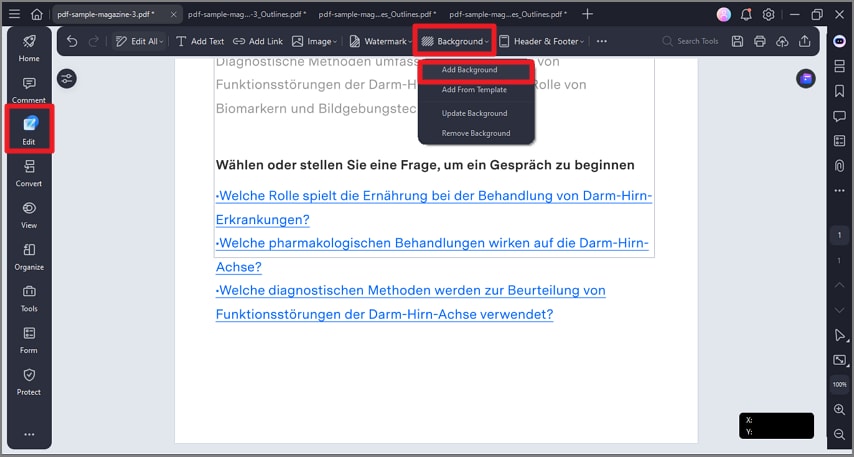
Step 2
In the following small window, enable the “Color” section and select the color. Adjust the opacity and other settings and press the “Apply” button. You can also add an image background from your device’s storage by accessing the “File” section.
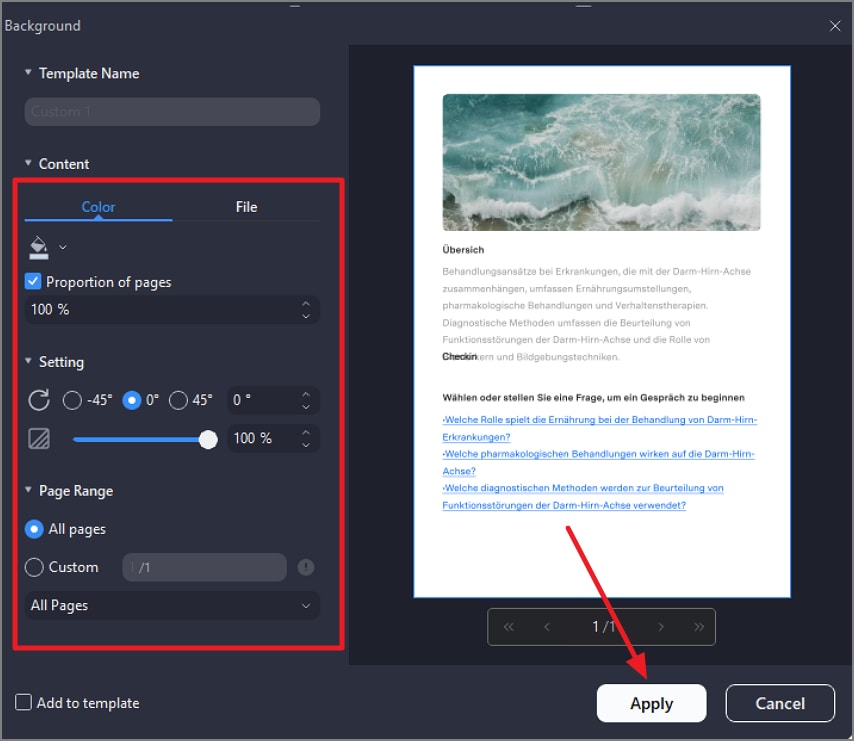
Step 3
To add a background from the templates, select the “Add from template” option and choose the template from the next window. Add it to your PDF by pressing the “Apply” button.
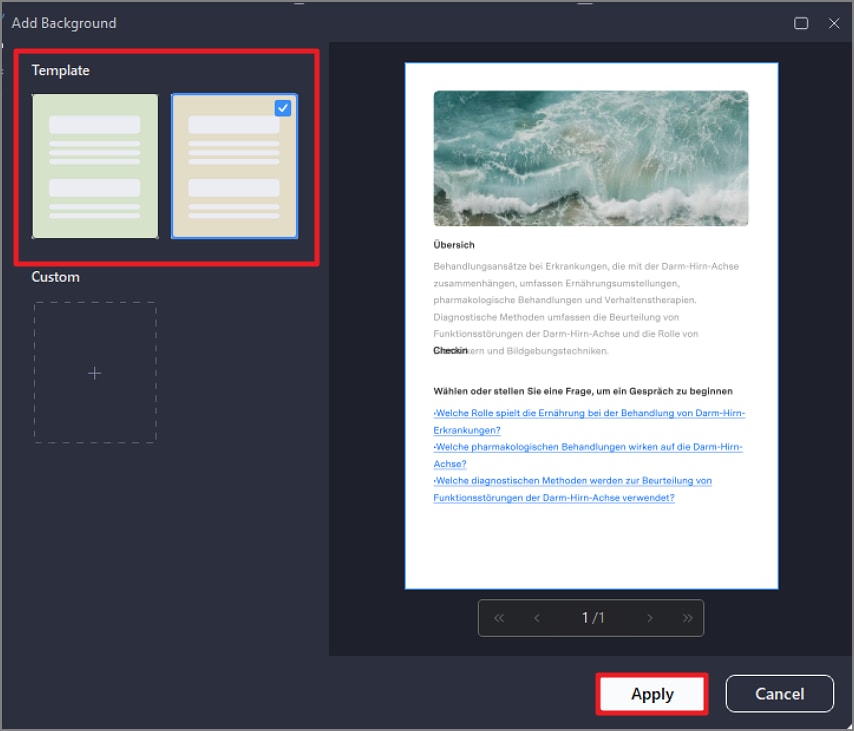
Step 4
To remove an unwanted background, opt for the “Remove Background” option from the previous menu and press the “OK” button when the confirmation message appears.