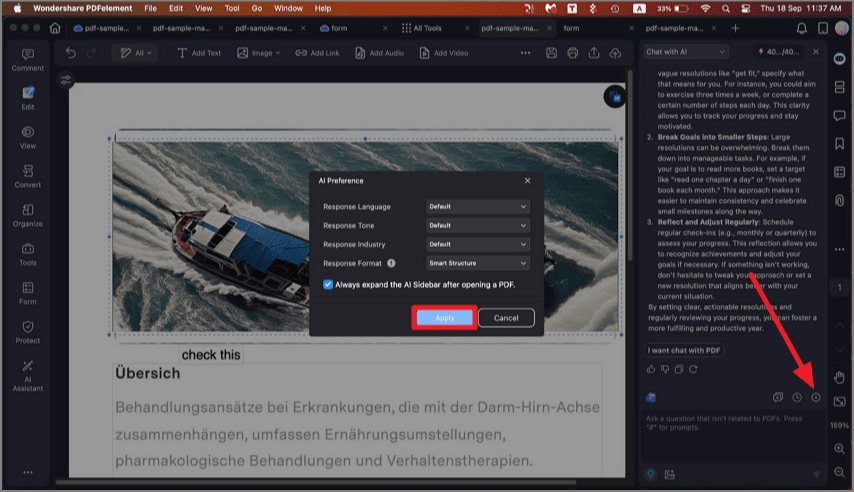How to Chat with PDF using AI on Mac
PDFelement on Mac features an AI-powered "Chat with PDF" capability that revolutionizes how users interact with their PDFs. The feature supports chatting with single or multiple PDFs simultaneously, making complex documents easier to understand and navigate. Users can customize the AI's response language, tone, and industry-specific focus. To learn how to chat with PDF using AI, read the steps mentioned below:
Step 1. After opening the document to the tool's interface, head to the top-right corner of the page, click on the "AI" icon, and choose "AI Chat."
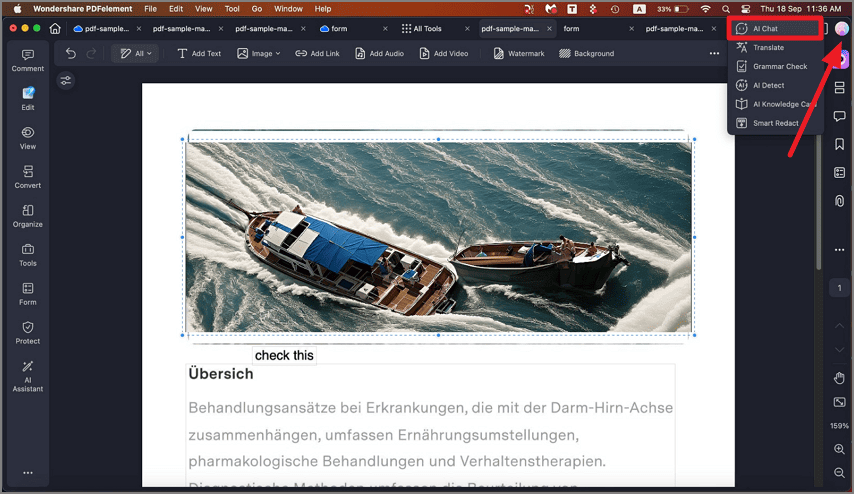
Step 2. A chat panel will be enabled on the right, allowing you to start the chat with a PDF. Input your prompt in text form and press the "Send" button. The AI Assistant will generate accurate responses across it.
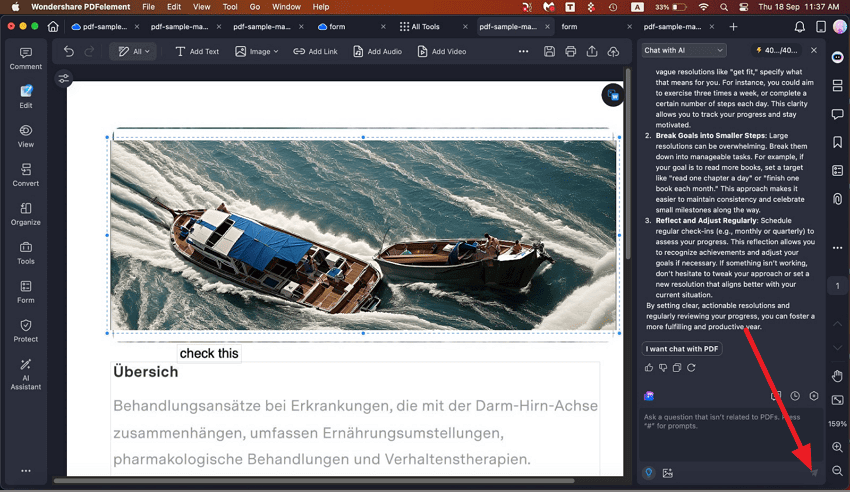
Step 3. Once the response is generated, click the "New Chat" icon to create a new AI chat. Moreover, to get the chat history with AI, press the "History" icon next to New Chat.
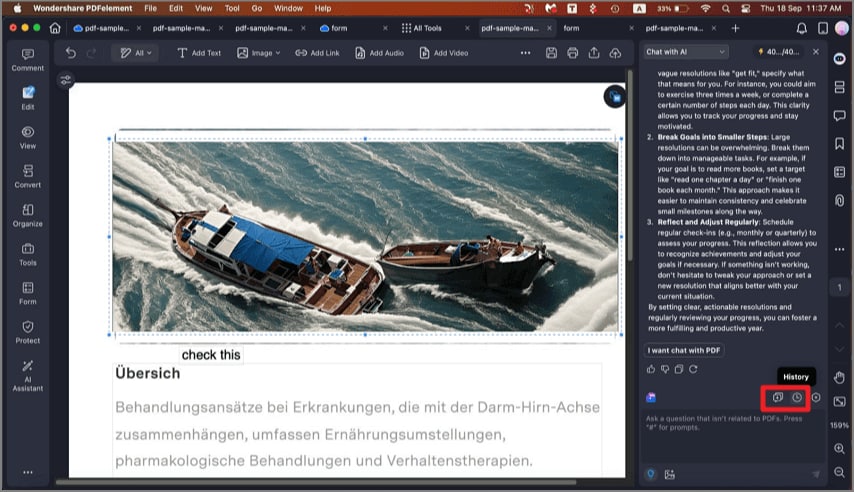
Step 4. To apply various settings to the AI chat, click the "Settings" cogwheel and configure settings such as "Response Language," "Tone," "Industry," and "Format." Once the settings are configured, press the "Apply" button to save changes.