How to Check the Version of PDFelement?
Once you have opened the program, click on the three-dot icon in the top right corner to access more settings. Then click the About option.
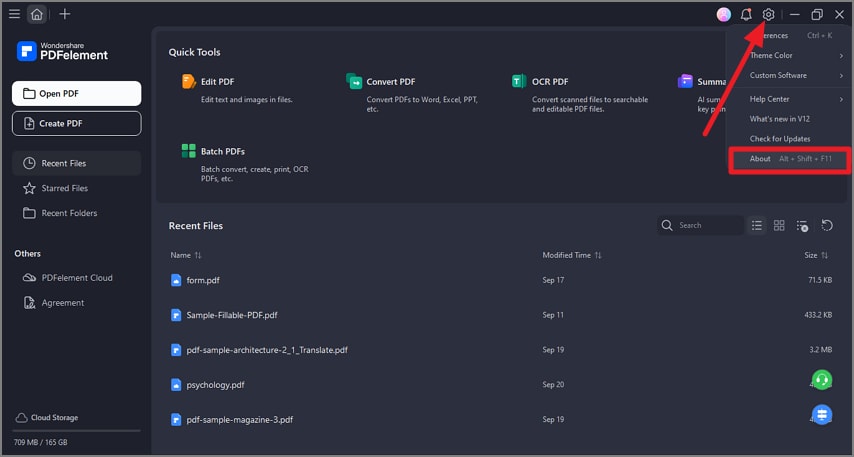
A screenshot of the application interface highlighting the About button, which provides product and version information.
The About window will be opened and show you the current version information of PDFelement.
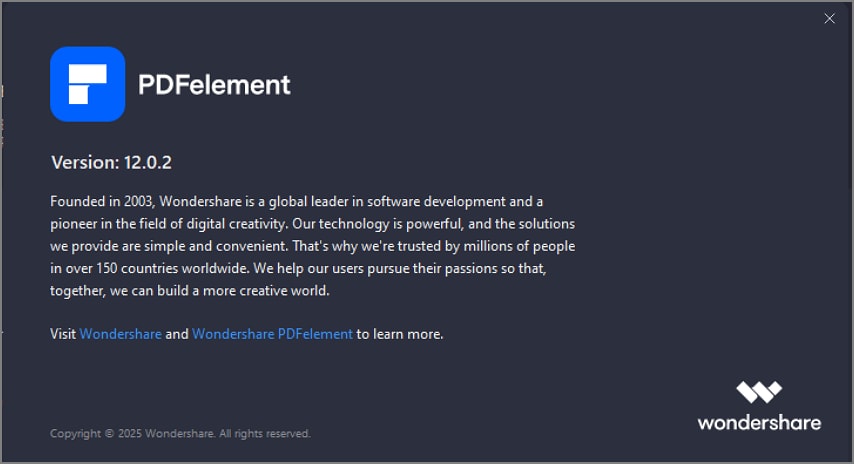
A screenshot of the About dialog displaying the application’s version information.
