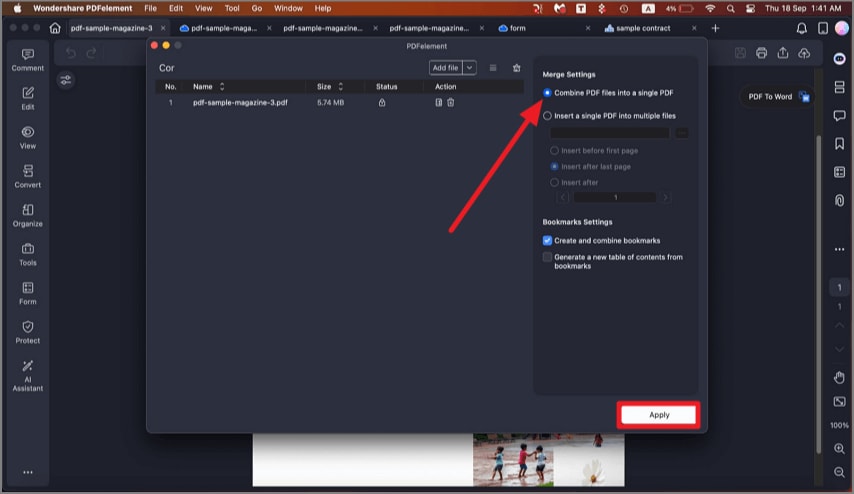How to Combine PDF Files on Mac
Combining multiple PDFs into a single file on Mac is made simple with PDFelement. This tool allows users to merge several PDF files, as well as other supported formats like images, Word documents, and Excel sheets, into one cohesive PDF. You can easily upload multiple files into the program, arrange them in the desired order, and customize settings. Read the steps mentioned below to learn how to combine various files into single file:
Step 1. When you have accessed the tool on your device, import your PDF file and head to the left sidebar. Next, select the "Tools" option from there and click the "Combine" option.
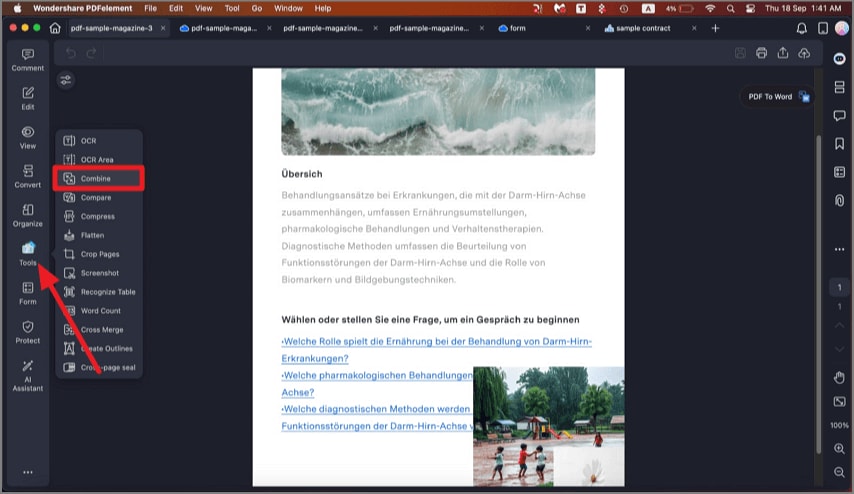
Step 2. Load all of the files that you need to combine. Click "Apply", and the output folder will be opened automatically. Choose the output folder and click "Save", and your files will be combined.