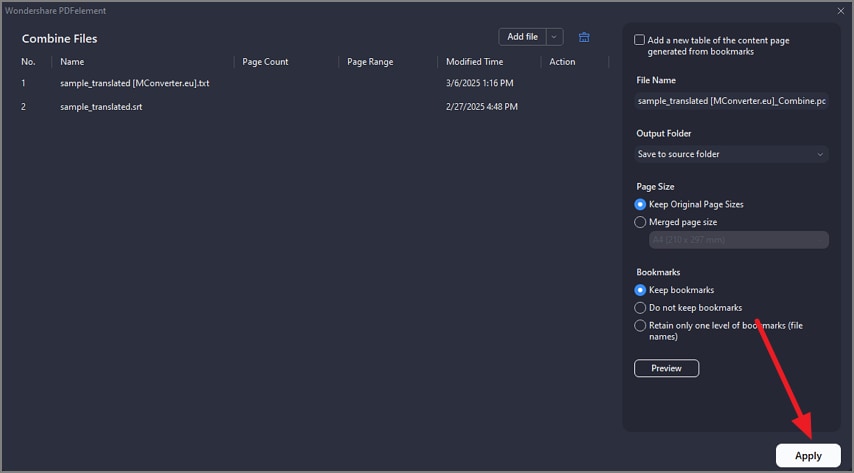How to combine PDF files.
PDFelement supports combining multiple PDF files into one and generating a new catalog page from bookmarks.
How to Combine Documents in PDFelement
PDFelement allows users to combine multiple PDF documents into a single file and save it according to their preferences. The tool allows you to adjust the page size and bookmarks for the new document to be created according to your preferences. Moreover, you also get the ability to combine various files of different formats and save them as a new PDF. To learn how to use this feature, read the steps mentioned below:
Combine Multiple PDF Files as One
Step 1. After adding your first document, navigate to the left sidebar and click on the “Tools” option. Next, click on the “Combine” option from the expanded list to enter the following interface.
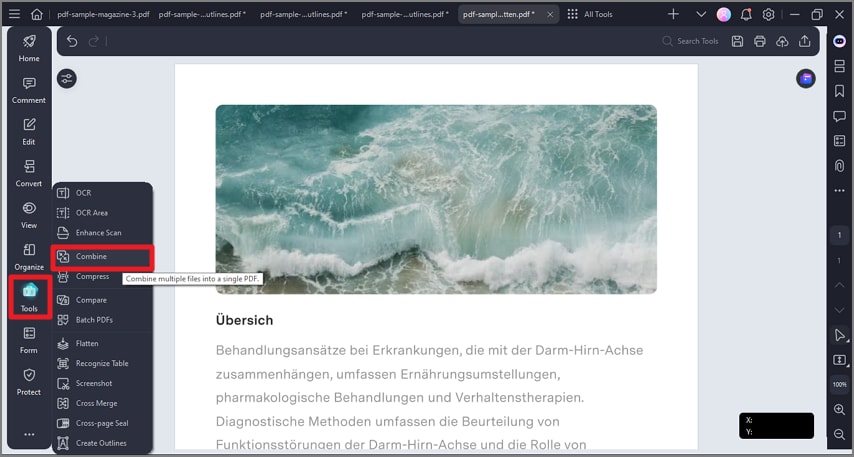
Step 2. Here, click the “Add Files” option to add more documents and configure document settings. Finally, press the “OK” button to combine the PDFs into one file.
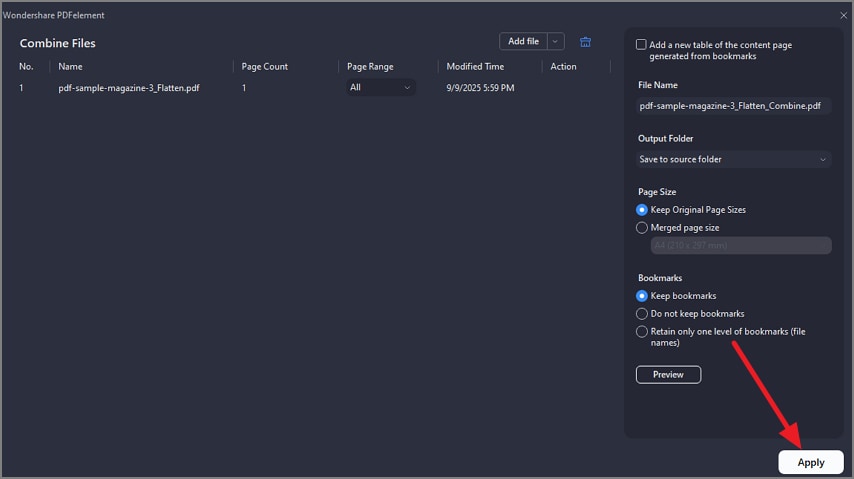
Combine Different Format Files as One PDF
Step 1. To begin the process, launch PDFelement on your device and press the “Combine Files” option from the homepage.
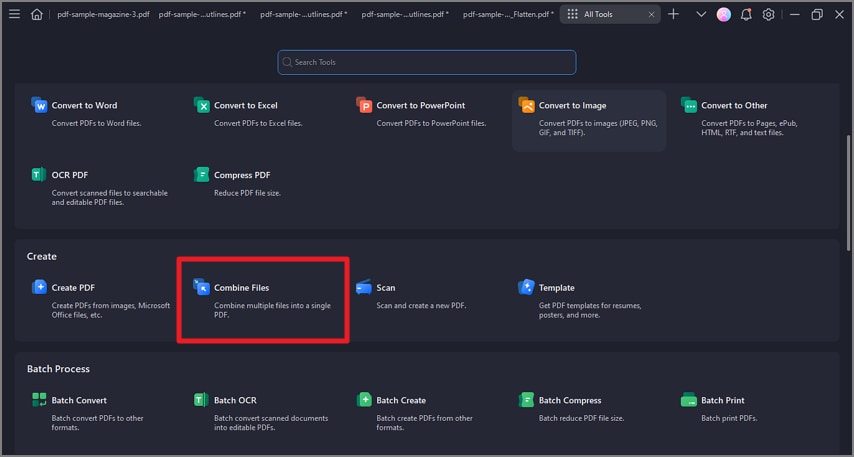
Step 2. In the following window, press the “Add Files” option to add your files from different formats, and press the “Apply” button. The tool will successfully convert the documents into a single PDF file.