How to compare PDFs.
PDFelement's "Compare PDFs" feature allows you to easily identify and analyze the differences between two PDF documents.
- Click on the "Compare PDFs" tab located on the homepage of PDFelement.
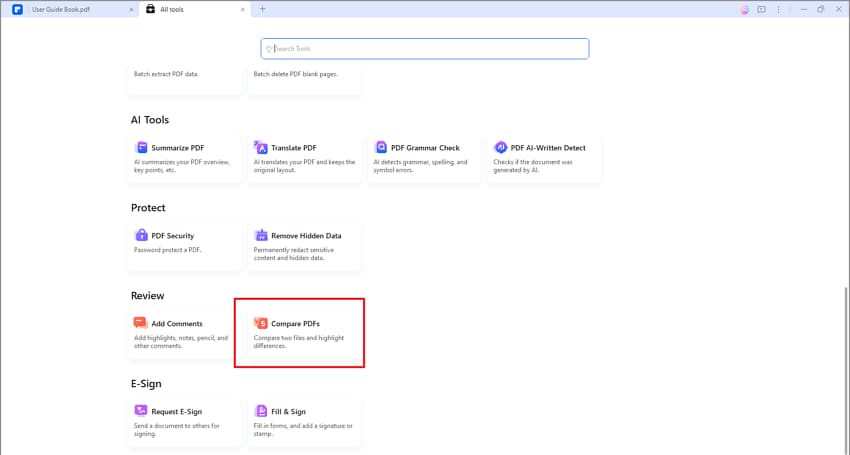
A screenshot of the application interface highlighting the Compare PDF button.
- In the popup File Comparison window, add the "Old File" and the "New File", and click "Compare."
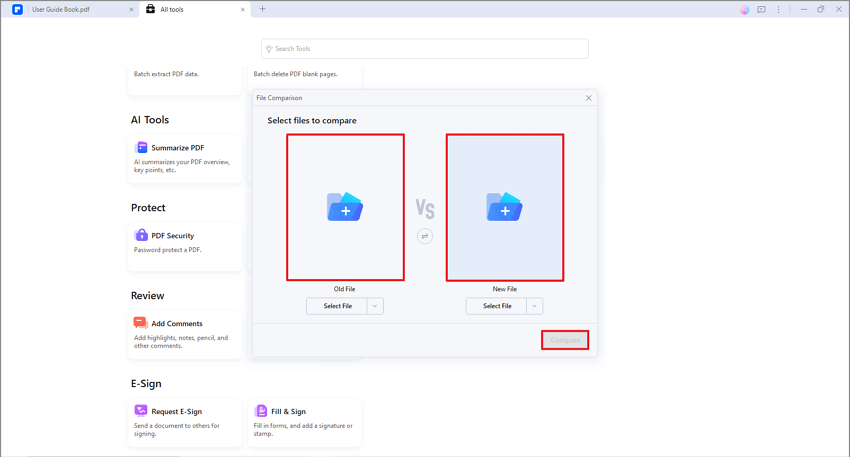
A screenshot of the comparison setup interface showing an old file and a new file added for comparison.
- PDFelement will compare the two PDFs by displaying them side by side. Any differences between the two PDFs will be highlighted, including deletions, insertions, and modifications, each marked with a different color.
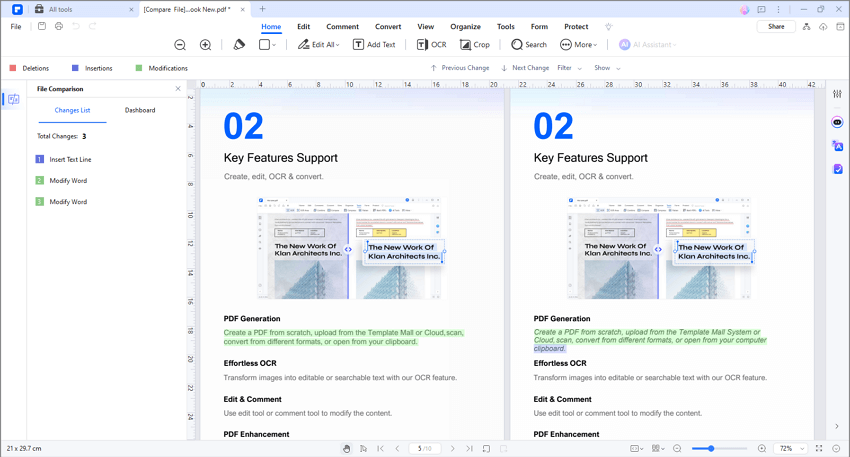
A screenshot displaying the PDF comparison results.
- You can navigate through the changes using the "Previous Change" and "Next Change" buttons, allowing you to review each modification individually.
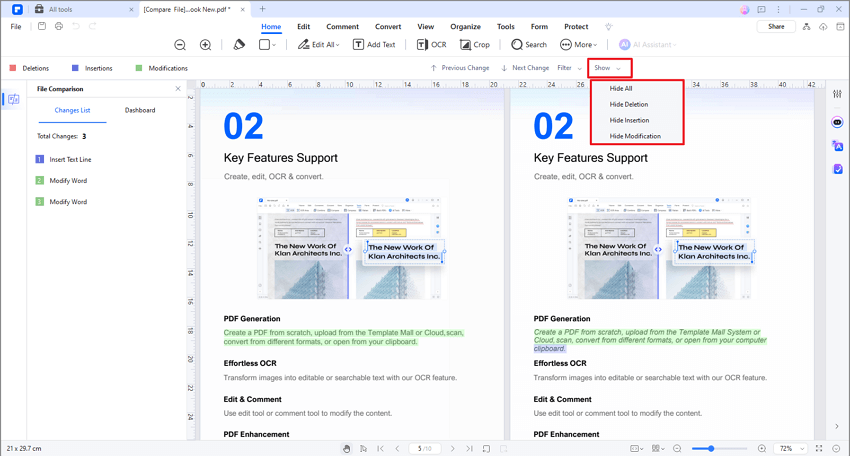
A screenshot of the comparison interface showing navigation controls for reviewing changes.
- Additionally, you can use the Filter option to selectively view changes only on text or images, or choose to show or hide any changes as per your preference.
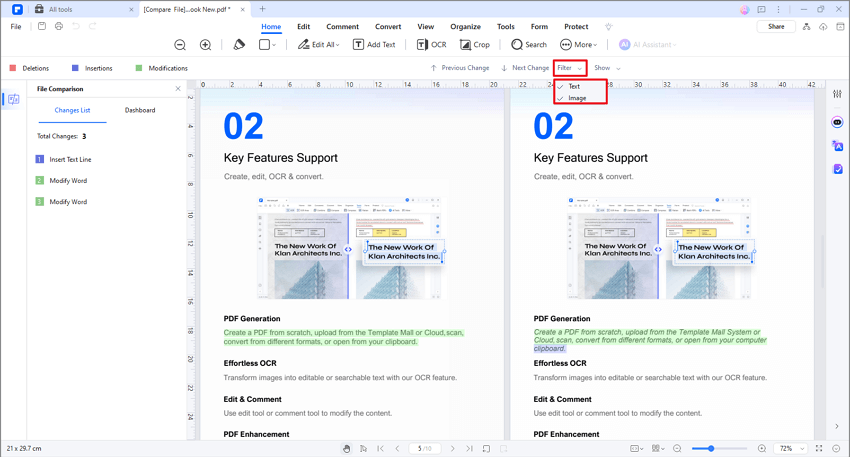
A screenshot of the comparison tools showing options to filter detected changes.
- PDFelement also provides a changes list and dashboard on the left file comparison pane, giving you an overview of all the modifications made between the two PDFs.
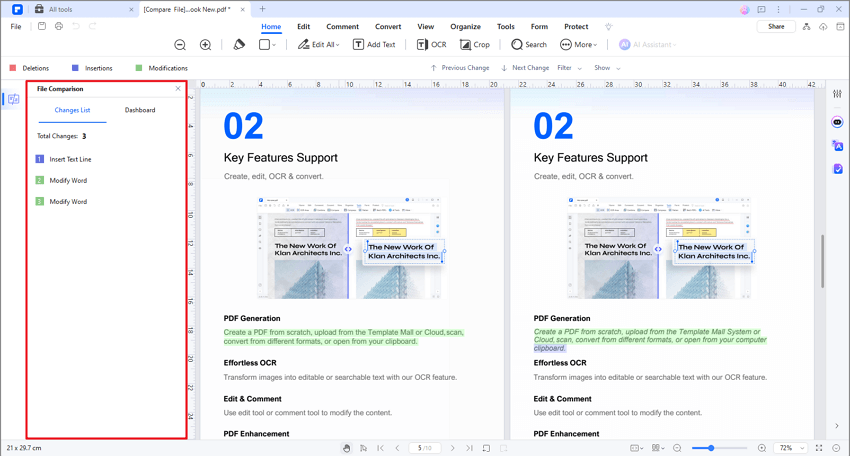
A screenshot of the comparison panel displaying a list of detected changes.
