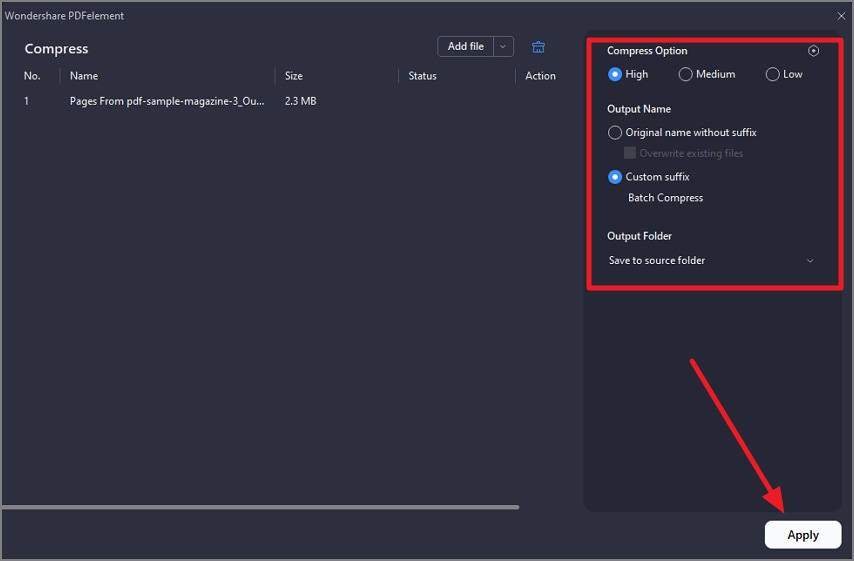How to Compress PDF
PDFelement provides a powerful PDF compression feature designed to reduce the file size of PDF documents efficiently without sacrificing quality. The compression tool offers multiple levels: High, Medium, and Low that reduce the file size while maintaining the quality. Follow the steps provided next to learn how to reduce the size of the PDF document using this efficient tool:
Step 1
After adding your PDF document to the tool’s interface, go to the left sidebar and click on the “Tools” option. Next, press the “Compress” option from the expanded list to proceed.
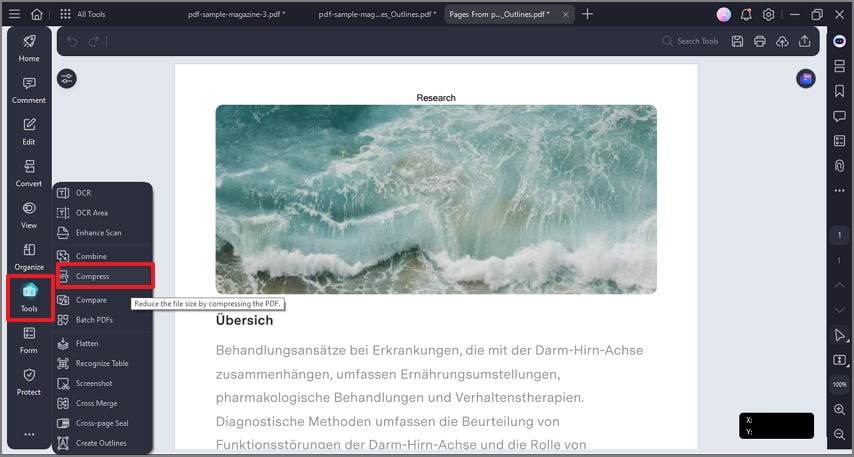
Step 2
Moving forward, select the level of compression from the options provided and configure other settings. Finally, hit the “Apply” button at the bottom to execute the compression process.
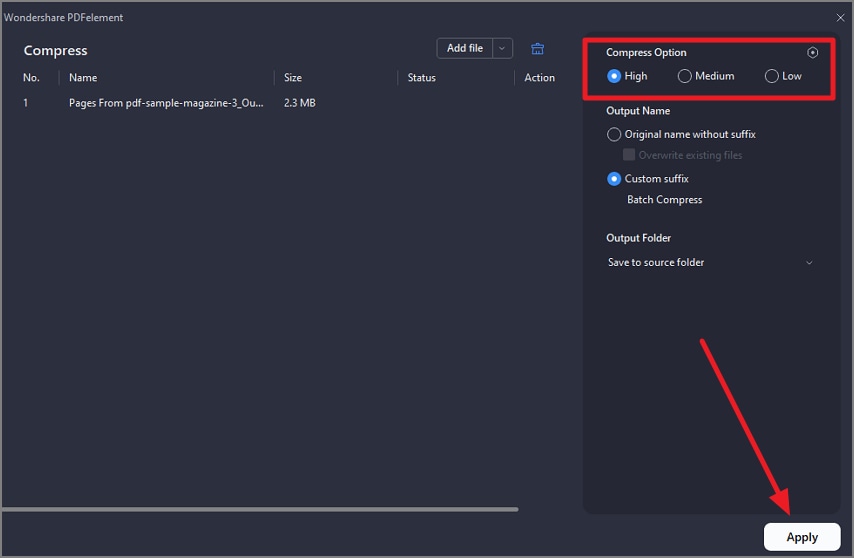
Step 3
Alternatively, access the “Compress PDF” option located on the homepage once you launch the tool on your device.
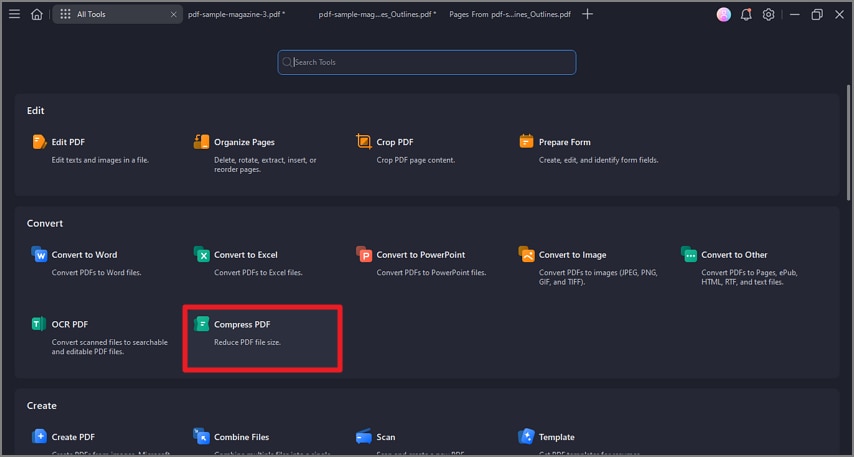
Step 4
Add the files for compression, select the compression level, and press “Apply” to successfully reduce the file size of the documents.