How to convert multiple files to PDF.
With PDFelement, you get the ability to create a single document from multiple files using the intuitive interface of this tool. Users can combine multiple files as well as batch-create PDF documents from other formats using this comprehensive tool. Here is how you can create batch PDF documents and combine multiple files into one:
Combine PDF
Step 1
After launching PDFelement on your device, access its homepage and click on the “Combine Files” option located within.
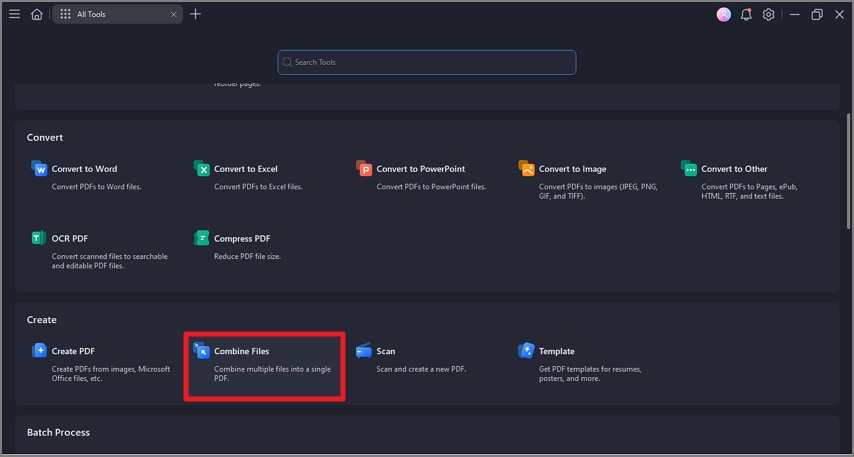
Step 2
In the following interface, hit the “Add Files” button to import multiple files into the interface.
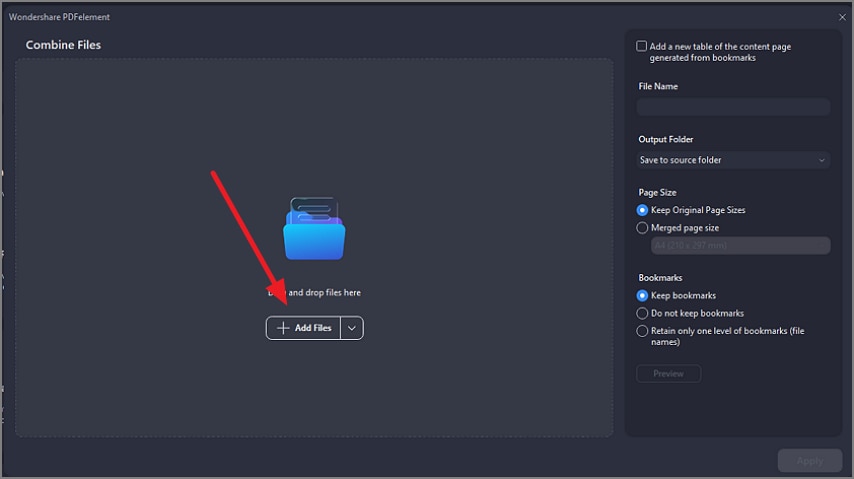
Step 3
Once the files are added, configure settings such as “Page Size” and “File name,” and press the “Apply” button located at the bottom.
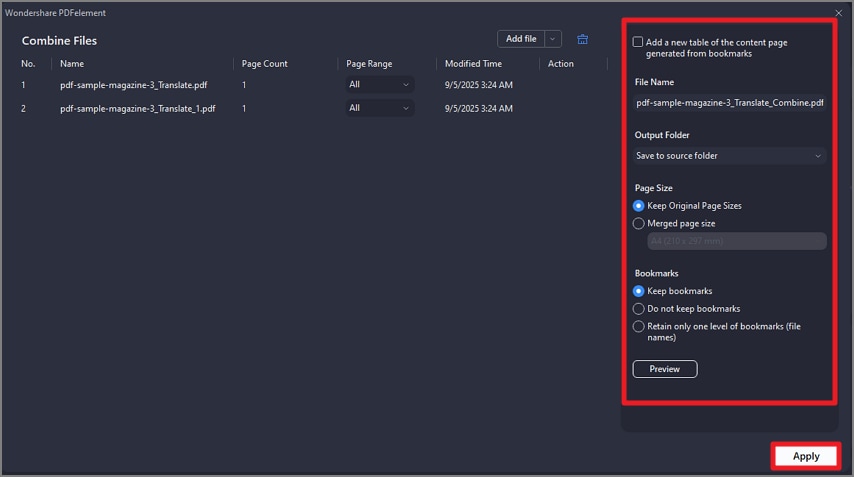
Step 4
A multiple-page PDF will be created in the following interface for you to click on your desired page to proceed.
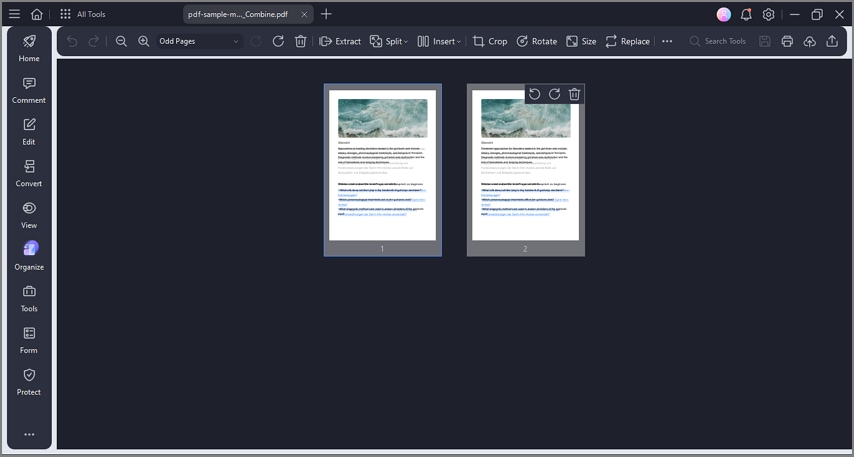
Create Batch PDF
Step 1
When you have launched the tool on your device, access its homepage and click on the “Batch Create” option.
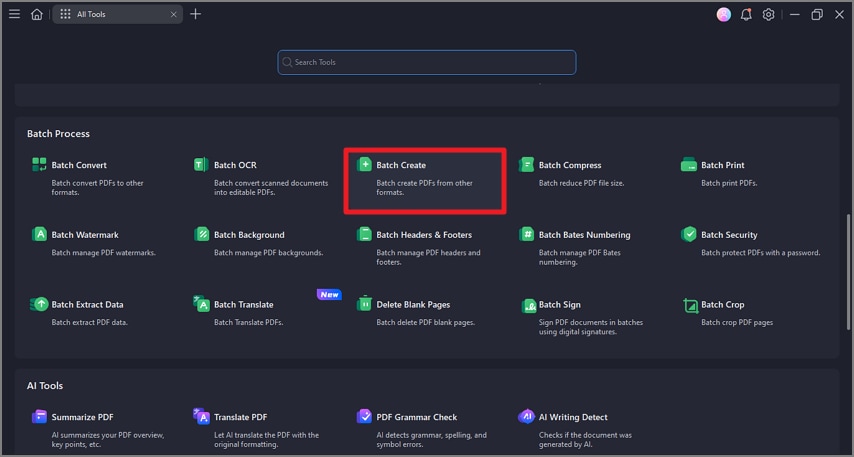
Step 2
Click on the “Add Files” button to add your other format files and choose the “Output Format” from the options provided. Click the “Apply” button to create a PDF document from multiple format files successfully.
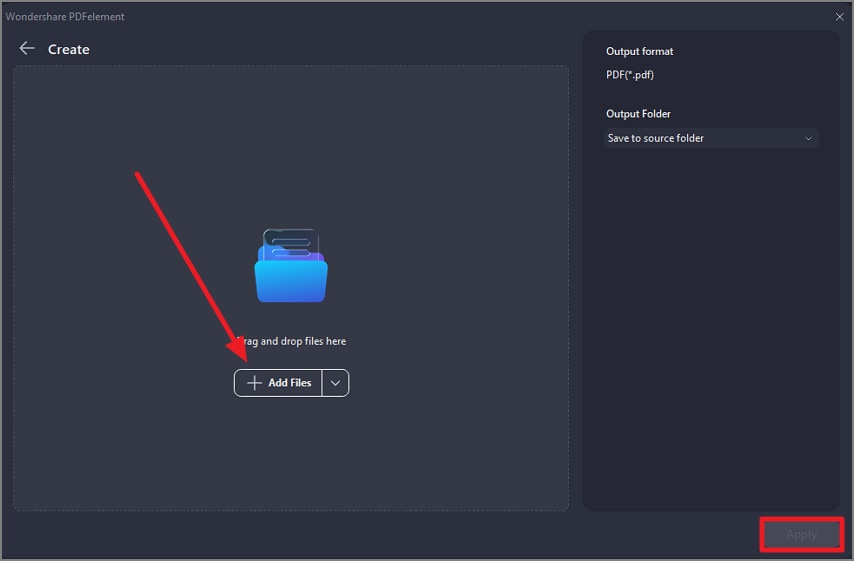
```
