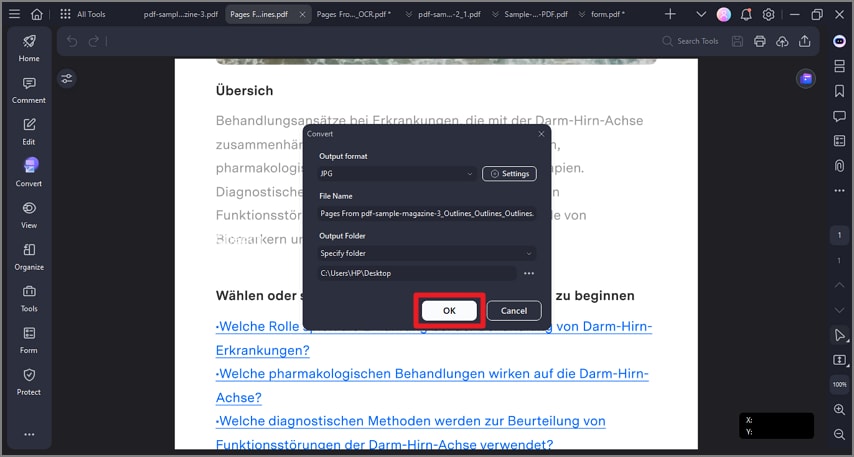How To Convert PDF to Image
With PDFelement, you get the ability to convert your PDF into a picture effortlessly. Users get the ability to save each page of the document as a separate image file or save the entire document as one picture.
Moreover, you also get the ability to convert multiple documents into pictures simultaneously as the tool supports batch conversion. To learn how to use this tool for PDF to image conversion, read the steps mentioned below:
Step 1
Start by accessing the left sidebar and choosing the “Convert” option from there. Now select the “To Image” option from the expanded list and click on it.
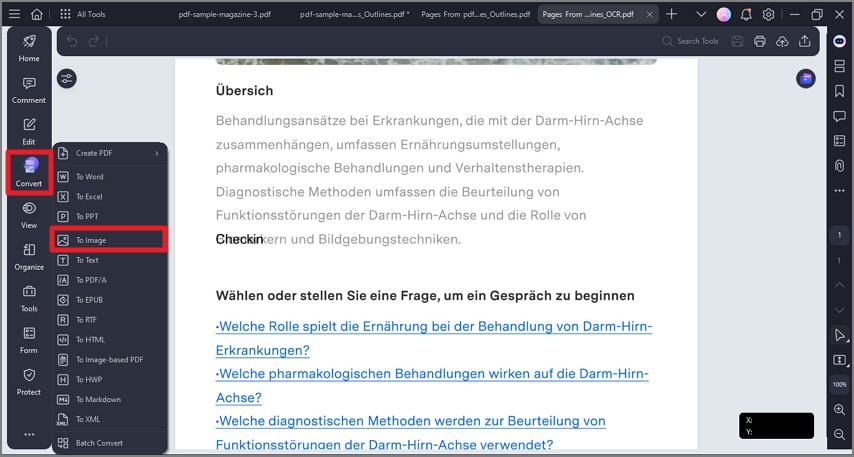
Step 2
To convert each page into a separate image, select the “Each page of the PDF as Separate Image” option in the following interface. To save the entire document as a single image, choose “Adjoin All Pages into One Single Image.” Select the page range and hit the “OK” button to proceed.
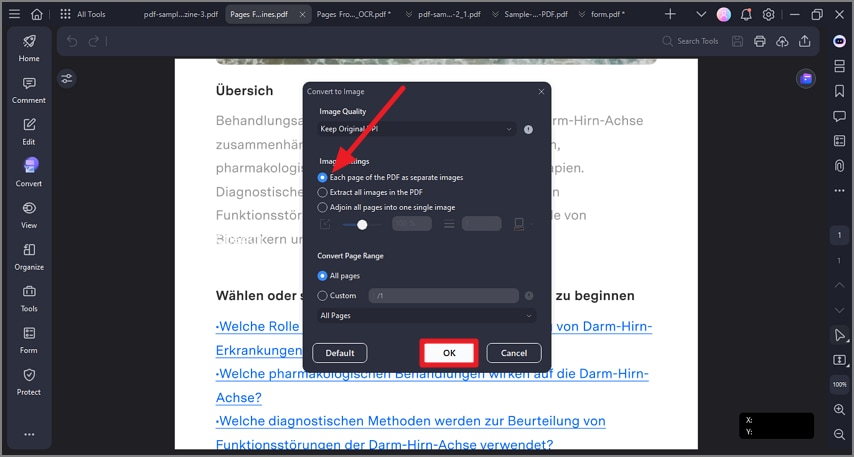
Step 3
Select the output format and folder in the new small window and hit the “OK” button to execute the process.