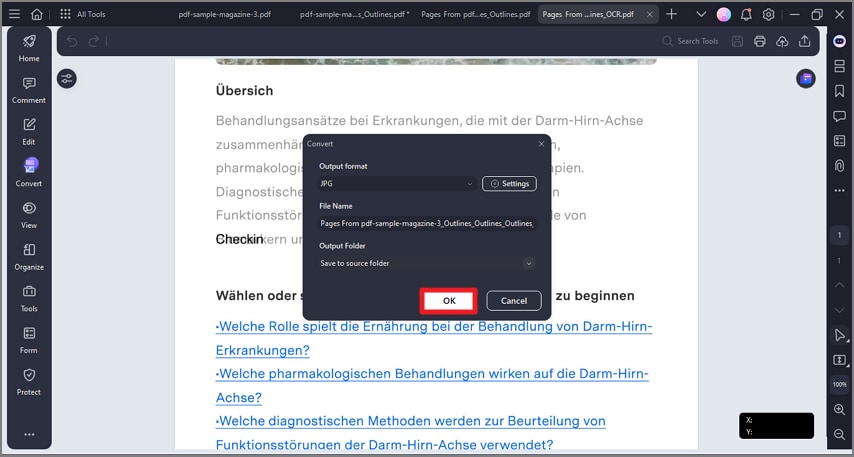How To Convert PDF into Other Formats
PDFelement provides the extensive utility of converting your PDF into various other formats with only a few clicks. You get the ability to transform the PDF file into formats like Word, Excel, PPT, and more while keeping the original quality intact. The conversion process preserves fonts, layouts, tables, and images to ensure that the converted files remain true to the original document’s design. To learn how to perform format conversion with PDFelement, read the steps mentioned below:
Step 1
Once you have opened the document within the tool’s interface, head to the sidebar located on the left and press the “Convert” option. Now choose the format offered in the expanded list by clicking on it.
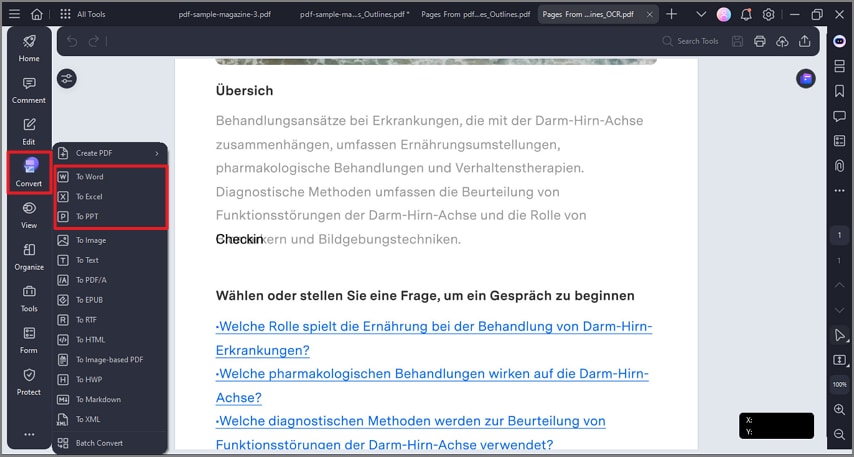
Step 2
Alternatively, hover the mouse to the top-right corner of the page to enable “Floating Icons” for format conversion. Select your desired conversion format by clicking on it.
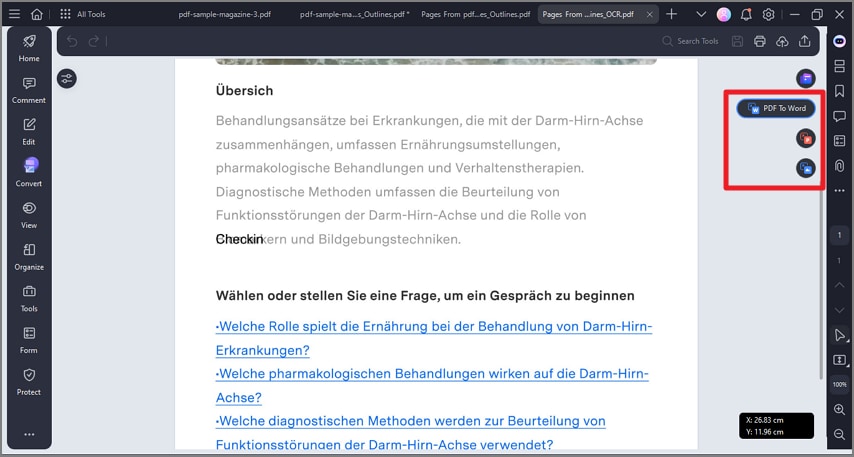
Step 3
Next, configure the output settings and press the “OK” button to successfully execute the conversion process. The converted file will be saved automatically in your specified folder destination.