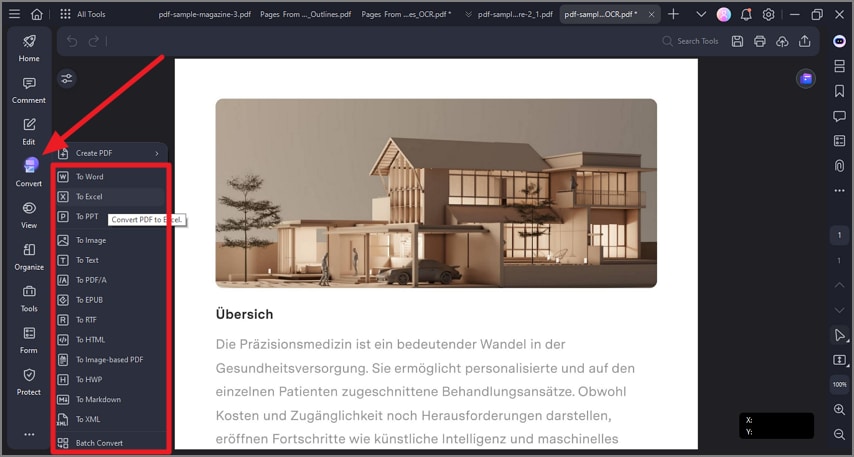How to Convert Scanned PDF
PDFelement offers advanced capabilities for converting scanned PDFs by leveraging its integrated OCR (Optical Character Recognition) technology. This allows scanned image-based PDF files, which normally cannot be edited or searched, to be transformed into fully editable and searchable documents in various formats. To learn how to convert a scanned image or PDF, read the steps mentioned below:
Step 1
Import your scanned document to the tool’s interface and press the “Perform OCR” button located at the top of the page. The tool will ask for language and other configurations, input your desired option, and hit the “OK” button.
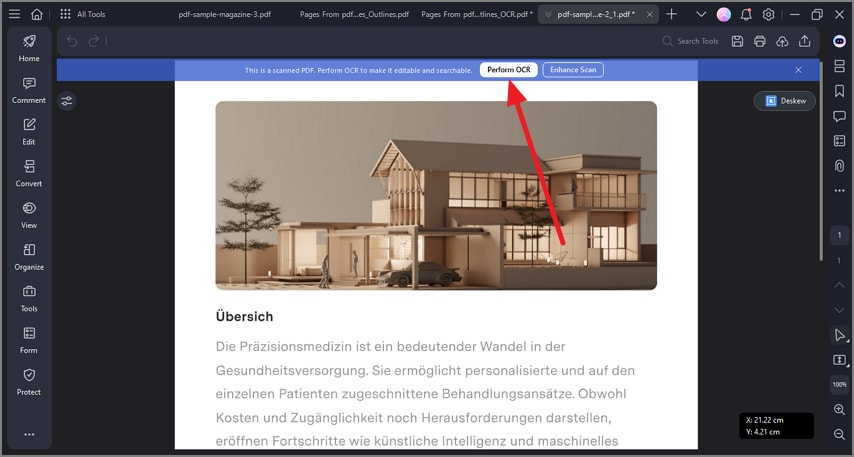
Step 2
Once the OCR is performed and the document becomes editable, head to the left sidebar and select “Convert.” Choose your desired conversion format and click on it to successfully convert the scanned PDF file.