How to Convert PDF to an Image-Based PDF
Converting a PDF to an image-based PDF using PDFelement means transforming the document into a file that has each page as an image. However, the file is non-searchable and non-editable, like a scanned document. Read the steps mentioned below to learn how to use this functionality on PDFelement:
Step 1
To begin the process, open the document within PDFelement’s interface and head to the sidebar on the left. Next, locate the “To Image Based PDF” option from the expanded list and click on it.
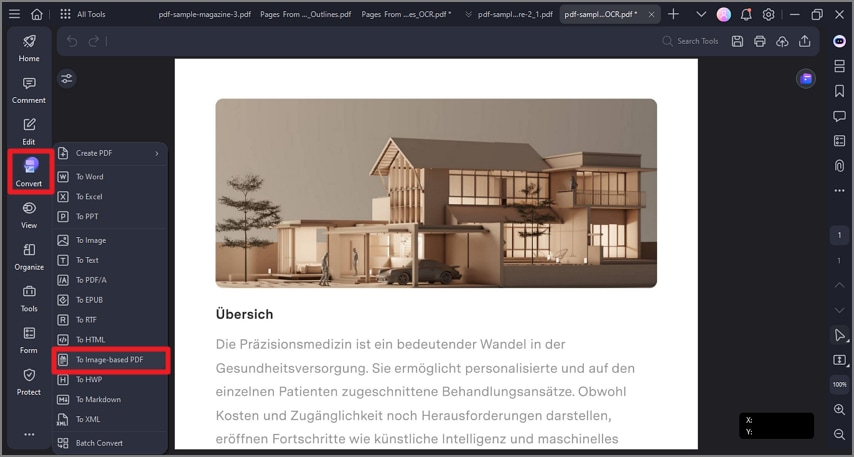
A screenshot of the conversion options highlighting image-based PDF output.
Step 2
In the following interface, configure the output settings and hit the “OK” button to successfully save the converted file to your device.
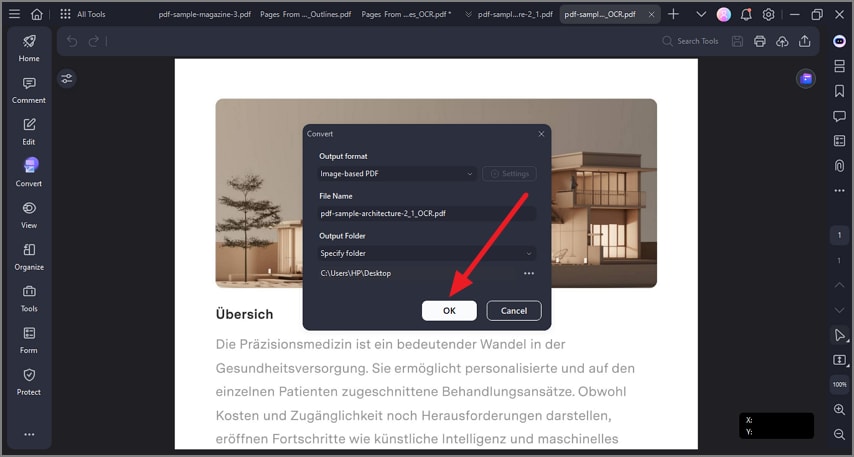
A screenshot of the conversion settings dialog ready to apply.
