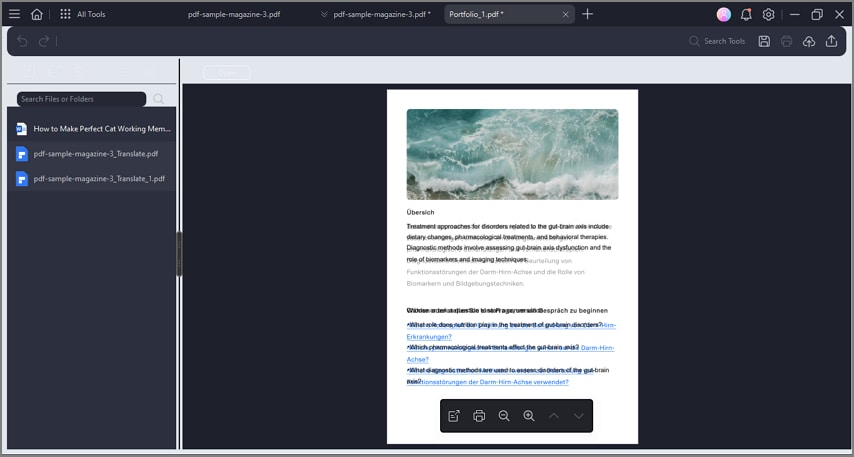How to create a PDF portfolio
Users can easily create PDF portfolios to organize, view, and manage multiple related documents in one place while maintaining each file's standalone format. PDFelement enables users to add, remove, and reorder files or folders within the portfolio, helping streamline document management. To learn how to create a PDF portfolio with this comprehensive tool, read the steps mentioned below:
Step 1
Begin by launching the tool and acquiring its homepage. Now, click on the "Create PDF" option and select "PDF Portfolio" from the options provided.
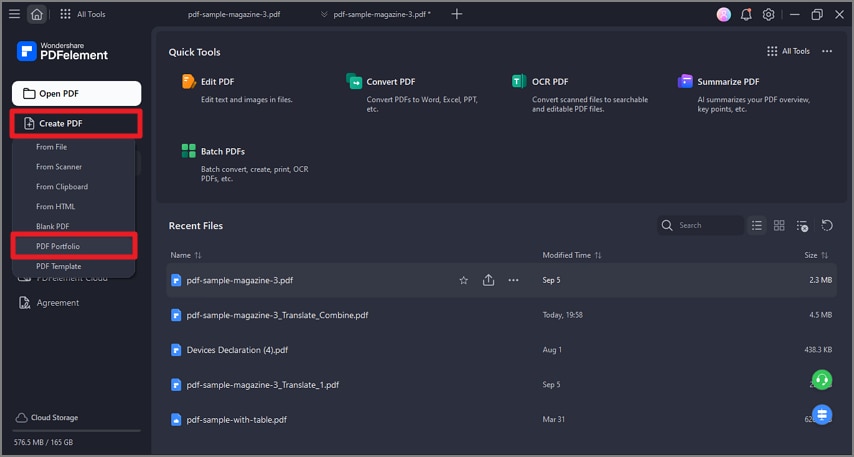
Step 2
Add your multiple format files to the tool's interface by clicking on the "Add Files" option.
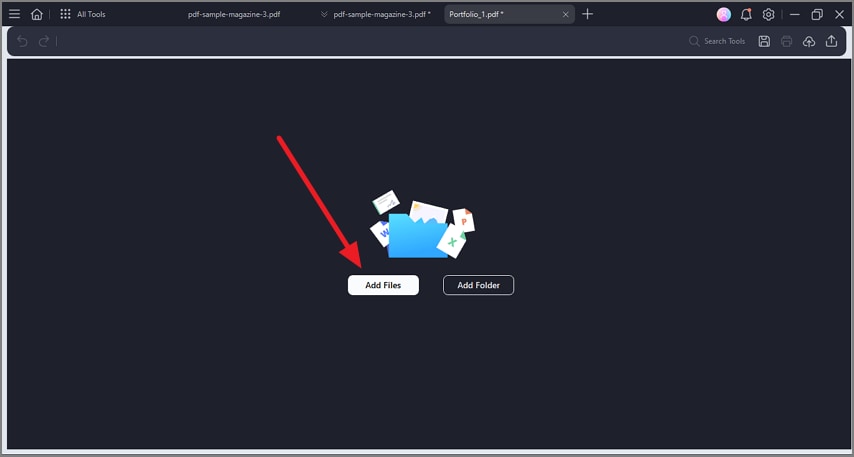
Step 3
Once the files are added, preview them within the tool's interface and add your desired modification according to your preferences before saving it to your device.