How to Create Blank PDF
You can create blank pdf, or create a PDF from a blank page rather than beginning with a file, image, or scanning.
- Click on the " Create a PDF > Blank PDF" button on the home page.
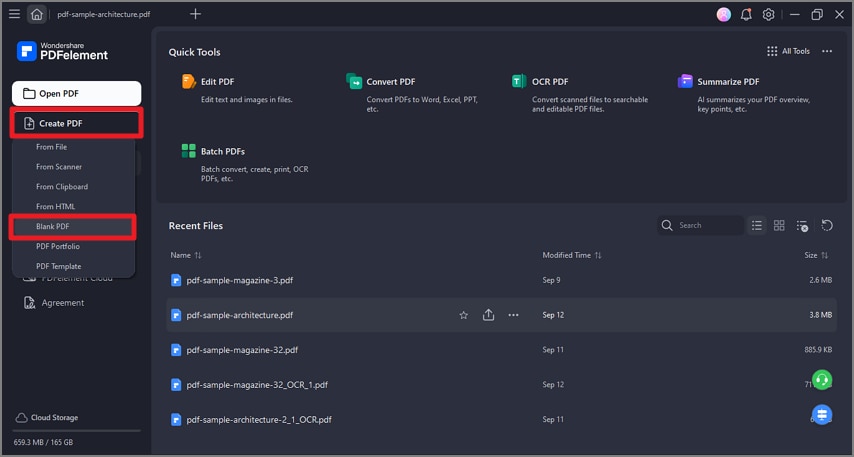
A screenshot of the create menu highlighting the option to create a blank PDF.
- If a PDF is already open, you can go to “File > Create > Blank PDF” button to create it directly.
- You can also use a template from the Template Mall to save your time.
After you create a blank pdf, you can click the "Edit > Add Text" button or "Comment > Type Writer" button to add text on the page, or click other buttons to do what you want to this PDF. Click the "File > Save" button to save it on your computer.
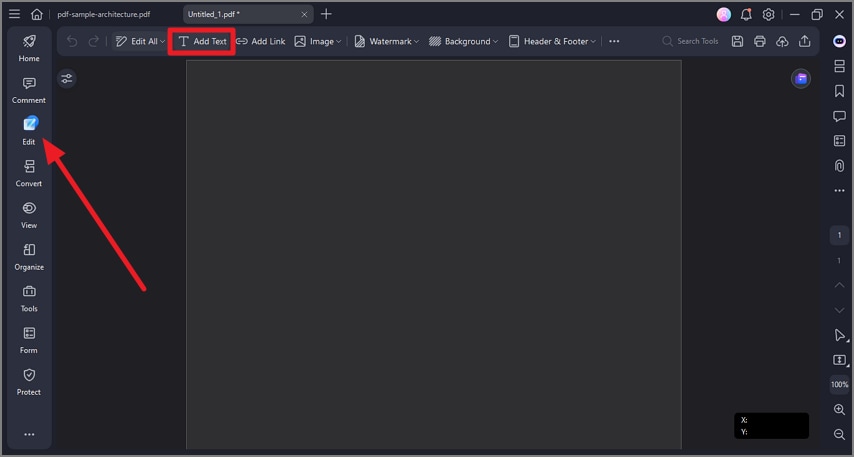
A screenshot of the application interface showing the add text option.
