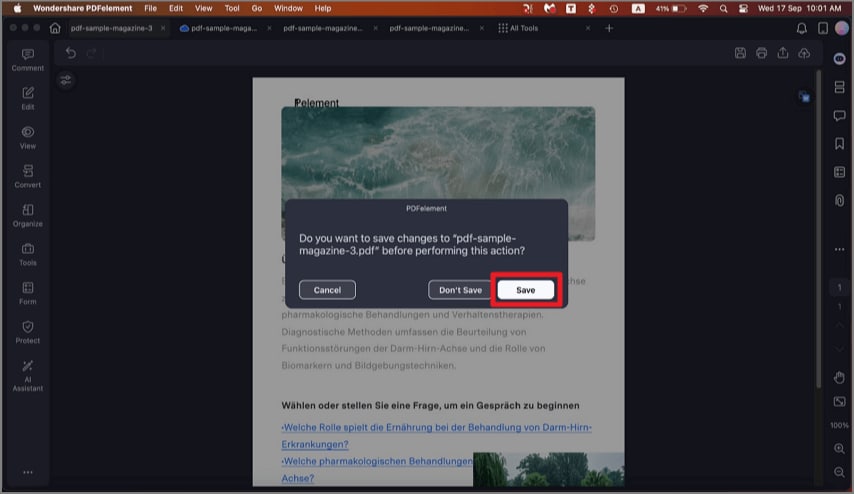How to create outlines for text on Mac
This coherent feature of PDFelement for Mac allows users to convert the text and objects throughout the PDF into specific shapes. It helps eliminate the editable functionality of the available text across the PDF, restricting the properties of the document. The recipient who won't have a particular font installed across their device will be viewing the received document in the same properties.
Step 1. After importing the document to the tool's interface, head to the "Tools" option from the left sidebar.. Now, locate the "Create Outline" option and click on it.
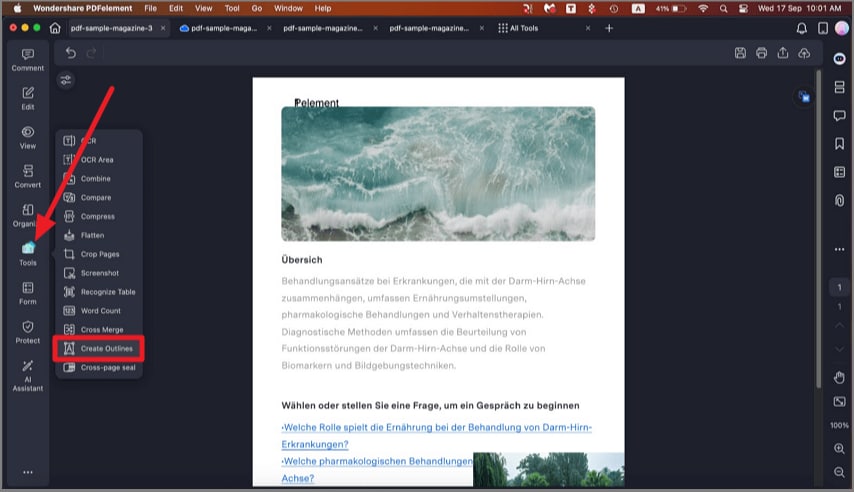
Step 2. The tool will ask you to save the outline as a separate file. Click on the "Save" option to proceed. The new PDF file will be converted into vector objects, which won't be editable.