Create PDF from Clipboard
PDFelement allows users to create PDFs directly from clipboard content, making it a flexible and efficient way to capture and convert text. Once created, the PDF can be edited, annotated, and saved like any other document within PDFelement. This clipboard-based creation simplifies workflows by enabling quick PDF generation from any copied material without needing to save the content as a separate file. Read the steps mentioned below to learn how to use this utility:
Step 1
Start by copying the text that you want to convert into a PDF document from its source. Now, access the homepage of the tool on your device and head to the “Create PDF” option located on the left. Next, choose the “From Clipboard” option and click on it.
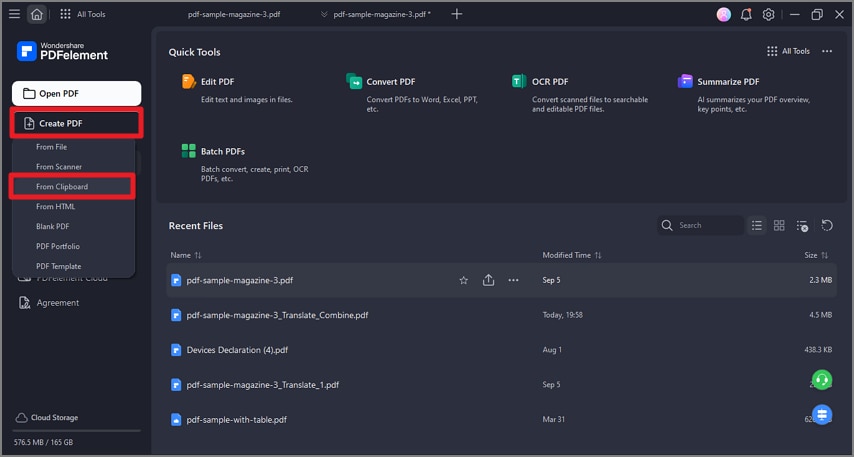
Step 2
The document will be instantly created within the interface in a new window with the text pasted on the page. You can now process the document according to your preferences.

