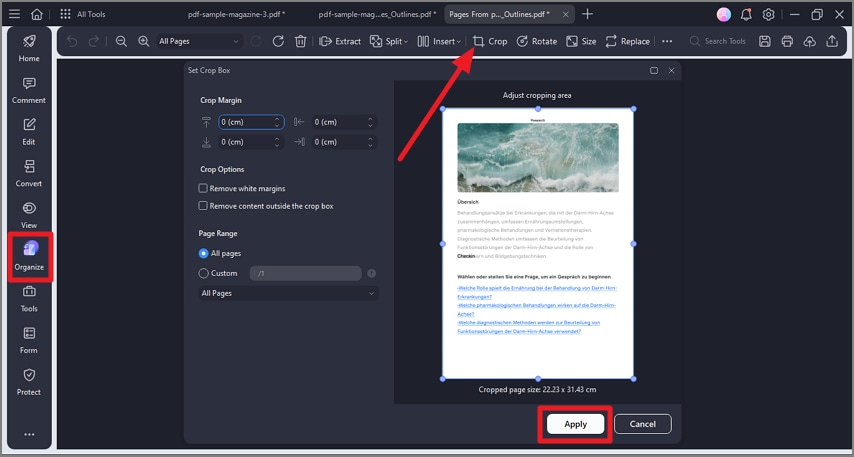Crop PDF Pages
The crop PDF pages feature in PDFelement allows users to adjust the visible area of pages within a PDF document by trimming unwanted margins, borders, or blank spaces. The tool offers various cropping methods depending on your needs and requirements. Read the steps mentioned below to learn how to crop a document successfully using this tool’s functionalities:
Step 1
Once you have imported your document within the tool’s interface, head to the sidebar on the left and enable the “Home” section. From the toolbar at the top, locate the “Crop” option and click on it.
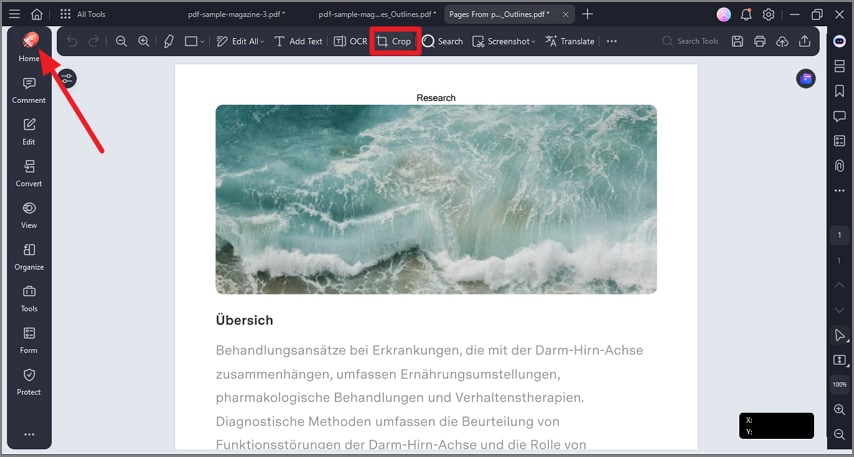
Step 2
In the following small window, specify the “Crop Margins” and select the page range to hit the “Apply” button located at the bottom.
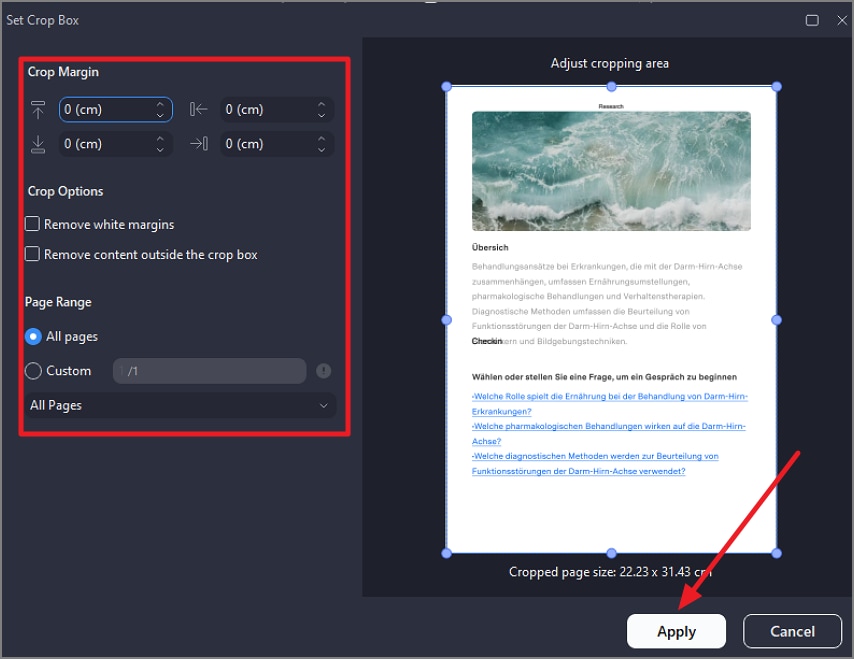
Step 3
Alternatively, head to the “Organize” section and pick the “Crop” option from the toolbar. Select the desired area you want to keep using the preview window or specify margins from the left section. Finally, press the “Apply” button to save the changes applied.