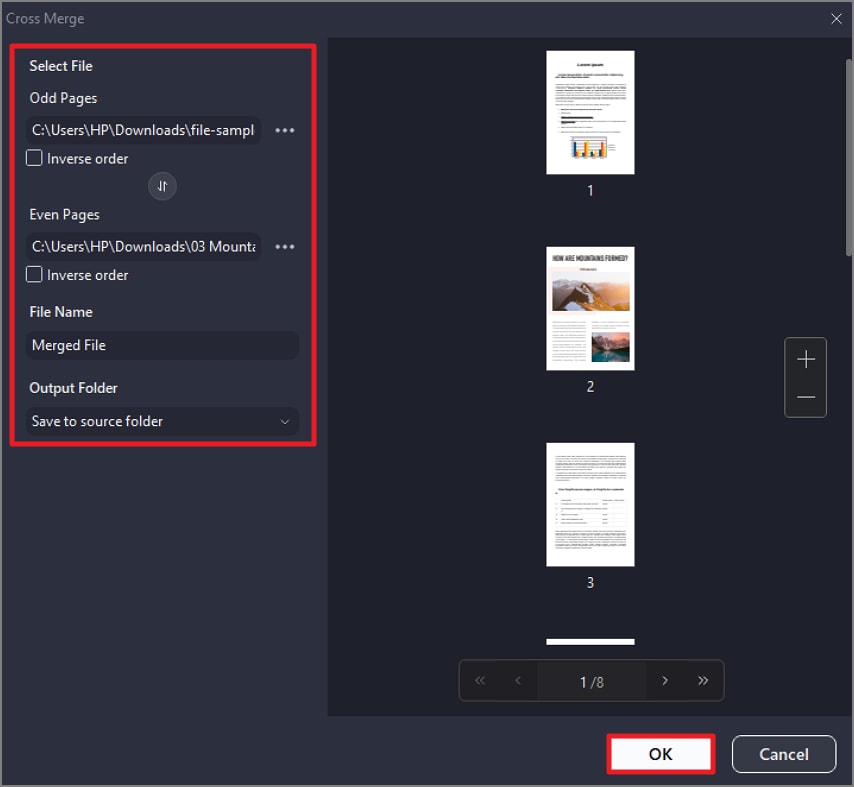How to Cross-Merge Two PDFs
If you want to combine two PDFs but in a form that each page of one file cross-combines with the other, you can use the Cross-Merge function of PDFelement. This feature allows you to add both documents and select the number of pages that you want to combine efficiently. You can also name the merged file and select the destination folder accordingly to your preferences. Read the steps mentioned below to learn how to use this utility within this tool:
Step 1
After importing the documents within the tool’s interface, head to the “Tools” option on the left sidebar and press the “Cross merge” option located in the expanded list.
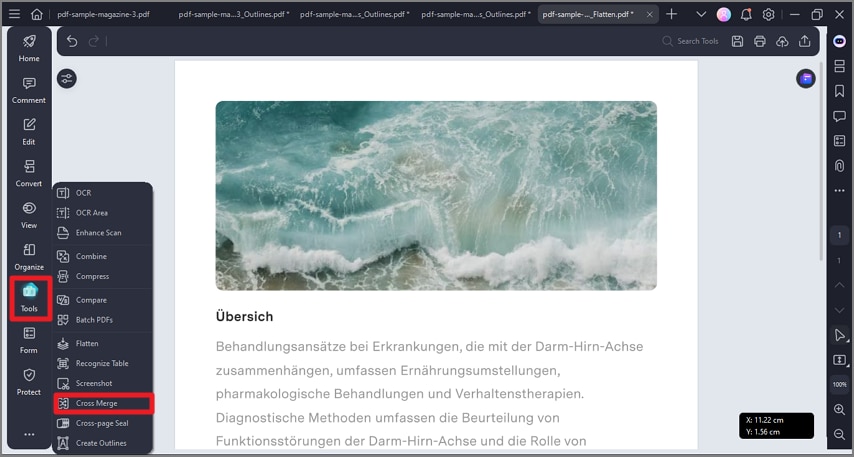
Step 2
In the following interface, add the file for “Odd Pages,” and the document for “Even Pages.” Preview the pages in the preview section and press the “OK” button to successfully cross-merge two files.