Customize AI Assistant
PDFelement provides customization options for its AI Assistant that allow users to tailor AI responses according to their preferences and specific professional contexts. Users can set the AI's response language and tone to make interactions more natural or suited to formal, humorous, or other styles. To learn how to customize the AI settings, read the instructions next:
Instructions. Once you have opened the document and the AI chat within the interface, click the “AI Preference Settings” icon to open a small window. Set up configurations such as “Response Language” and “Tone,” according to your preferences and hit the “Apply” button.
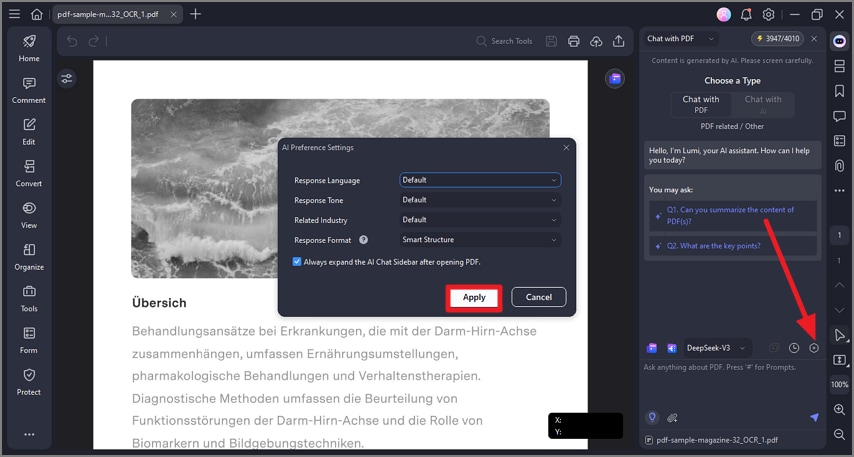
A screenshot of the AI settings panel displaying preference options.
