How to Customize AI Prompt
In addition to the built-in prompts in Lumi AI reading assistant, you can tailor the AI's responses to your specific needs. Here's how you can do it:
- To get started, open the AI Sidebar by clicking the "AI" icon located on the right side of the interface. Within the AI Sidebar, find and select the "Custom" option situated at the bottom.
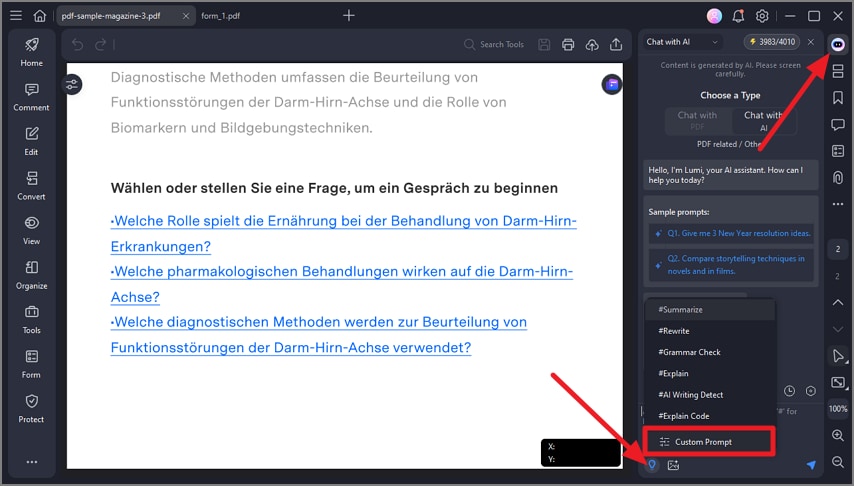
A screenshot of the AI settings interface showing a custom prompt field.
- In the resulting pop-up "Custom" window, click on the "Add" button. This will enable you to create a new custom prompt.
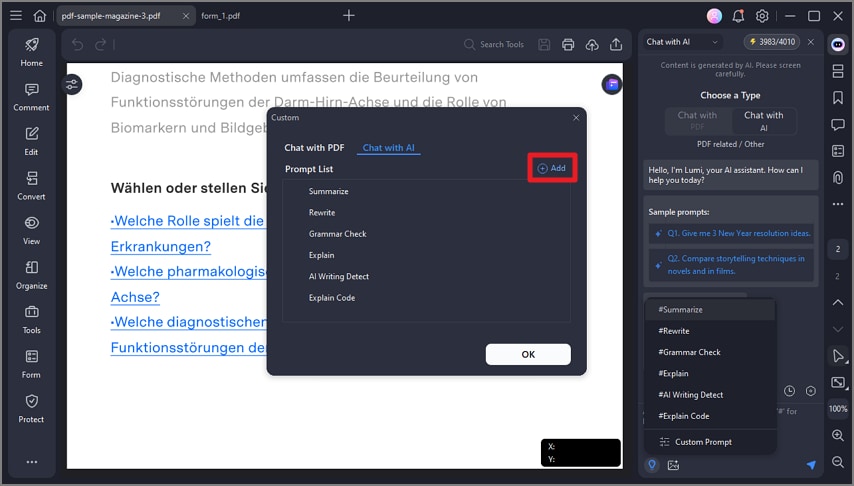
A screenshot of the AI settings interface showing a newly added prompt.
- Enter the desired "Prompt Name" to easily identify your customized prompt. For instance, you could name it "Bullet Points". Next, in the "Prompt Content" field, input the specific instructions you want the AI to follow. For example, you could enter "Break the following content into bullet points". Click the "Add" button to save your custom prompt settings.

A screenshot of the AI prompt configuration dialog.
- Now that you've created your customized prompt, you can use it to process text. When you encounter content that you want to convert into bullet points, simply follow these steps:
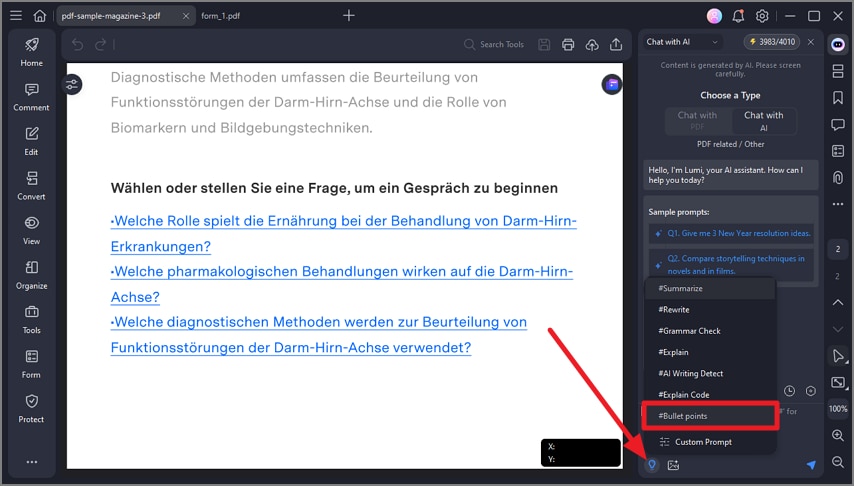
A screenshot of the AI assistant interface displaying a custom prompt in use.
- Select the "Bullet Points" command from the available options in the text box. Input or paste the text that you want to transform into bullet points. Click the "Send" button to initiate the process. Lumi, powered by advanced AI technology, will promptly analyze the provided text and convert it into organized bullet points according to your customized prompt.
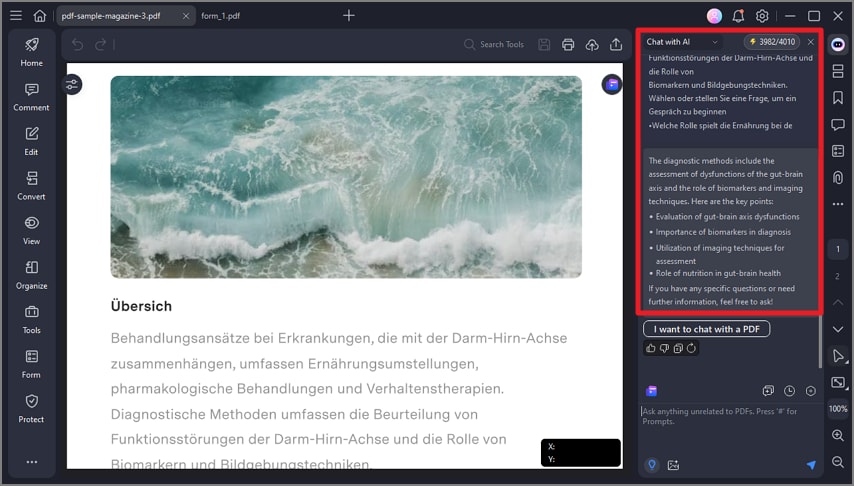
A screenshot showing the output generated from a custom AI prompt.
