How to delete pages from PDF.
- Click the page you want to delete in the left-side Thumbnail Panel, or press the Ctrl key and select multiple pages simultaneously, and then press the Delete key to remove the page.
- Alternatively, you can hit the "Page" button, enter the page number in the box to select a page or click the page thumbnail directly, and then hit the "Delete" button to remove the page.
- Keep pressing the Ctrl key and click multiple page thumbnails to select more than one page, then click the "Delete" button to delete them.
- Click the "File" > "Save" or "Save As" button to save the changes.
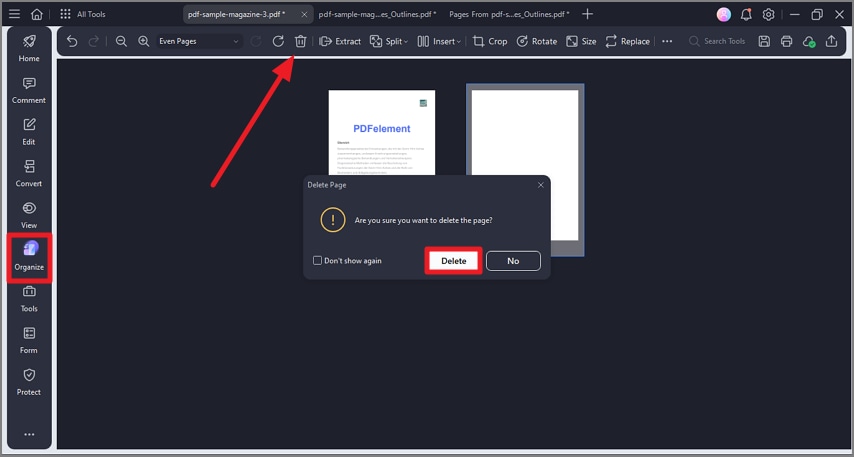
A screenshot of the Organize panel showing the page delete feature.
