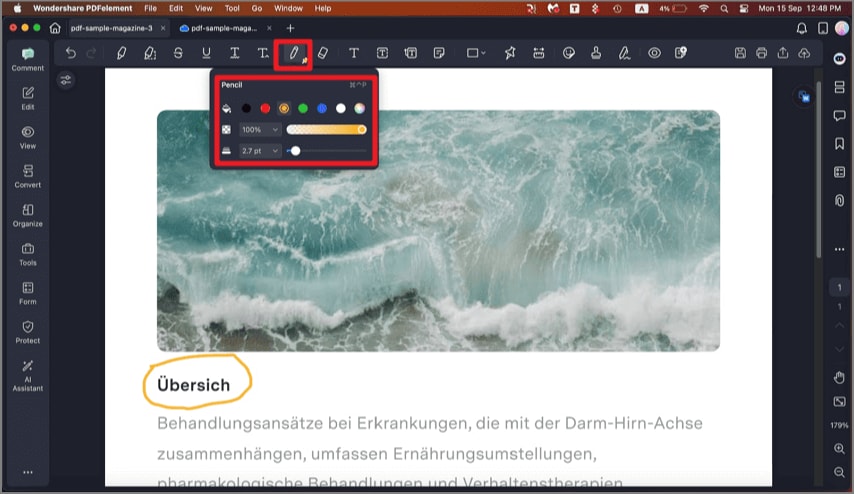How to Draw on a PDF on Mac
PDFelement offers an intuitive interface with easy-to-access functionalities for drawing shapes on your document. Users can select from a variety of shape options, such as arrows, rectangles, polygons, lines, and ovals, to visually annotate their PDFs. The software also supports free-form drawing with pencil and eraser tools, allowing for personalized and precise annotations. To learn how to use them, read the instructions below:
1. Add Premade Shapes
- After importing the document to the tool’s interface, head to the "Comments" option from the left sidebar and click on it. Next, acquire the toolbar at the top and click on the "Shapes" icon. Choose the shape of your choice from the premade templates by clicking on them.
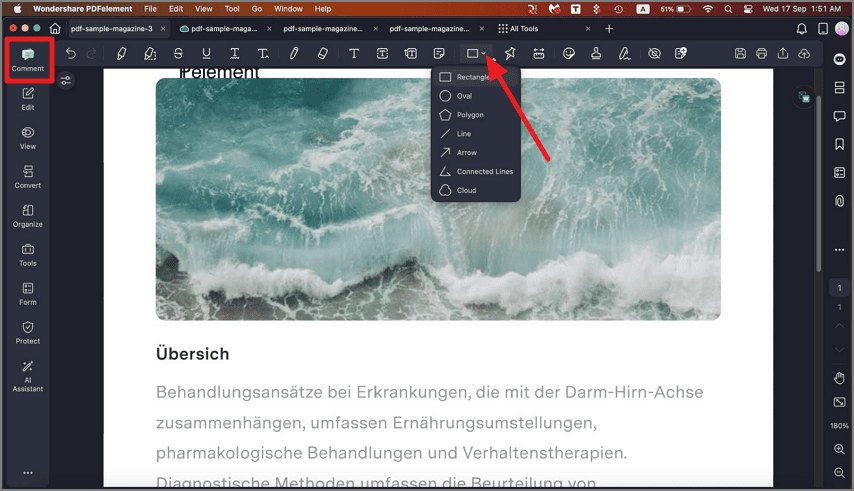
- Head to the page and draw the shape by dragging the cursor. Use the "Properties" panel on the left to customize the appearance of the added shapes.
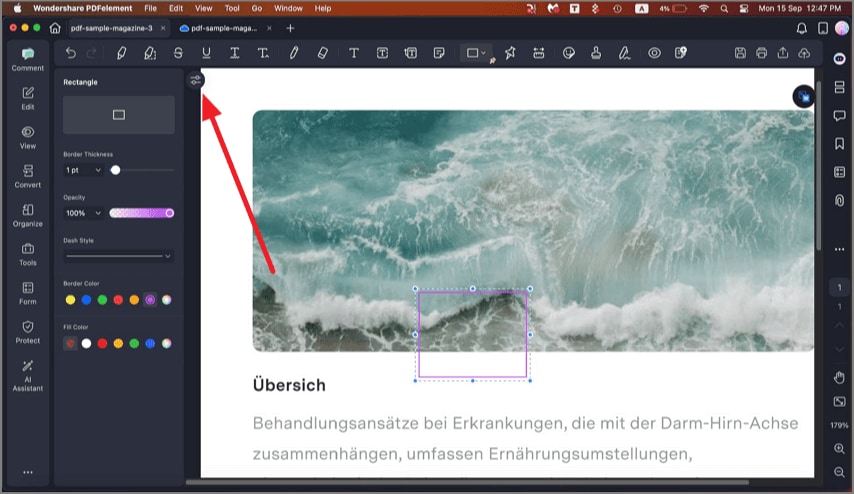
2. Draw a Shape with a Pencil
To draw freehand, go to the toolbar and click on the "Pencil" icon. Adjust the width of the pencil by dragging its slider and choose a color. Draw the shape on the page by dragging the cursor according to your needs. You can erase the drawn shape by choosing the "Eraser" icon next to the Pencil icon.