How to Draw On a PDF
PDFelement provides versatile drawing tools that allow users to draw freehand or add various shapes directly on PDFs. These tools include options such as a pencil for freeform drawing, an eraser to remove unwanted marks, and geometric shapes like rectangles, ovals, polygons, and clouds for structured annotations. Use the following guide to learn how to use this utility for drawing shapes on your PDF:
Step 1
Once you have opened the document within PDFelement’s interface, enable the “Comments” option from the left sidebar. Head to the toolbar at the top and select the “Pencil” for freehand drawing. Choose the color and width of the pencil and start drawing on the document. To delete the drawing, select the “Eraser” icon next to the Pencil icon.
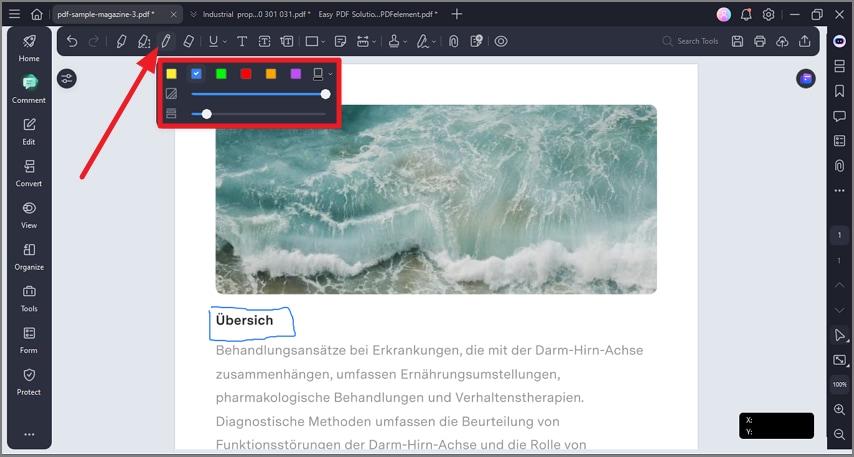
Step 2
To draw a pre-made shape to your PDF, click on the “Shapes” icon from the toolbar and choose the shape from the options provided. Head to the page and drag the cursor on the star where you want to draw the shape.
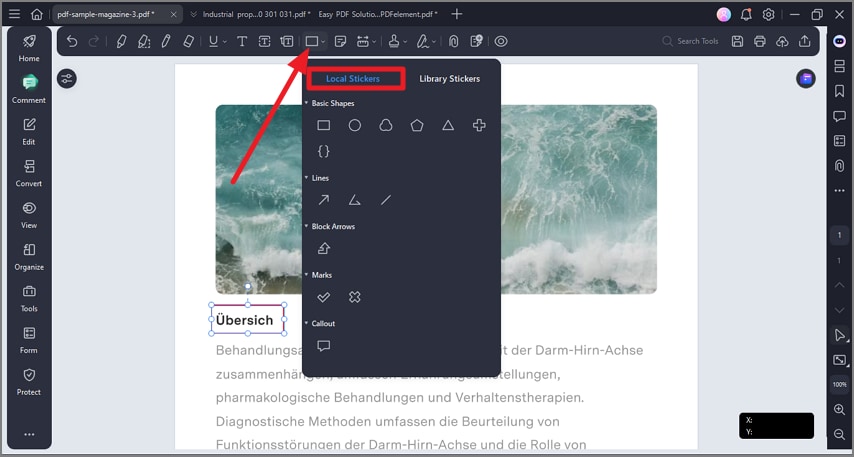
You can add the following drawings to your PDF document within this extensive tool:
- Rectangle: A proofreading symbol used to indicate where something is to be inserted in a line.
- Oval: To draw an oval or a circle with pressing the Shift key.
- Cloud: To draw cloud shapes.
- Polygon: To draw a closed plane figure bounded by three or more line segments.
- Connected Lines: To draw an open plan figure with three or more line segments.
- Line: To mark with a line.
- Arrow: To draw something, such as a direction symbol, that is similar to an arrow in form or function.
- Pencil: To draw free-form shapes.
- Eraser: To erase the pencil markups only, it cannot be used to erase other markings.
