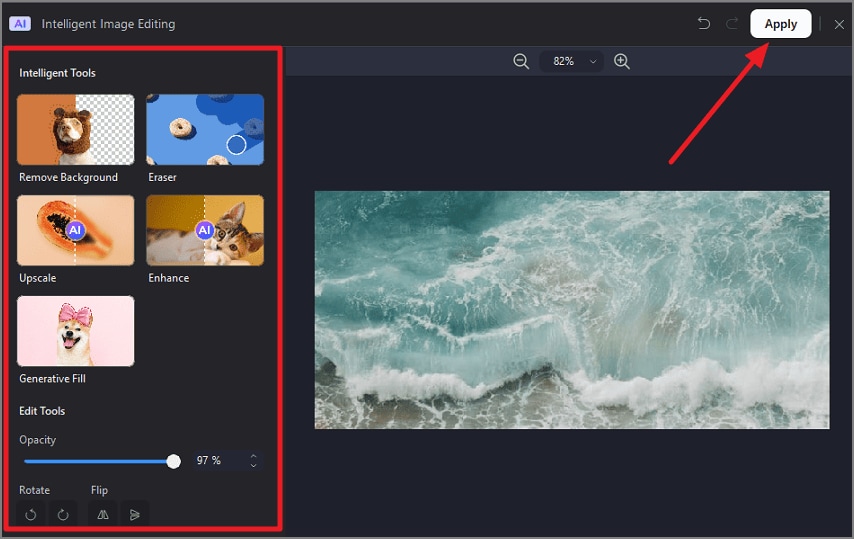How to Edit an Image in a PDF
PDFelement offers robust image editing capabilities within PDFs, allowing users to manipulate images directly in their documents. The software provides tools for rotating, cropping, replacing, and resizing images embedded in a PDF. It also offers an AI-powered mage editor that lets you modify the visuals of the images automatically using AI. Here is how you can edit a picture in your document using this efficient tool:
Step 1
Once you have accessed the “Edit” section after importing your document to the tool’s interface, head to the toolbar at the top and expand the “Edit” option and select “Image.” Choose your modification option from the toolbar enabled next to the image. You can crop, rotate, and apply other modifications according to your preferences. Locate the “Intelligent Image Editing” option and click on it.
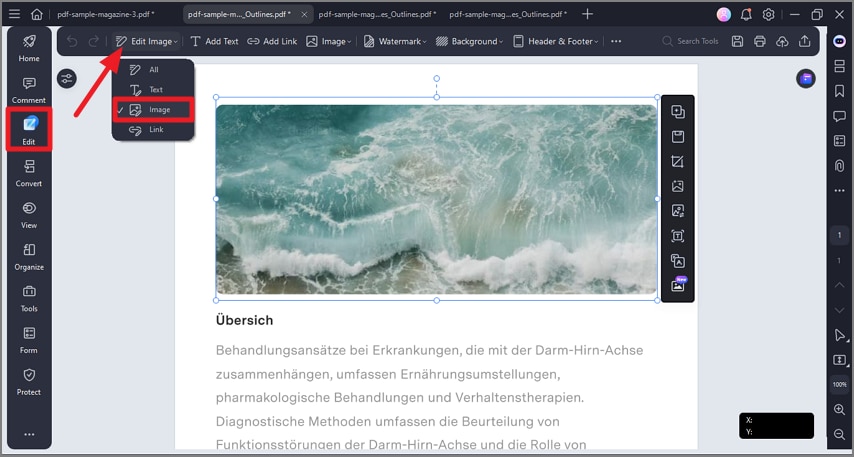
Step 2
Select the enhancement feature from the following window, adjust the opacity, and press the “Apply” button.