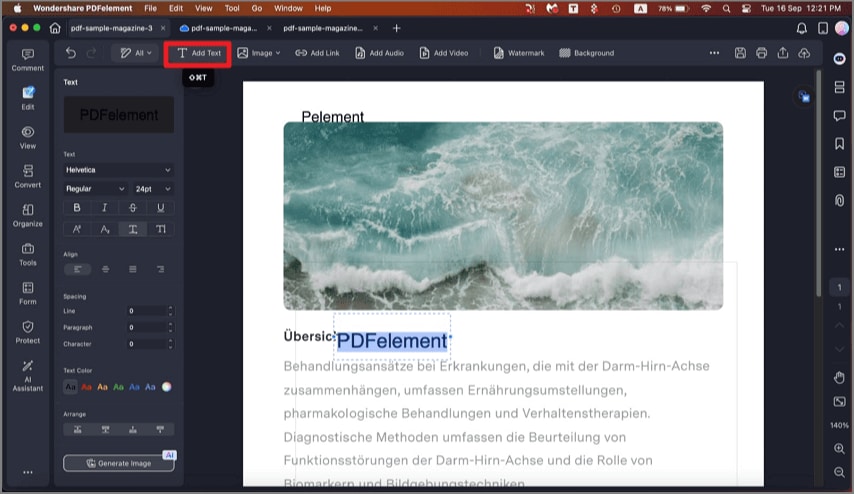How to Edit Text in PDF on Mac
With this feature, users can modify existing text, insert new text, or delete unwanted text directly within the PDF. PDFelement supports changing text properties, including font type, size, color, and alignment, allowing for precise formatting adjustments to fit the document's style. Here is how you can edit text in your document in PDFelement on Mac:
1. Edit Text
Step 1. To edit the existing text in your PDF, head to the "Edit" option from the left sidebar. Next, select the text that you want to modify and change it by typing in the text box located within the "Properties" panel on the left.
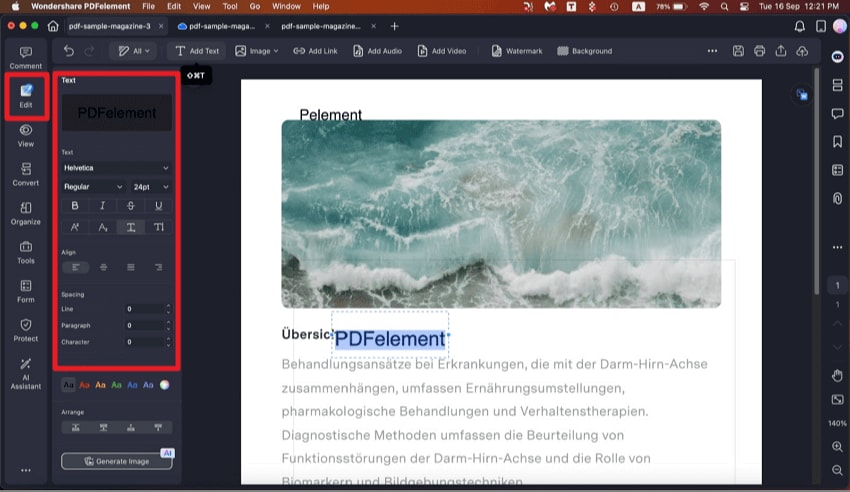
Step 2. You can also customize the overall appearance of the text by accessing the panel. To delete the text, right-click on it and press the "Delete" option.
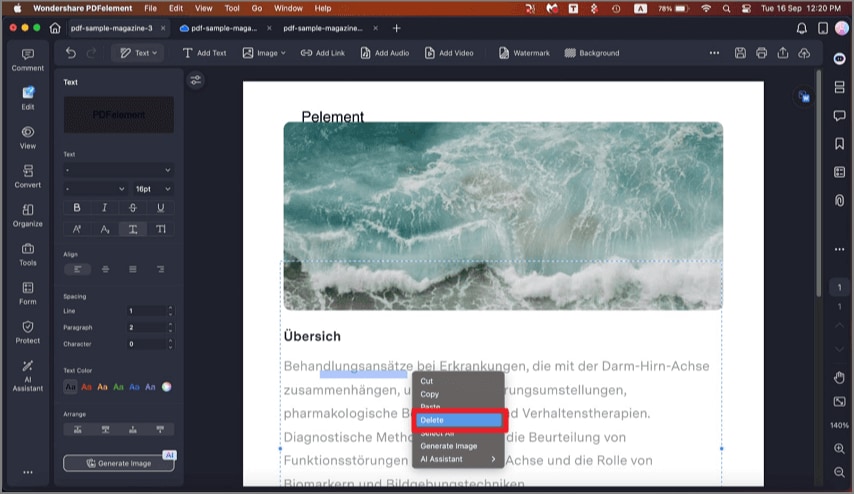
2. Add Text
Head to the top toolbar and click on the "Add Text" option. Now, type in the text and modify the appearance from the "Properties" panel on the left.