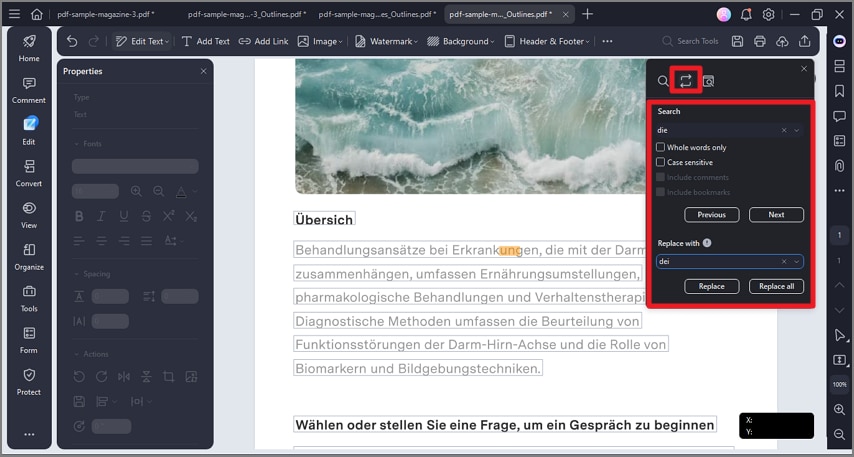How to Edit Text in PDF
PDFelement offers various methods to add and edit text in your PDF without ruining the entire page. Users can customize the text according to their preferences and apply multiple actions on the text, such as changing indentation or adjusting the spaces. To learn how to edit text within this comprehensive PDF management tool, read the steps mentioned below:
Step 1
After importing the document to the tool’s interface, head to the top-left corner and press the “Three Bars” icon. Locate the “Preferences” option at the bottom and click on it. In the following small window, enable the “General” section and tick the “Support Line Mode Document Editing” checkbox. Press the “Apply” button to save the selection made.
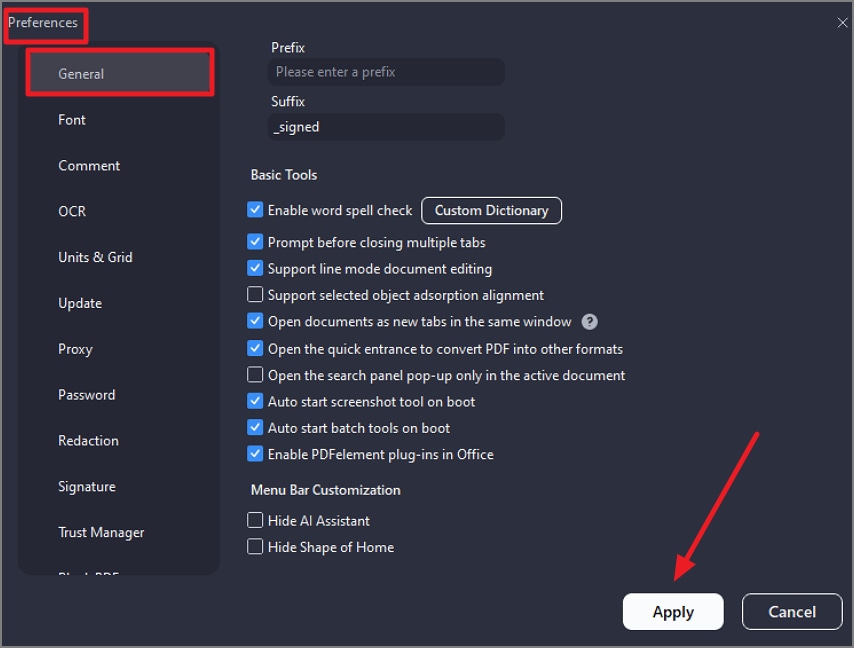
Step 2
Head to the enabled toolbar at the top, press the “Three Dots” icon, and click on the “Text Mode” option. Now choose your desired mode by clicking on it
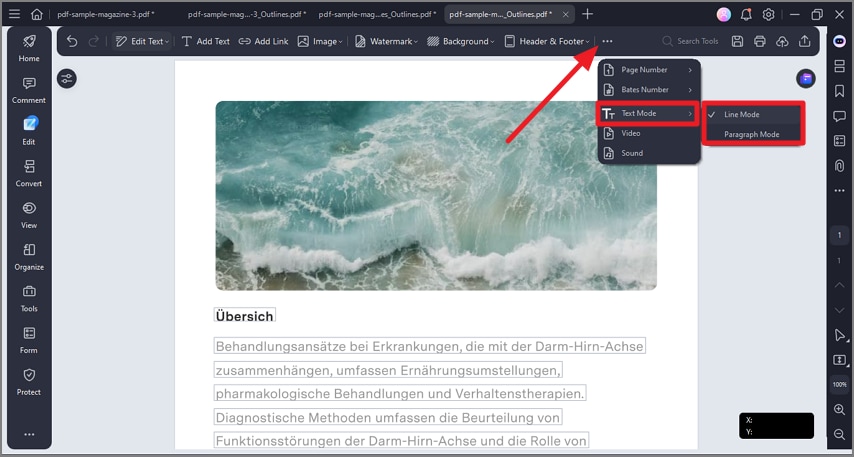
Step 3
From the same toolbar, expand the “Edit Text” option and select the “Text” option from the list.
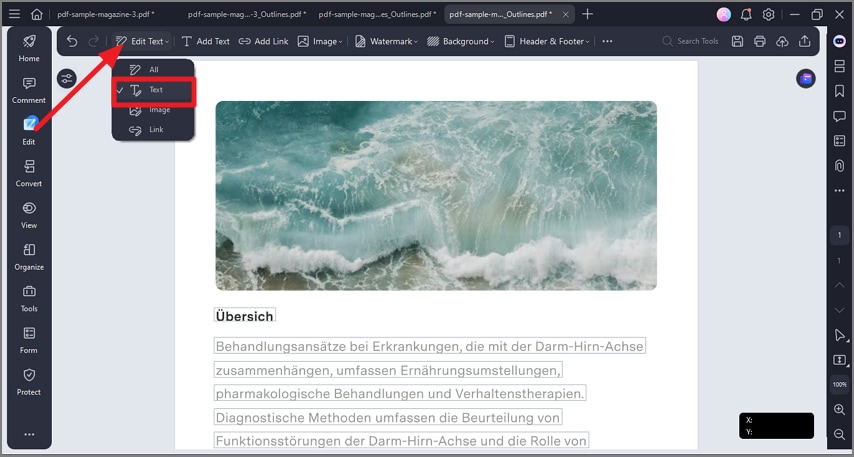
Step 4
Edit the text on the page by selecting it and making changes to it. To customize the appearance of the text, head to the “Properties” panel on the left and choose your desired action.
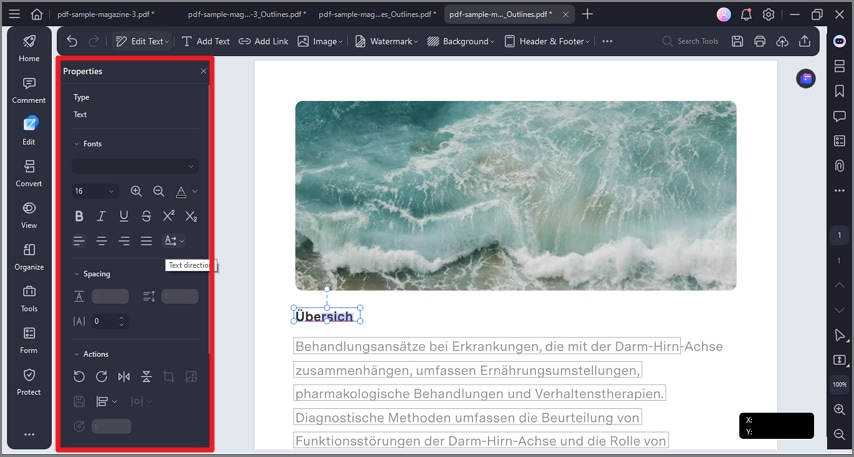
Step 5
To find and replace a phrase or term, press the “CTRL+F” keys on your keyboard and enable the “Search and Replace” option. Input the term you want to search for in the field and the term with which you want to replace it in the next field. Press the “Replace” button to successfully replace the searched phrase.