Work Smarter with PDFelement User Guide
Fill & Sign PDF on iOS - Fill in Form
PDFelement for iOS transforms your mobile device into a complete form-filling solution, handling both interactive and non-interactive PDF forms with professional precision. This feature eliminates the need for printing or desktop computers, allowing you to complete applications, contracts, and surveys directly on your iPhone or iPad with perfect formatting.
Form Filling Features:
- Interactive form field recognition (text fields, checkboxes, radio buttons)
- Non-interactive form conversion (creates fillable fields)
- Auto-alignment for neat text entry
- Form data saving/reuse for repeated forms
- Multi-format export (PDF, Word, Excel)
Step 1: Fill Interactive Forms
- Open document in PDFelement
- Navigate to "Fill & Sign" tab
- Tap any form field to activate:
- Text fields - type directly
- Checkboxes - single tap
- Radio buttons - select option
- Dropdowns - choose from menu
- Use keyboard for text entry
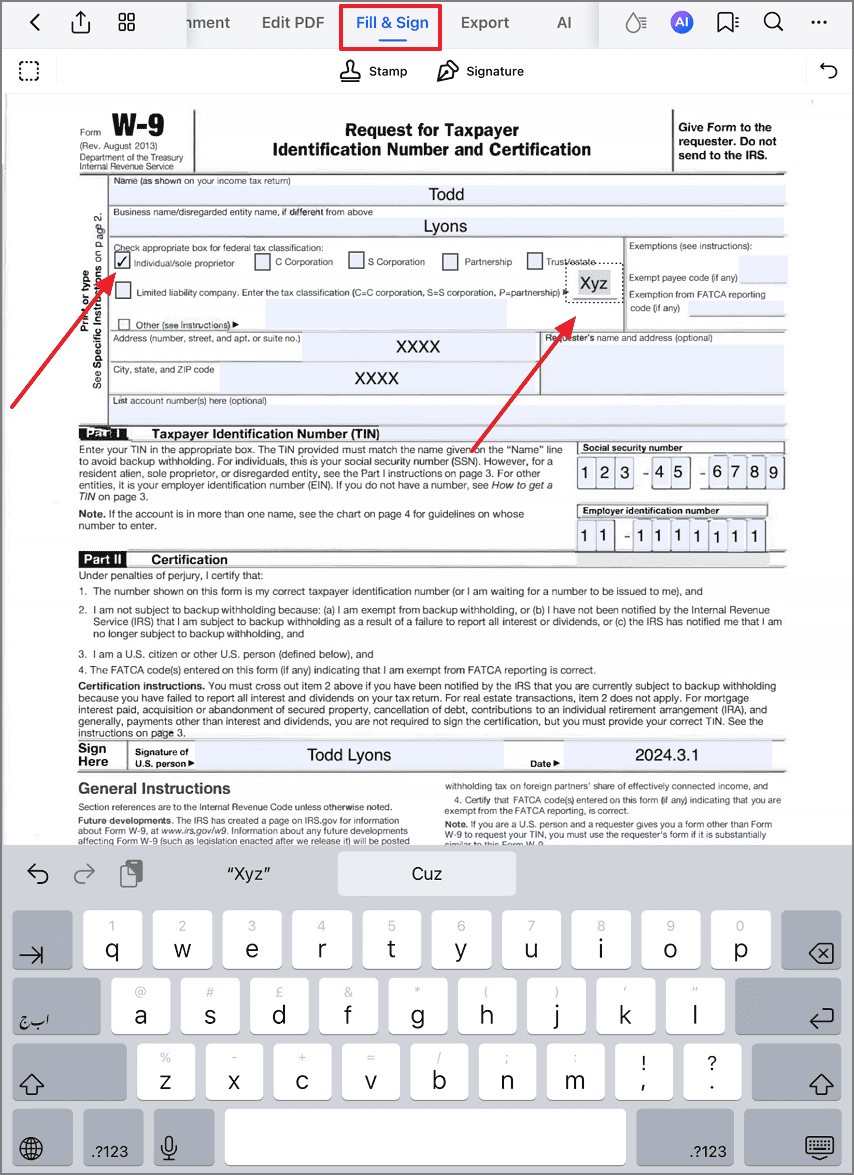
Completing fillable form fields
Step 2: Convert & Fill Non-Interactive Forms
- Go to "Edit PDF" tab
- Select "Add Text" tool
- Tap where you need to add text:
- Click to create text box
- Drag to resize field
- Use alignment guides
- Type your response
- Adjust font/size to match form
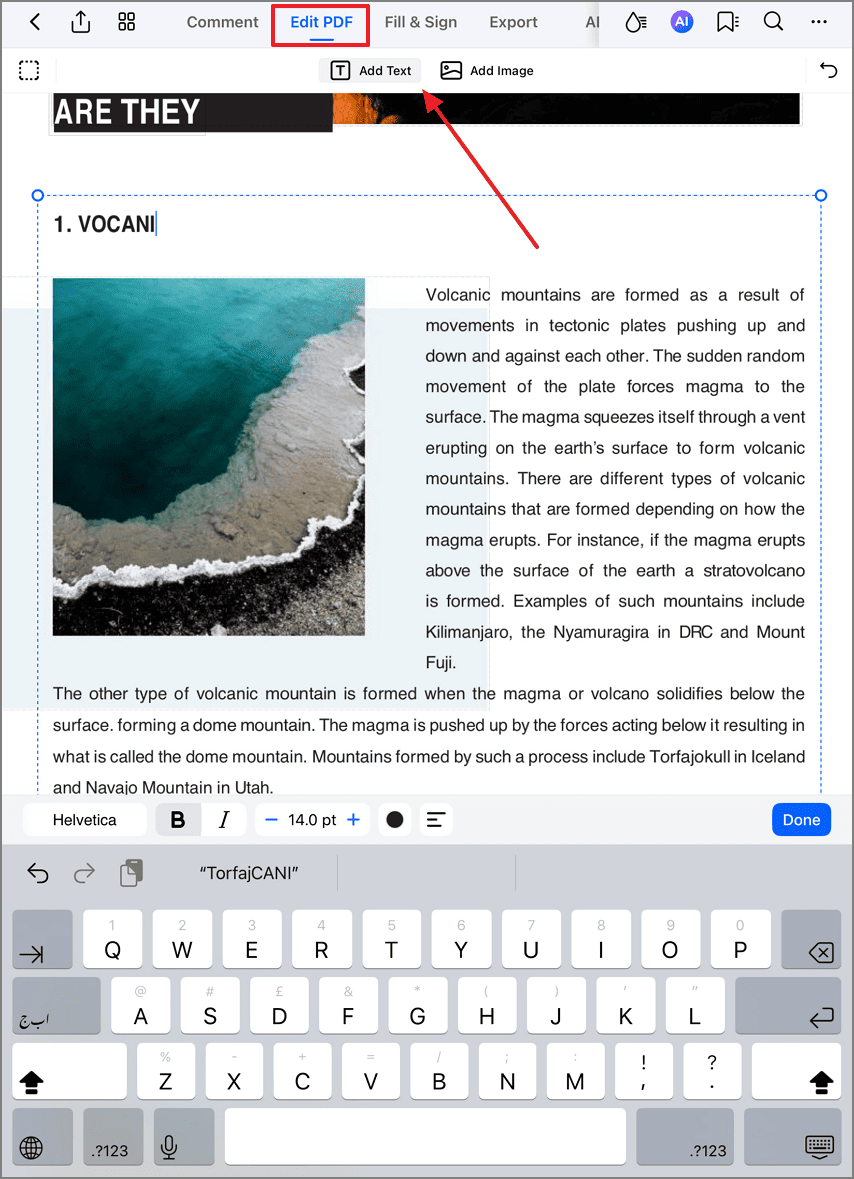
Adding text to non-fillable forms
Productivity Tip: For frequently-used forms (tax returns, applications), save your personal information as a "Form Data Profile" to auto-fill future documents with one tap. PDFelement maintains field formatting across devices when syncing through iCloud.


