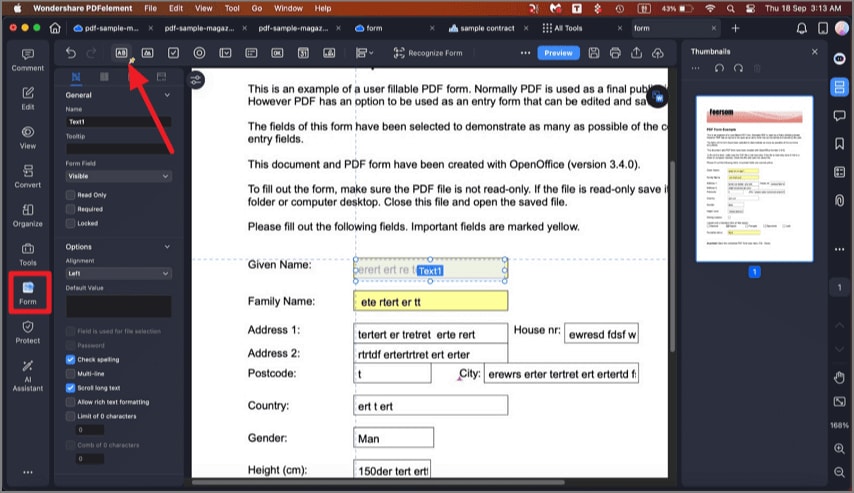How to Fill PDF on Mac
PDFelement supports various form field types, including text fields, checkboxes, radio buttons, drop-down lists, and signature fields, enabling users to complete forms digitally without printing. For scanned or non-interactive forms, its integrated OCR technology converts the document into a fillable format by detecting fields automatically. Here is how you can fill out the forms using PDFelement's intuitive interface:
1. Fill in interactive forms.
To fill an interactive form, simply import the form to the tool's interface and start typing in the designated field. Once done, save or print the document according to your preferences.
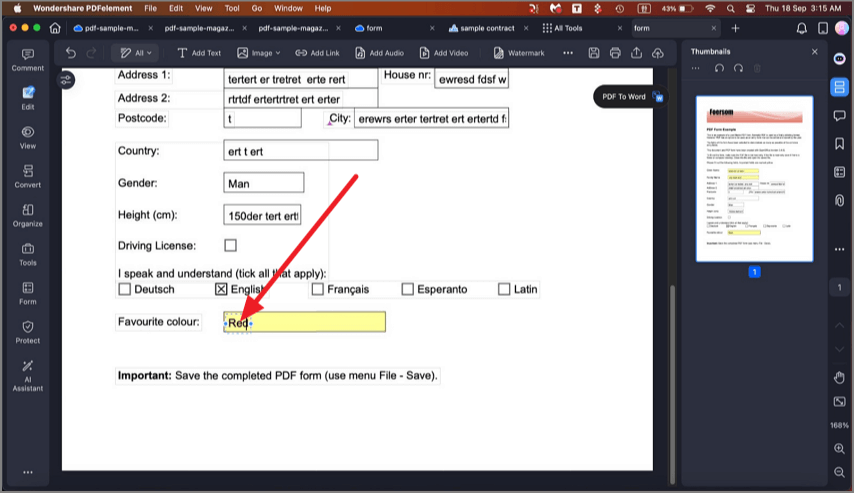
2. Fill in non-interactive forms.
For a non-interactive form, launch PDFelement for Mac and import the form to its interface. Next, head to the "Left sidebar and click on the "Form" option. Moving forward, enable the "Text" option from the toolbar at the top. Now, place the cursor over the field and type the text you want to fill in.