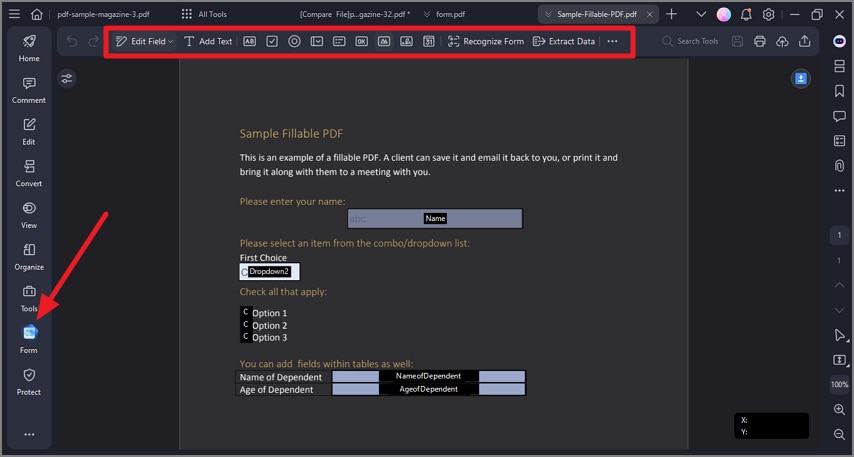How to fill PDF.
There are two kinds of form files. One is a PDF file with fillable fields, which enables you to fill the form directly by clicking the form fields without using other features. This is called an Interactive PDF Form. The other kind of form is a plain PDF file with lines and texts, which cannot be filled directly. This is called a Non-interactive PDF form.
1. Fill in interactive forms.
If a PDF form contains interactive form fields, you will see a blue highlighted notice appear as follows. It informs you that this document contains fillable forms.
- Click on the fillable fields or boxes to input text.
- Click "File > Save" or press "Command + S" keys to save the form after filling.
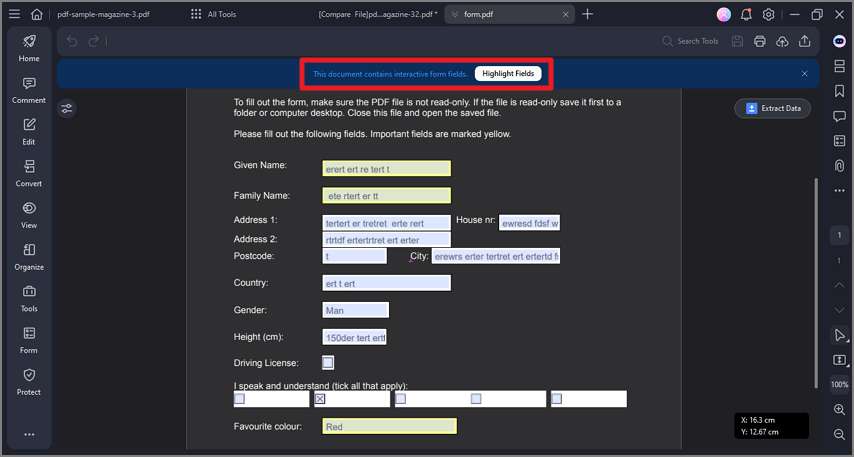
2. Fill in non-interactive forms.
If a PDF form contains non-interactive form fields, you can fill in the form directly by using the tools under the "Form" tab. Otherwise, you can click the "Recognize Form" button under the "Form" tab to convert it to interactive forms automatically first.