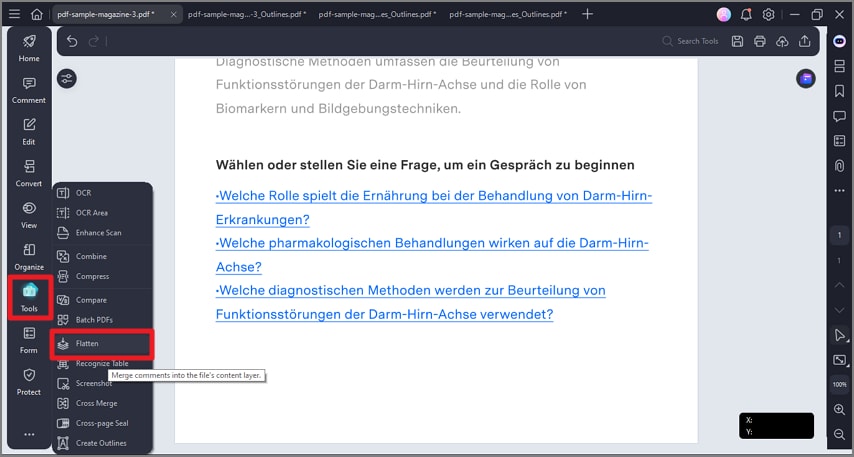How to Flatten a PDF
The flatten PDF feature in PDFelement is designed to convert a PDF with multiple interactive layers into a single static layer. This process removes interactivity, making all elements permanent and preventing further edits to form fields or annotations. Flattening PDFs is especially useful for enhancing document security. To learn how to flatten a document effortlessly, read the steps mentioned below:
Start by adding the document to PDFelement’s interface and head to the left sidebar. Now, click on the “Tools” option. From the expanded list, click on the “Flatten” option to execute the process. The tool will ask for confirmation in the following small window. Press the “Save” button to create a flattened version of your document successfully.