PDF form alignment.
You can align the selected form fields left, right, top, bottom, vertically, or horizontally. Please do the following steps to align the fields:
- Click the "Form" > "Edit" button after opening the interactive form PDF file in PDFelement.
- Hold the "Ctrl" key on the keyboard and select all of the fields that you need at the same time. Alternatively, you can right-click one field to choose "Select All", then all the fields within this page will be selected.
- Click the "Alignment" option in the right-click drop-down list and choose the alignment you want to apply to the selected fields.
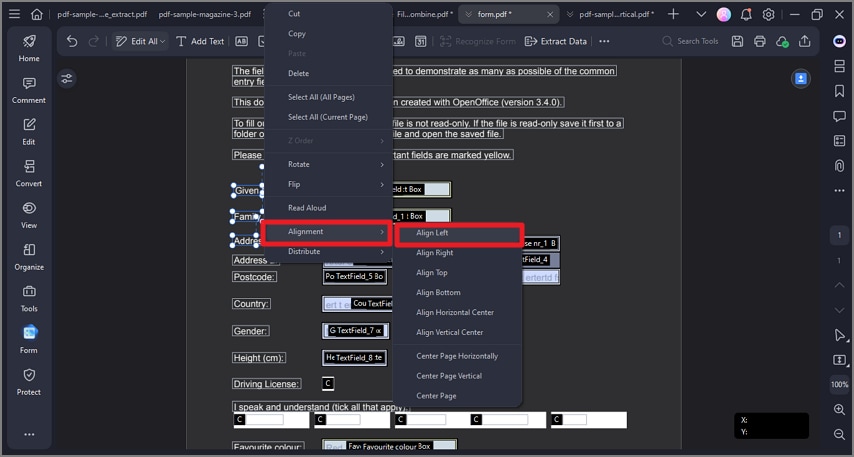
align forms
- Upon selecting at least three files, the "Distribute" option will be available. You can distribute the selected fields horizontally or vertically. (Note: Please select at least three fields, otherwise the distribute option will be disabled.)
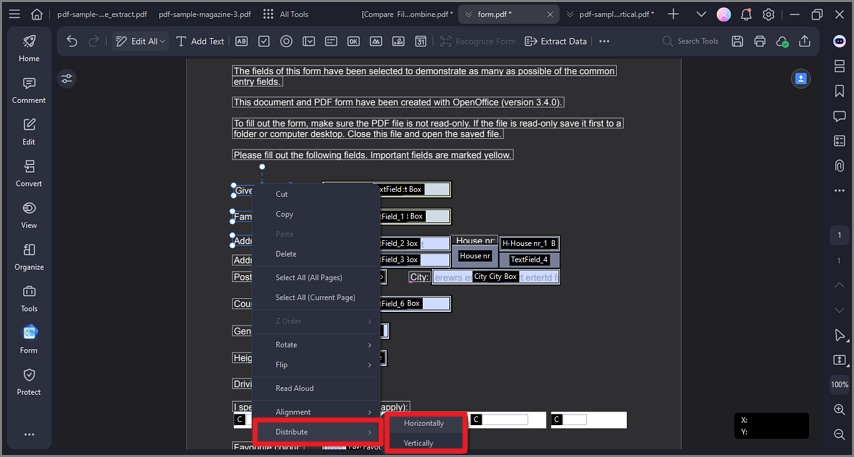
distribute forms
