PDF Form Properties on Mac
After adding the form field, you can move it to a new location or resize it by dragging the edge of the box. You can also modify form fields' properties that apply formatting, options, appearance, and actions on the right-side panel. Different form fields or boxes have different properties, which can be understood using the guide provided below:
Open a PDF with interactive fields, select the text field you want to edit, right-click it, and choose “Field Properties” to open the left-side properties panel.
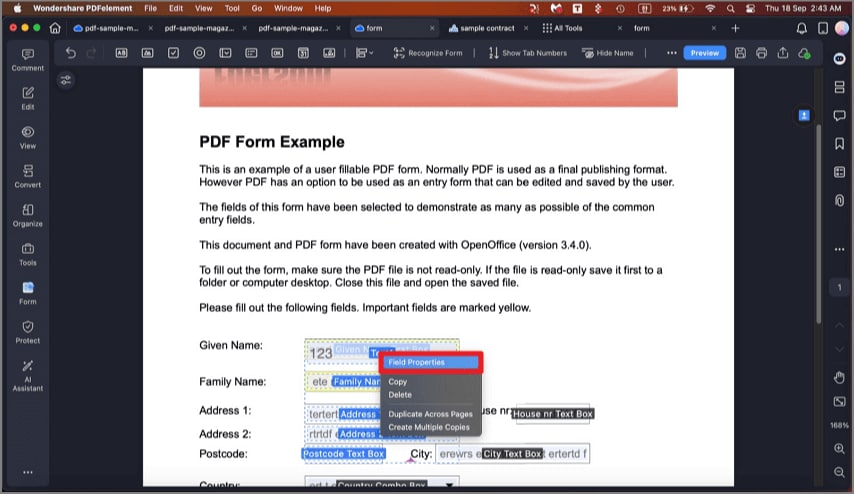
A screenshot of the form properties panel.
- General: You can set the other common properties on each of the available tabs as needed, including the following:
- Name: Each form filed has a unique name.
- Tooltip: Tooltip text appears when the mouse hovers over the form field, which is used to give instructions on how to fill in the form field.
- Form Field: Specify the visibility and editing permissions of the form field.
- Options: Set alignment and the default value of the filled-in text. You can also set spelling check, multi-line, scroll long-text, rich text formatting, or limit of characters available for that text field. Check the "Comb of characters" to build a comb filed which is meant for typing characters in independent boxes.
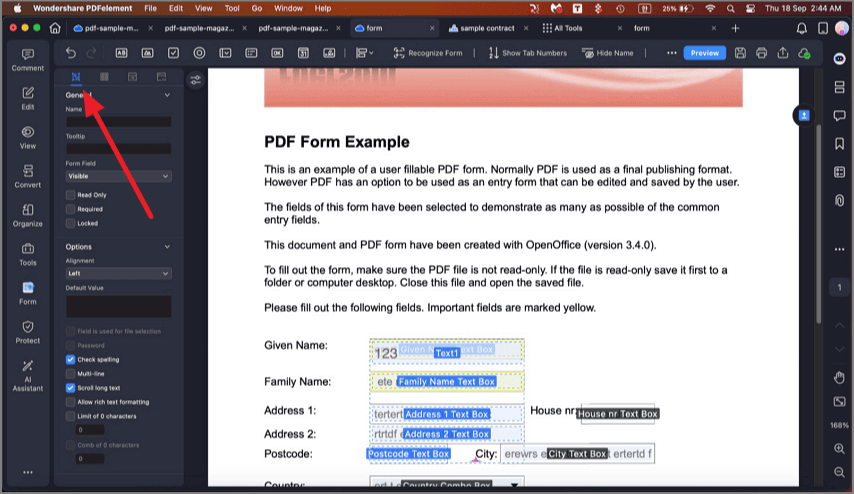
A screenshot highlighting a text field within a form.
- Appearance: You can set the colors of the border and background, the font/size/color of the filled-in text, text format, and the calculations of the field.
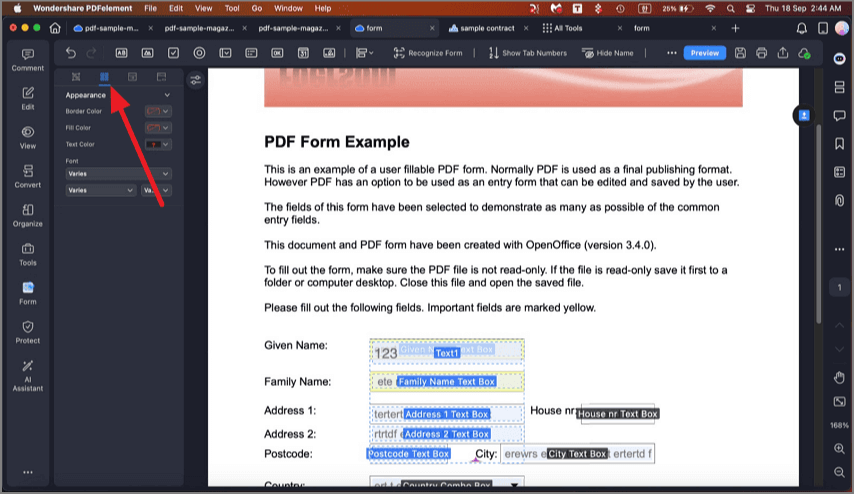
A screenshot of the text field appearance settings.
- Actions: Specify the actions associated with the selected form field and the trigger that initiates such action.

A screenshot of the text field actions settings.
- Calculate: This section provides automatic calculation between the values added within the fields. You can select the field and specify the calculation, such as add, subtract, or multiply, and the tool will generate instant results accordingly.
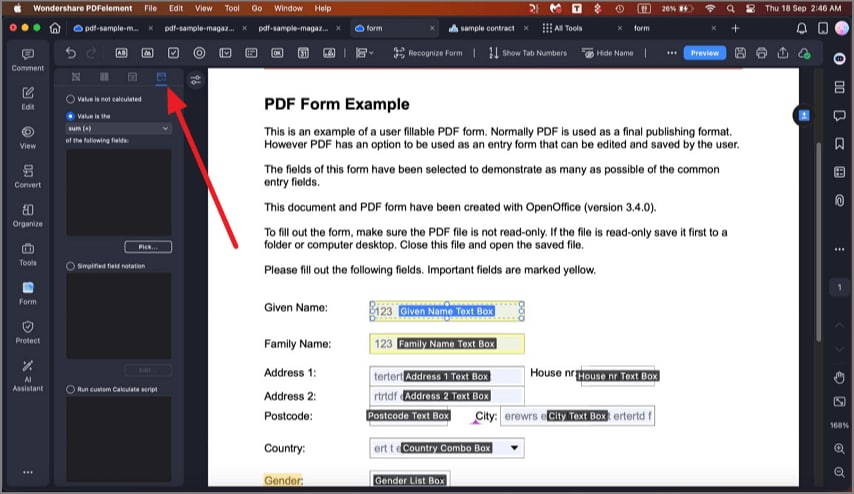
A screenshot of the calculation settings for a form field.
